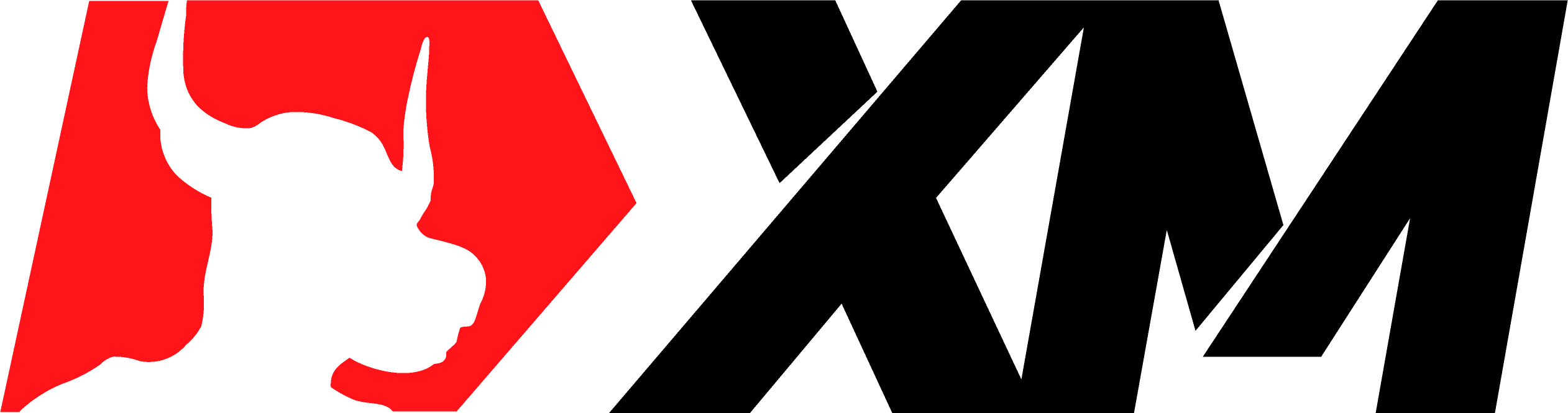FXSSI.COT
FXSSI.COT Screenshots (8)
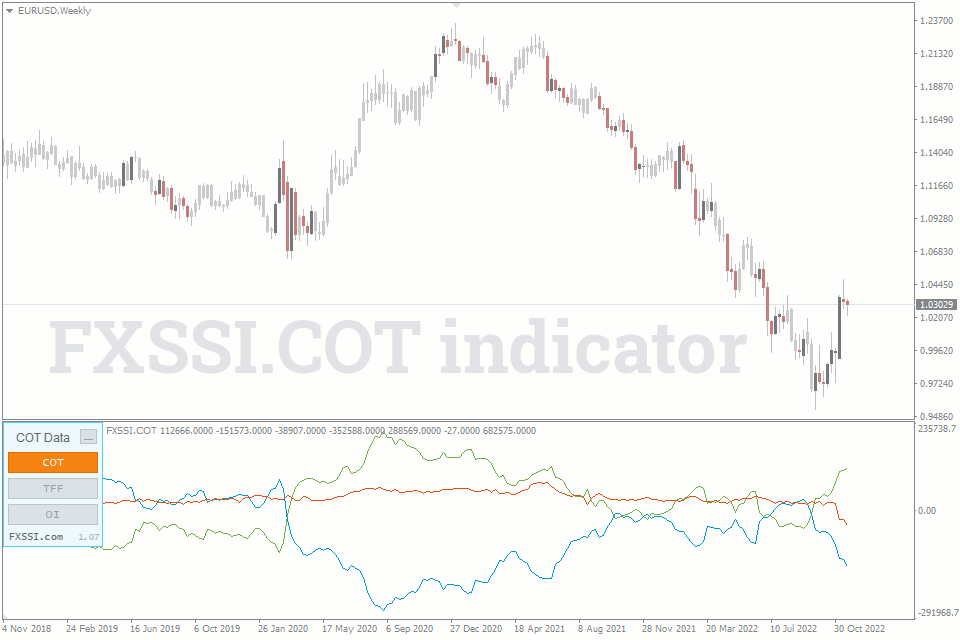
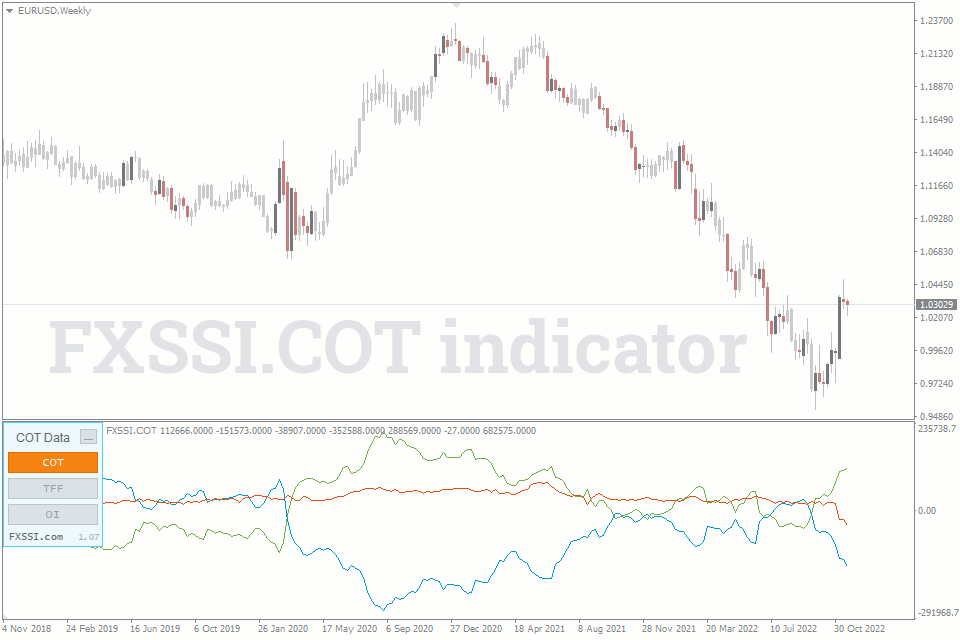
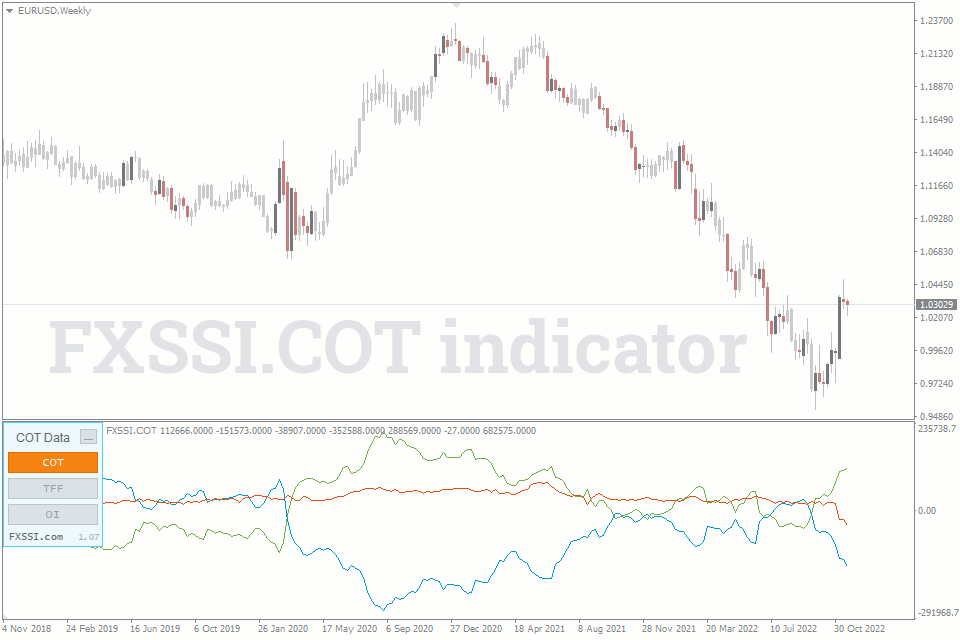
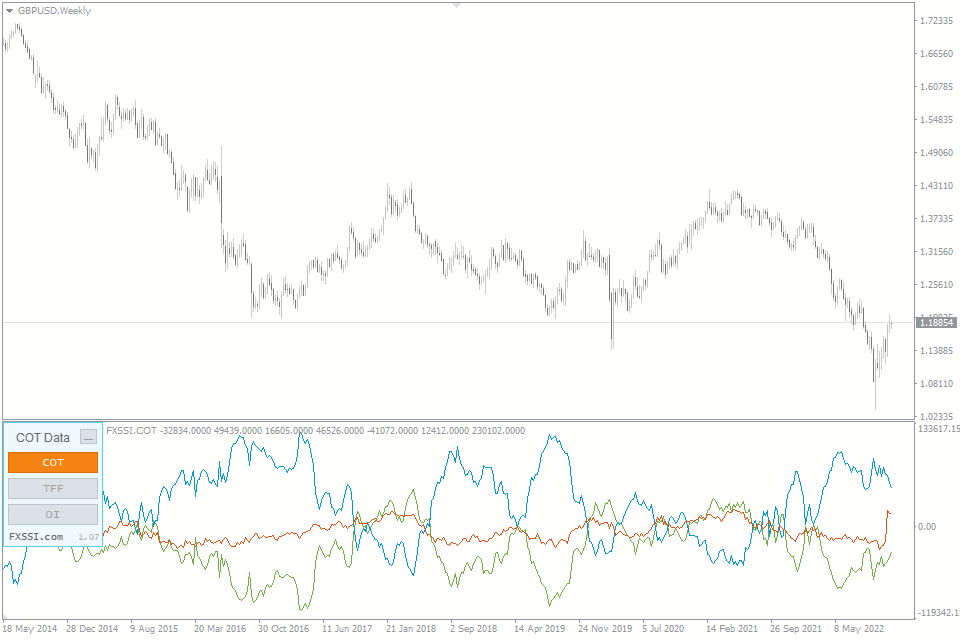
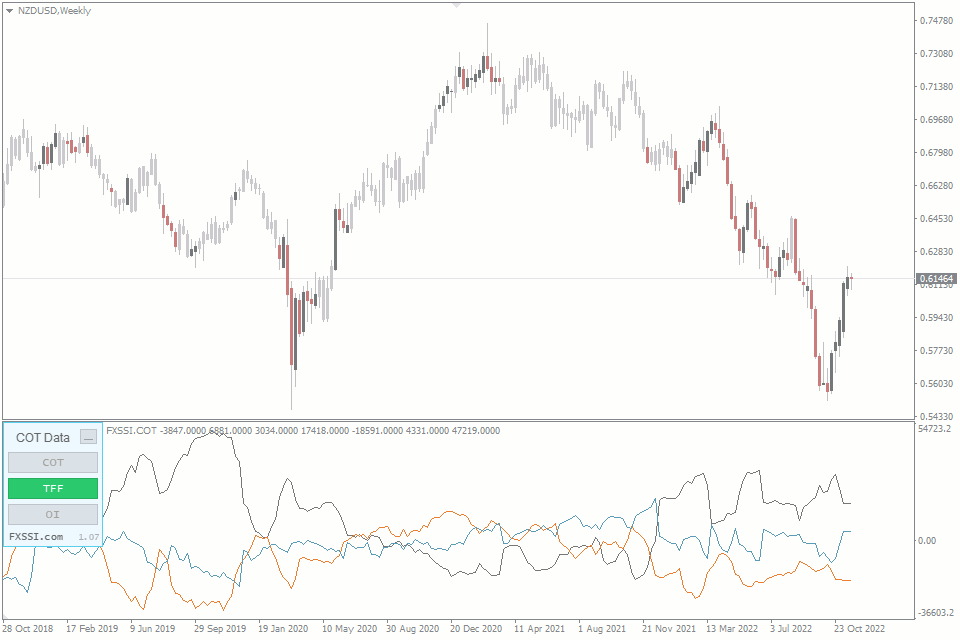
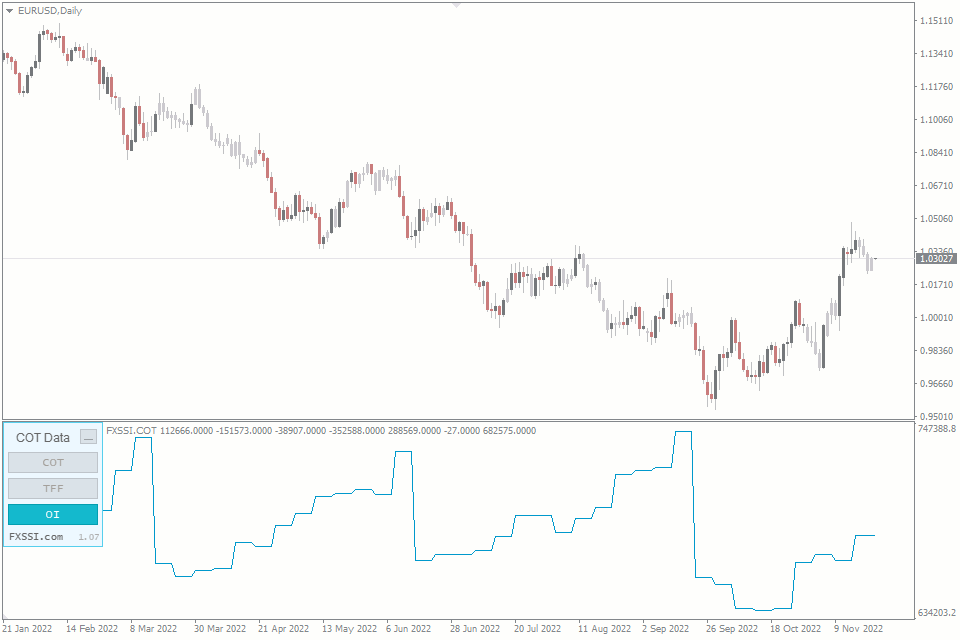
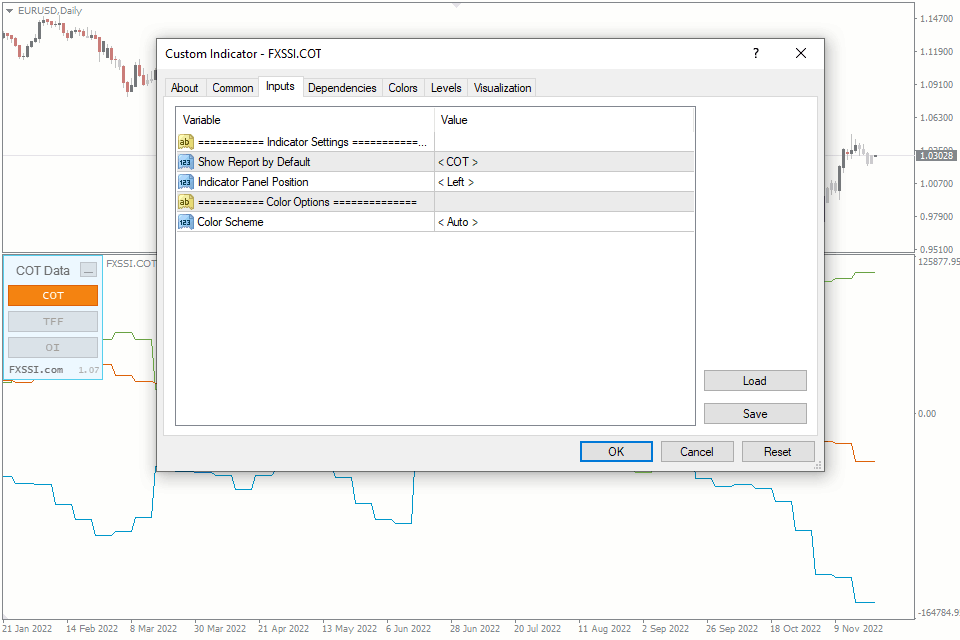
FXSSI.COT - Overview
FXSSI.COT indicator is designed to view the CFTC's report on market open interest in the form of a chart in your MT4/MT5 terminal. COT report is released each Friday afternoon based on open positions as of Tuesday that same week.
FX COT report is based on the corresponding futures contracts traded on the CME (Chicago Mercantile Exchange).
Using the Commitments of Traders (COT Report) in trading.
Displayed data
Since data is updated once a week, it's better to use the COT Indicator on higher timeframes. Recommended timeframes: H4, D1, W1.
The following data is available and can be switched using buttons on panel.
COT (The Commitment of Traders Report):
- Commercials (blue);
- Large Speculators (green);
- Small Speculators (red).
TTF (The Traders in Financial Futures):
- Dealer/Intermediary (gray/black);
- Asset Manager (orange);
- Leveraged Funds (dark blue).
OI (Open Interest):
- Open Interest (blue).
List of supported symbols (8):
- EURUSD;
- GBPUSD;
- USDJPY;
- USDCHF;
- USDCAD;
- AUDUSD;
- NZDUSD;
- USDMXN.
Indicator Settings:
Show Report by Default – you can chose which report will be shown by default when you launch the terminal. The following options are available: COT, TFF and OI.
Indicator Panel Position – you can change the position of the indicator panel. Two options available: Left and Right.
Auto Scheme – indicator will automatically pick the color scheme depending on your chart background color. Also you can manually select between Dark and Light scheme.
How to add FXSSI.COT in MT4/MT5
Follow the instructions below to install the Indicator to your MT4 or MT5 terminal:
- Download the ZIP-archive with FXSSI.COT indicator file by clicking the link at the top of the page;
- Unzip the file into the MQL4/5 indicators folder of your terminal;
- Restart the MT4/MT5 terminal;
- Run the indicator by double clicking the indicator name in the MT4/5 Navigator;
- Check the "Allow DLL imports" box and click "OK";
- The indicator will be displayed on the chart;
- Adjust the indicator’s settings according to your needs: press CTRL+I, select the indicator from the list, and switch to the "Inputs" tab.
If you have any difficulties while installing the indicator, please view the detailed instruction.