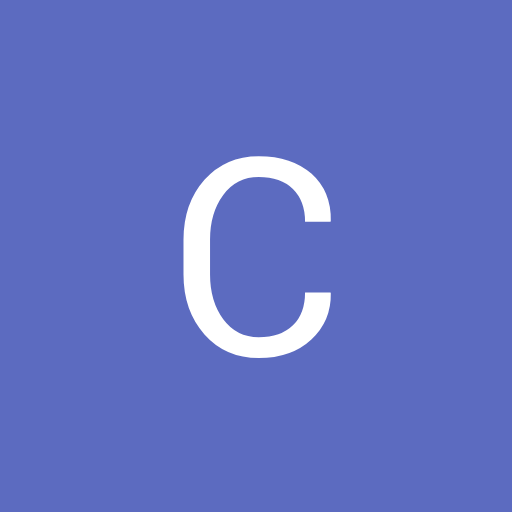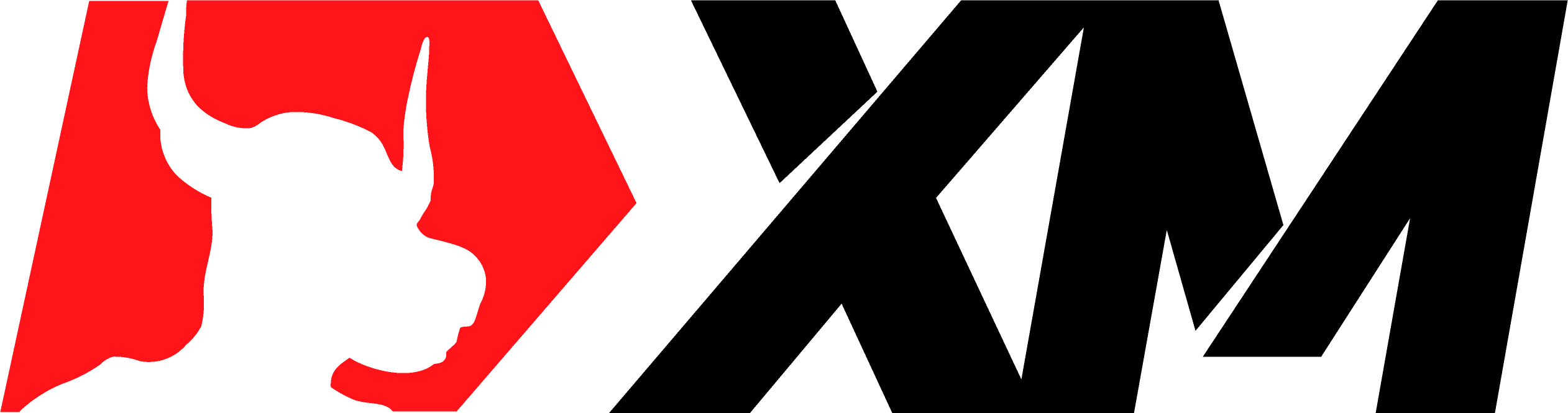FXSSI.ProPack
FXSSI.ProPack Screenshots (8)
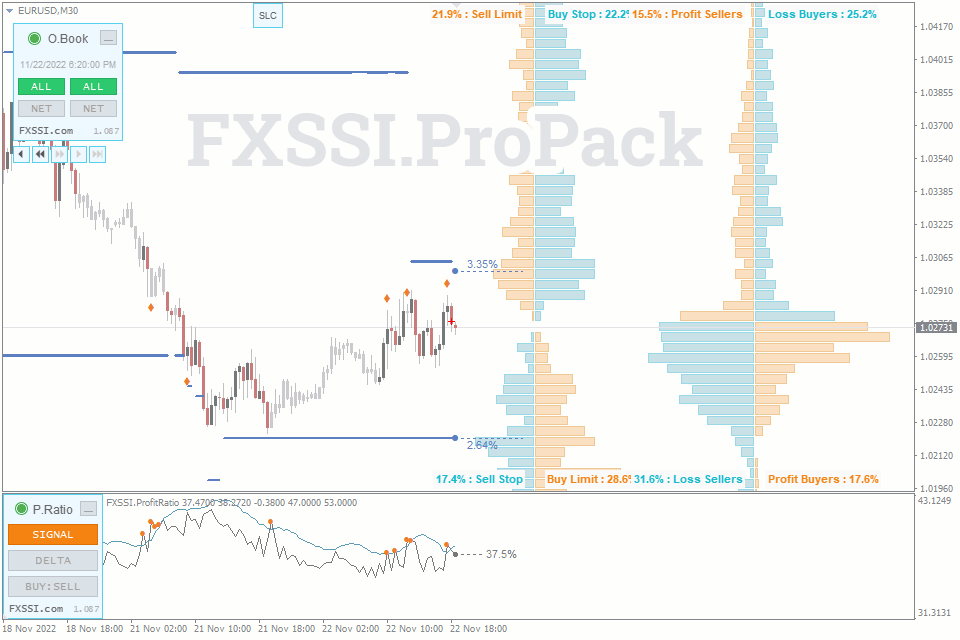
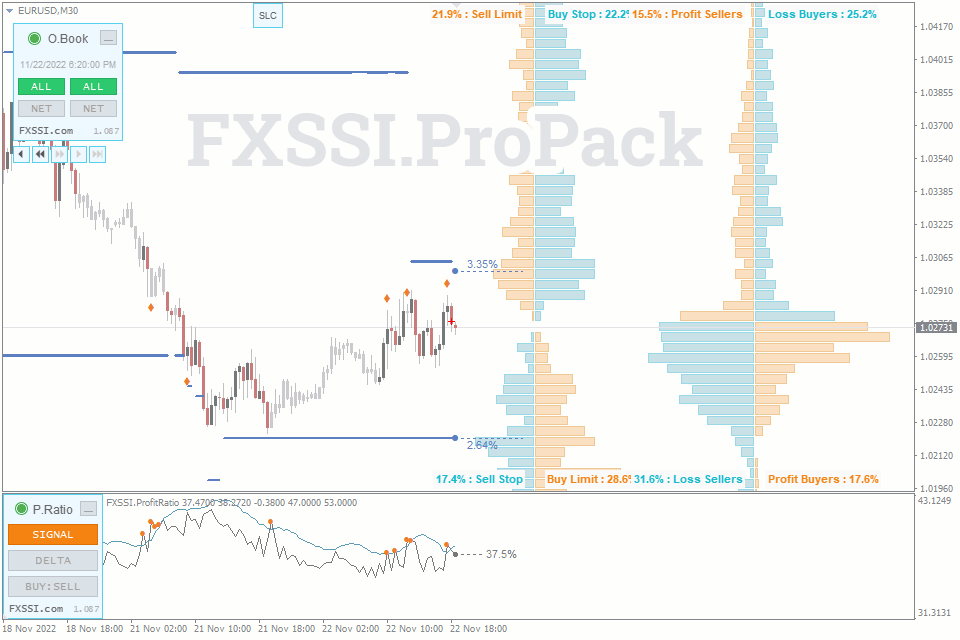
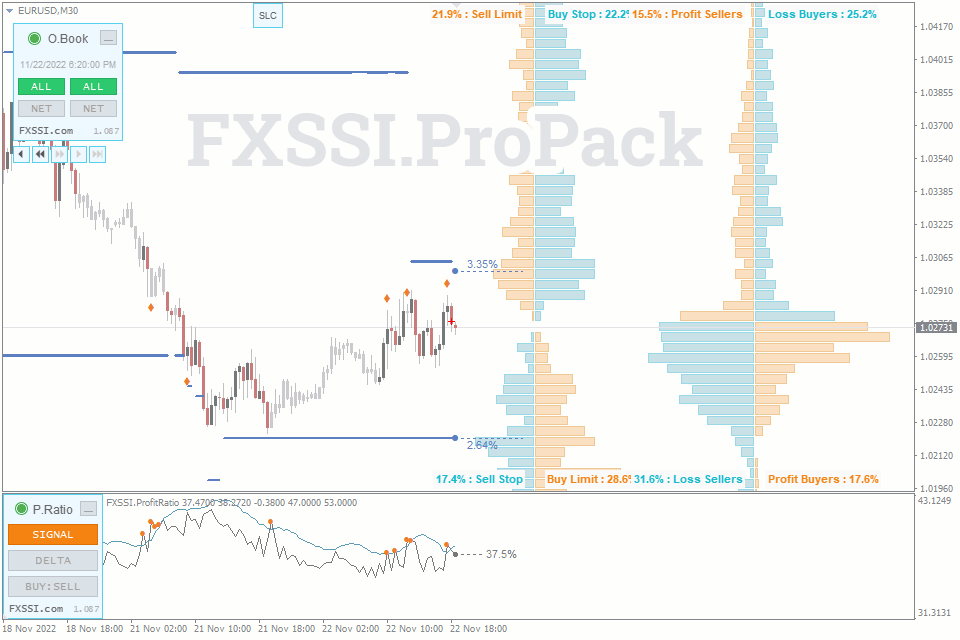

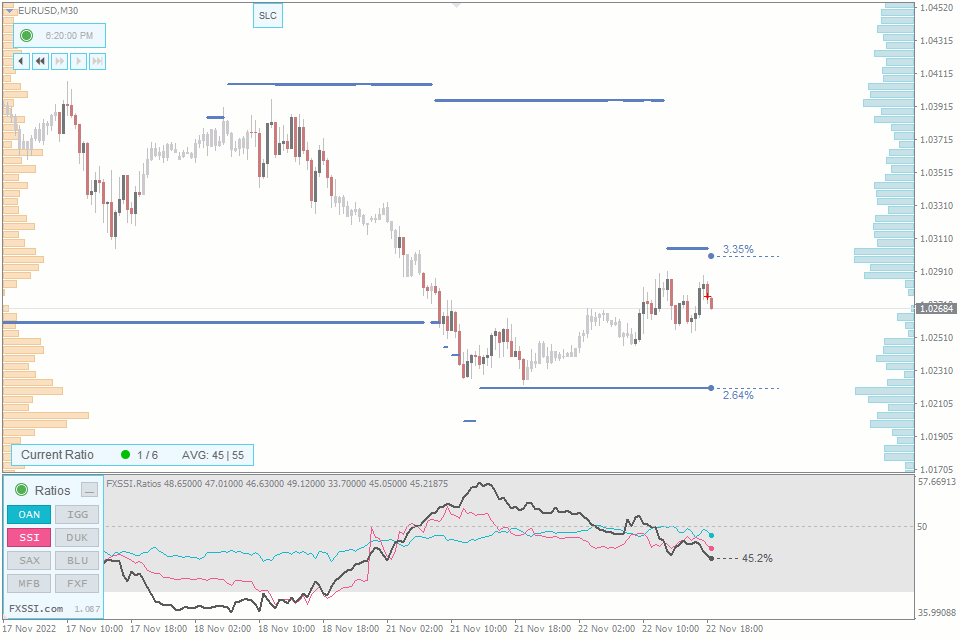
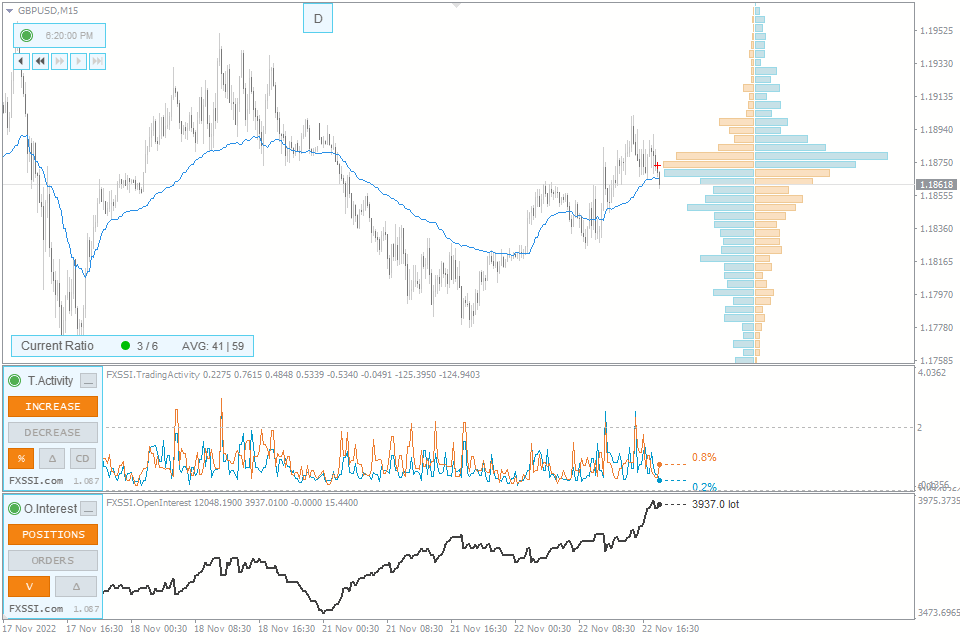
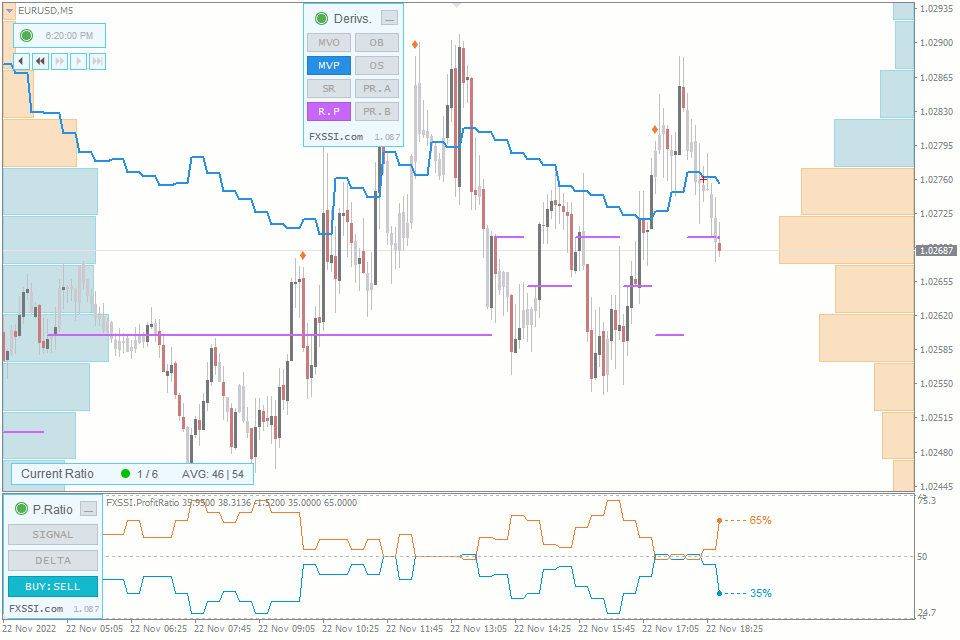
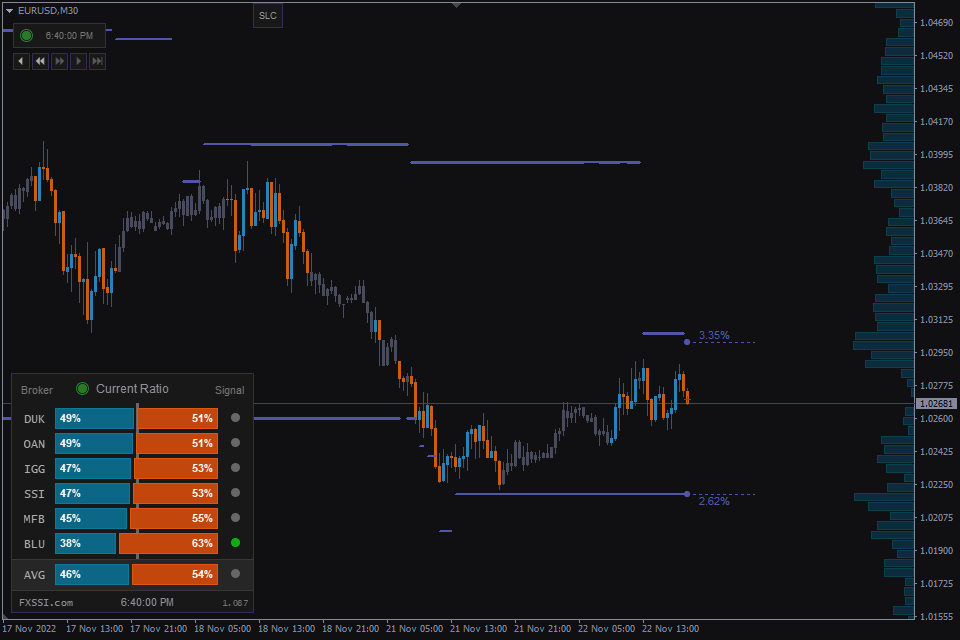
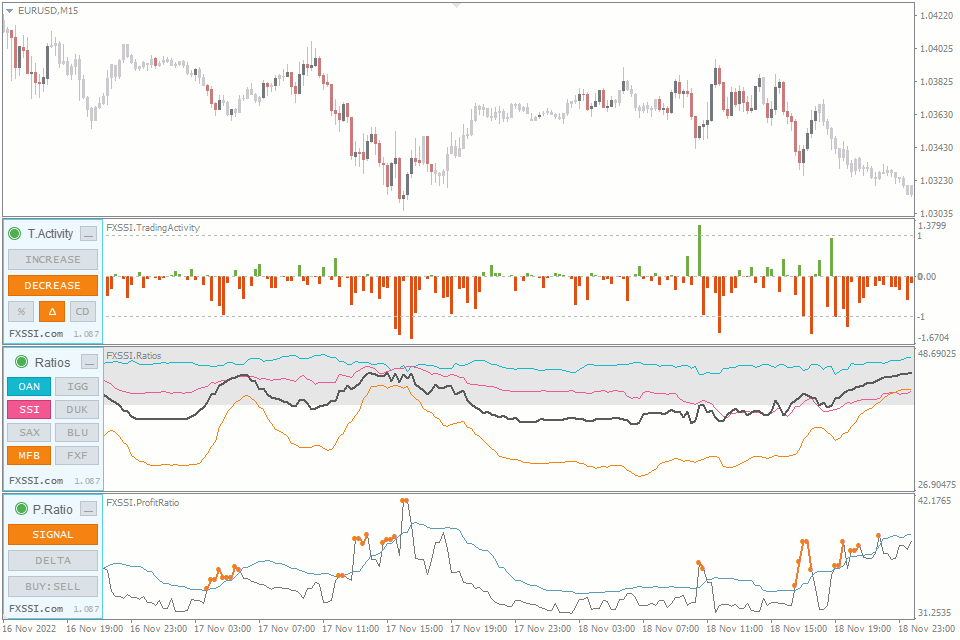
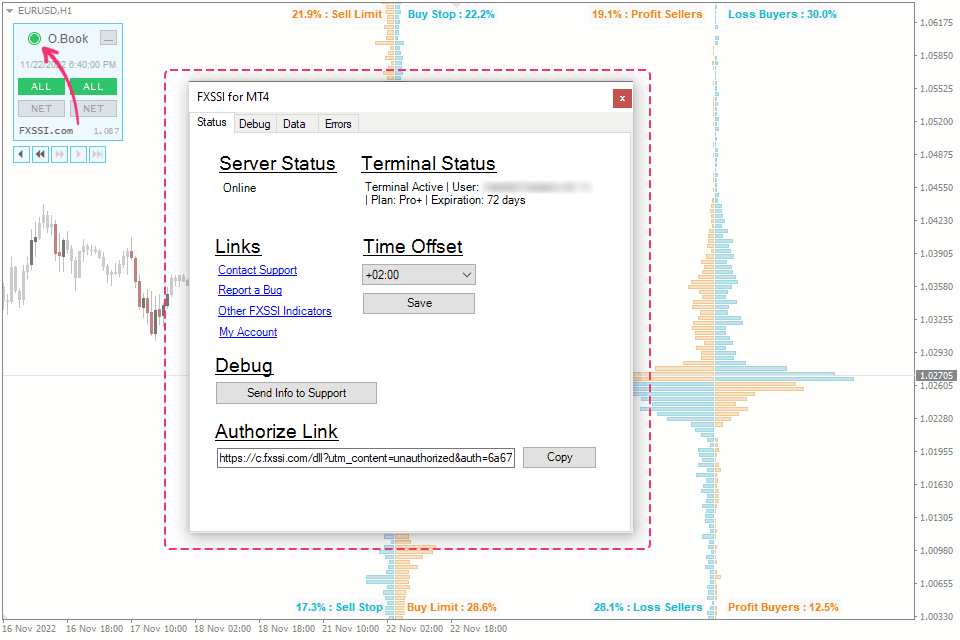
FXSSI.ProPack - Overview
FXSSI.ProPack is a set of unique indicators for Forex market sentiment analysis.
This pack includes the following indicators (8):
- OrderBook;
- ProfitRatio;
- StopLossClusters;
- CurrentRatio;
- Ratios;
- Derivatives;
- TradingActivity;
- OpenInterest.
The indicators can be downloaded and installed only as a pack. You cannot install or buy only one tool from the set.
What kind of data do the indicators display?
All the indicators from the pack are based on actual market data and show the sentiment of retail traders on the Forex market. It is their main difference from the other tools you may have used.
The initial data comes from Order Book based on information from top brokers. Thus, Order Book is, in our case, a primary indicator, and the rest are built based on it. For more detailed information about the Order Book and basic analysis principles, we recommend reading the following 5-part guide.
Data refresh period
The indicators build the diagram based on external data with a fixed refresh period. It means their data are not calculated based on the selected timeframe but show the information available at the moment of candle opening.
The refresh period is 20 minutes for the following indicators: OrderBook, SLC, ProfitRatio, Derivatives, TradingActivity, OpenInterest.
CurrentRatio, Ratios refresh data once in 10 minutes.
Based on such refresh periods, the best timeframes for trading with these indicators are M5-M30.
Data history depth of the indicators
The depth of the available data history for each indicator from the pack depends on the active subscription plan. More on that is in the table below.
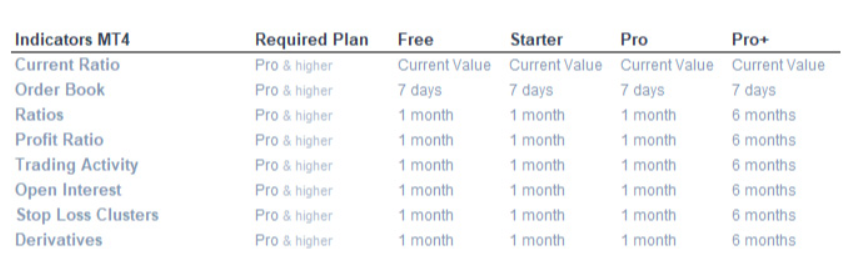
Please note that in the case of the Free subscription plan, the indicators work in demo mode with a delay. Learn more about the demo mode below.
Available currency pairs
The indicators from the Pro Pack support the following currency symbols (12):
EUR/USD, GBP/USD, USD/JPY, USD/CAD, USD/CHF, AUD/USD, NZD/USD, AUD/JPY, EUR/AUD, EUR/JPY, GBP/JPY, XAU/USD.
Unfortunately, we cannot extend the currency pair list, add indexes or cryptocurrencies for now.
What is Authorization, and why is it necessary?
To activate the indicators, we need to connect your terminal to your account on the FXSSI website. This connection is formal and doesn't assume any control over your trading terminal.
To authorize, you need to run any of the indicators and follow the "Attach Terminal" link that will appear in the terminal window.
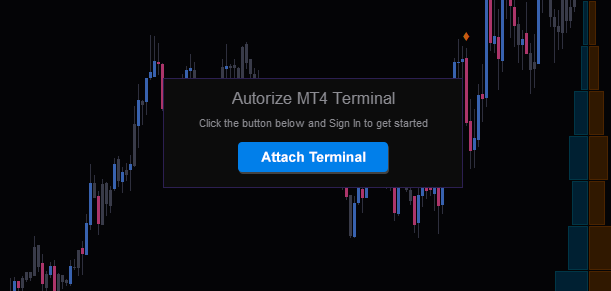
The next step is to log into your account on the FXSSI website. If you don't have an account, you should create a new one. Without the FXSSI account, the indicators will not work.
After you have logged into your account, you will see the message confirming the authorization of your terminal.
Manual authorization (if the link doesn't work)
On rare occasions, the link might not work properly. To authorize your terminal manually, open the status panel of the indicator, copy the link and paste it into your browser window.
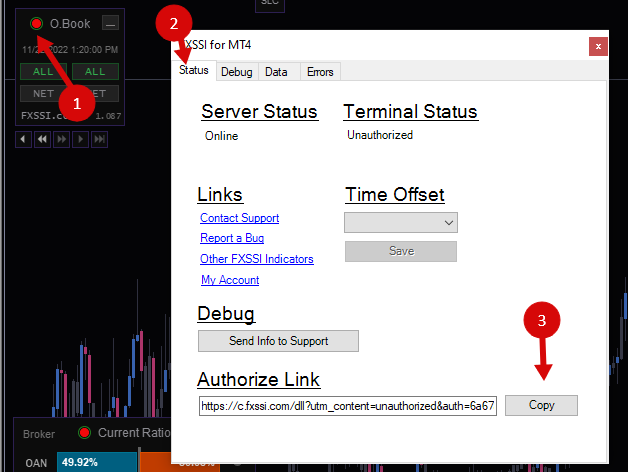
Next, you should log into your account or create a new one.
You may also use the manual authorization if your terminal is connected to another FXSSI account for some reason.
How to detach a terminal, and should you do it?
https://fxssi.com/faq#10-how-to-attach-a-new-terminal-or-detach-the-old-one
In most cases, there is no need to detach a terminal manually. But if necessary, you can do it from the Subscription section of your personal account: https://fxssi.com/account/membership
Indicator status panel
All FXSSI Pro indicators in your terminal are related and communicate through the DLL library.
For additional information about the Pack and indicators status, click on the outlined circle on the panel of any indicator.
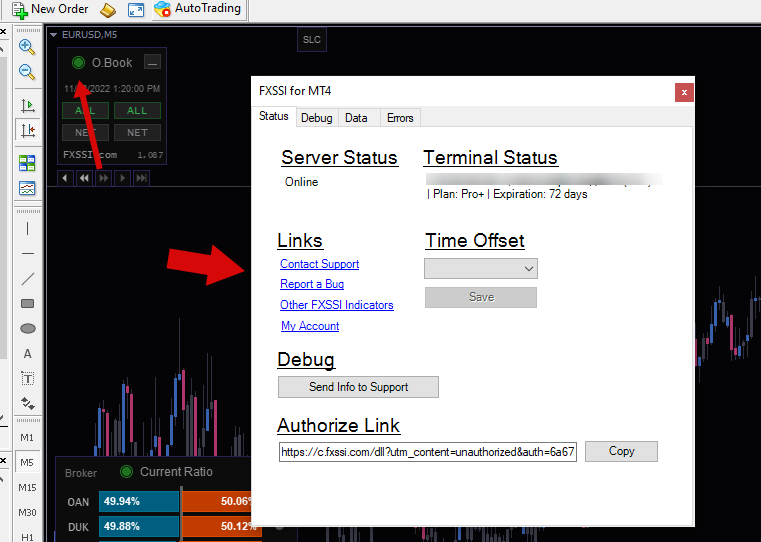
What do the colors of the indicator status mean?
The status mark can have different colors, which show the indicator pack state:
- Green circle, green outline – All systems are working properly.
- Red circle – Authorization required.
- Orange circle – Subscription expires soon. The color changes 3 days before the subscription ends.
- Blue circle – Indicators work in the demo mode (data delay is from 6 to 24 hours).
- Violet circle – The new/updated version is available; restart your terminal.
- Grey circle, grey outline – There is no connection with the server.
Setting up the time zone
The indicators usually define your time zone automatically.
The time zone is defined correctly if the Order Book cross is on the last candle of the М30 timeframe.
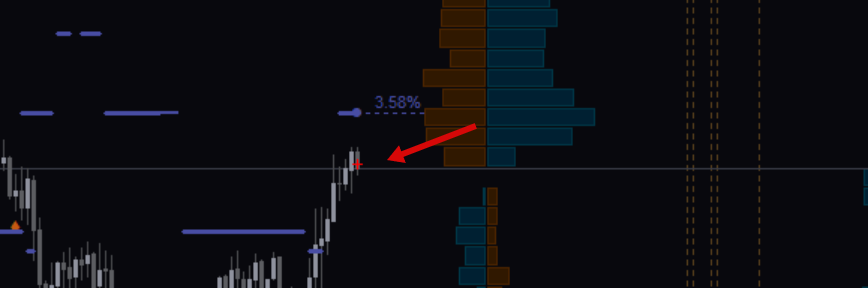
If the cross moved to the left, you should adjust your time zone so that the cross is on the last candle.
Go to the Time Offset section of the Status tab and keep adjusting the time zone until the Order Book cross is on the last candle. Then click the "Save" button.
Please note, you'll have to repeat this action occasionally if your broker changes to winter/summer time (DST).
Forced data download and deletion
If the displayed data depth doesn't match the declared data depth of your subscription, you can initiate the forced data download.
Also, make sure that you have set the required history depth in your settings.
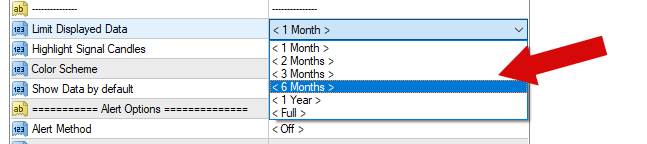
For the forced data download, open the Data tab in the status panel and click the "Download Maximum" button.
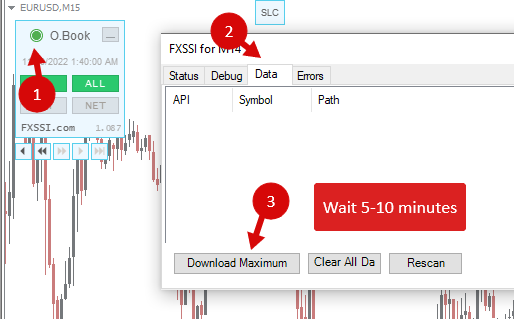
It may take 5 to 10 minutes for all currency pairs' data to download.
Demo Mode
Indicators provide real-time data only if you have an active subscription. In case your subscription has expired, your indicators will work in demo mode.
Also, if you want to know our product and test its performance, we provide the demo mode for this purpose.
Demo mode implies some service performance restrictions. In most cases, the restrictions apply to the displayed data history.
Demo mode restrictions:
- Data delivery delay for 6 hours and more (no real-time mode);
- Restricted history depth (does not exceed one month).
You don't have to send special requests to get the demo mode. All you need to do is to sign up on the FXSSI website, download and install the indicators or open a web tool.
Indicator updates
The updated versions are published several times a year and installed automatically if the terminal is running.
You can view the list of recent updates here – Patch Notes.
If the updated version is available, the indicator status will change its color to a violet circle and outline.
Also, you will see the window with the updates notification.
All you need to do is to restart your terminal (sometimes you should do it twice) for automatic indicators update.
The green status of the indicator is a sign of a successful update.
You can also update the indicators manually. For this, download the pack from the link at the top of this page and install it using this instruction.
How to add FXSSI.ProPack in MT4/MT5
The FXSSI.ProPack indicator is part of the "FXSSI Pro" package, which also includes several other professional indicators.
Follow the instructions below to install the "FXSSI Pro" indicators package to your MT4 terminal:
- Download the ZIP-archive with "FXSSI Pro" indicators by clicking the link at the top of the page;
- Extract the contents of the archive (indicator files and DLL library) to the MQL4/5 folder of your terminal;
- If the system offers you the File Replacement, click – Yes;
- Restart the MT4/MT5 terminal;
- Run the indicator by double-clicking its name in the MT4 Navigator;
- Check the "Allow DLL imports" box and click "OK";
- Go through the Authorization Procedure: click the "Authorize Link" that will appear after you first start the indicator, and sign in to your account;
- The indicator will be displayed on the chart;
- Adjust the indicator settings according to your needs: press CTRL+I, select the indicator from the list and switch to the "Inputs" tab.
If you have any difficulties while installing the indicator, please view the detailed instruction.