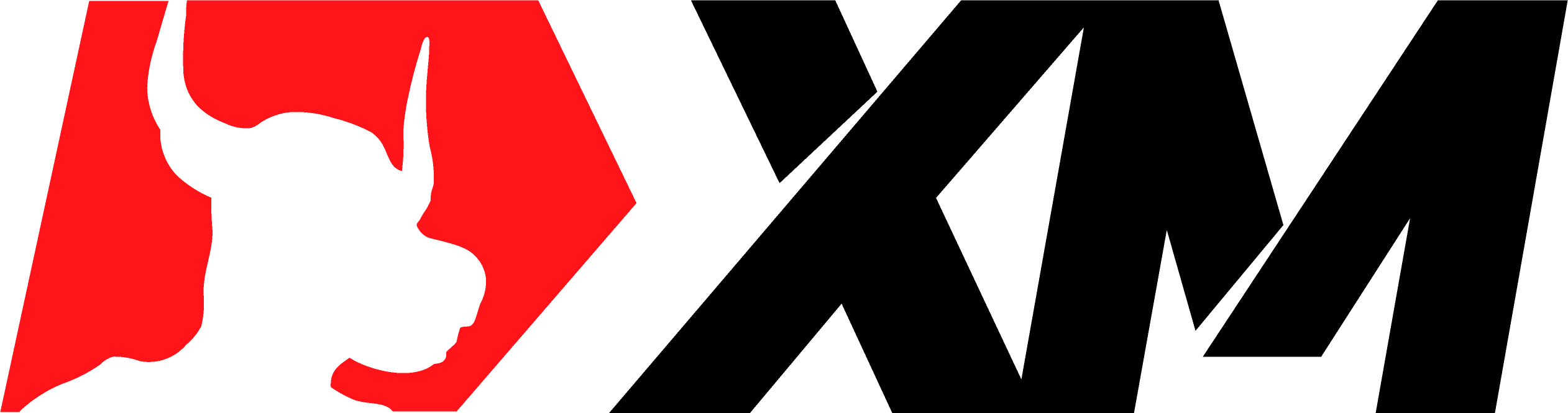FXSSI.Sentiment.Lite
FXSSI.Sentiment.Lite Screenshots (8)
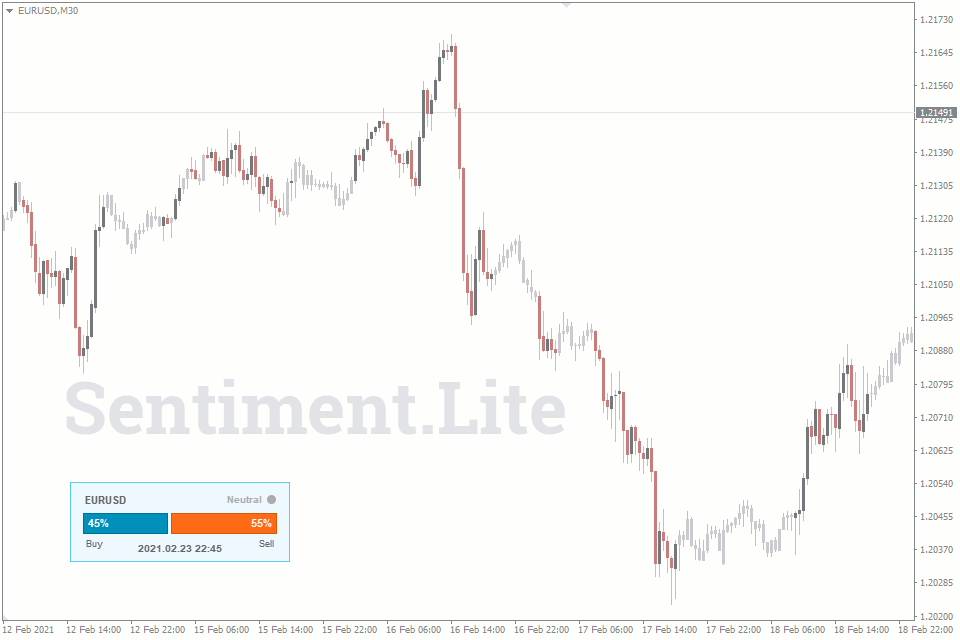
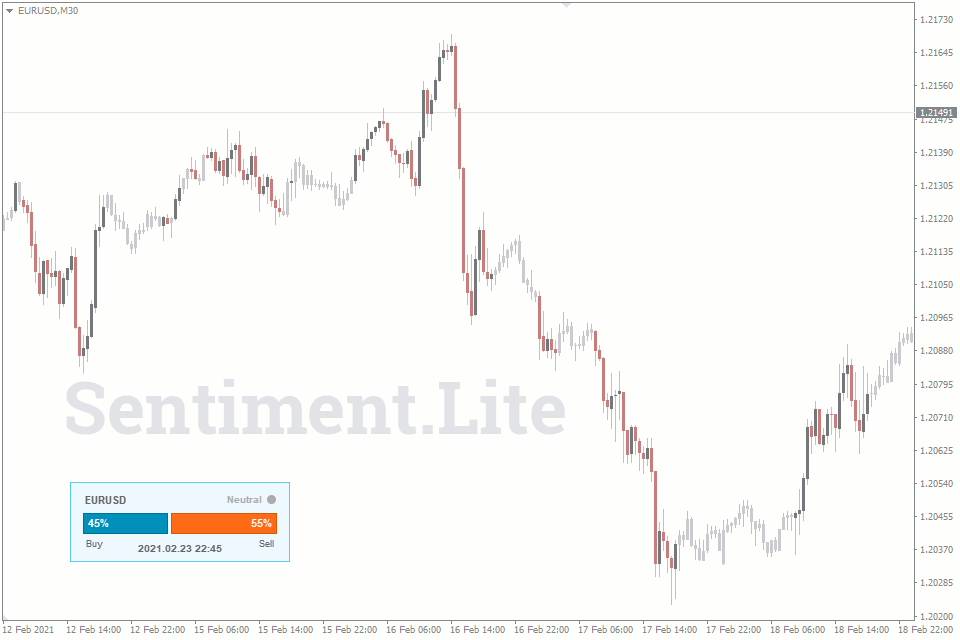
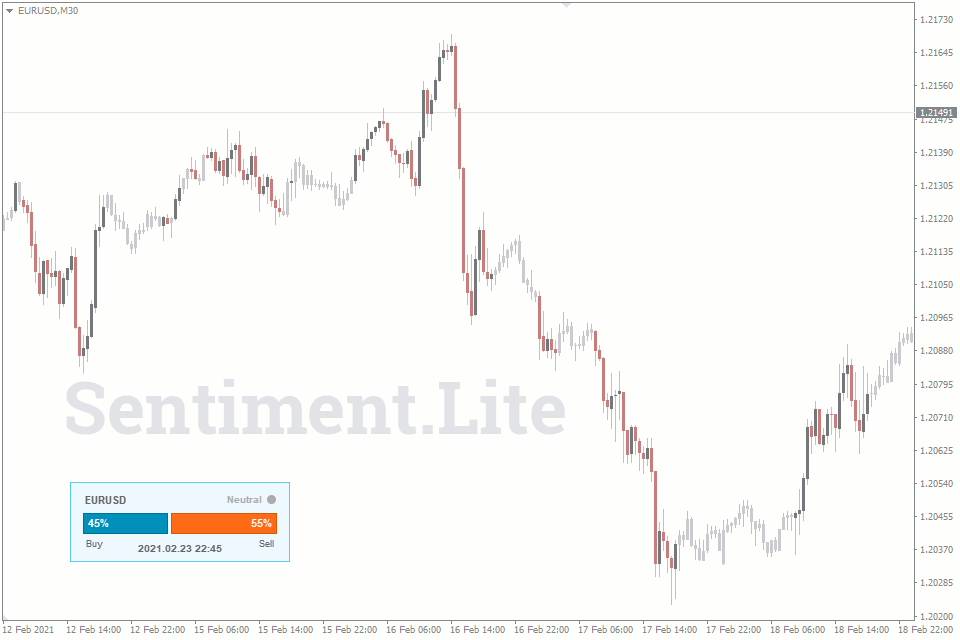
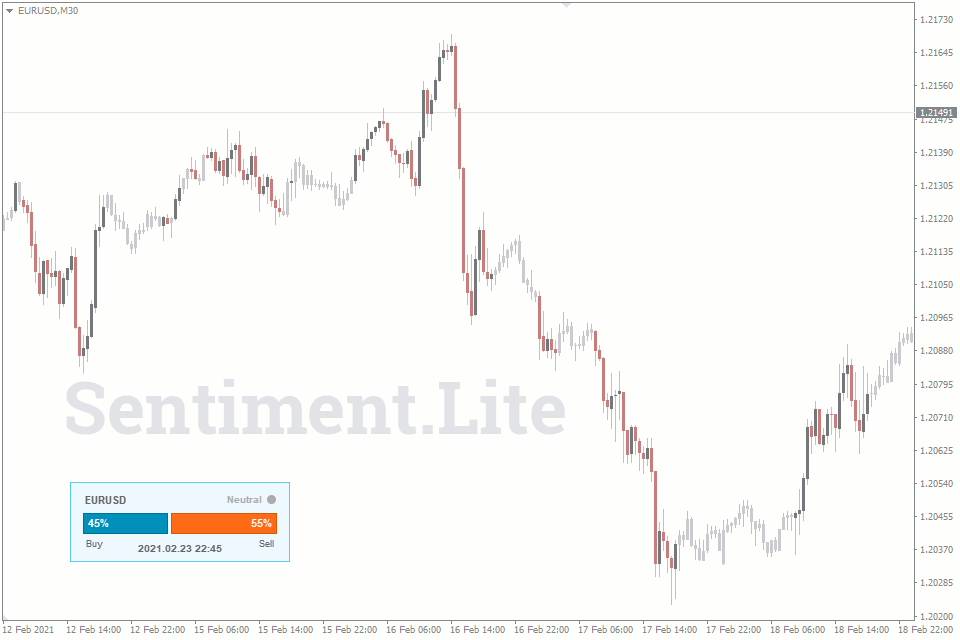
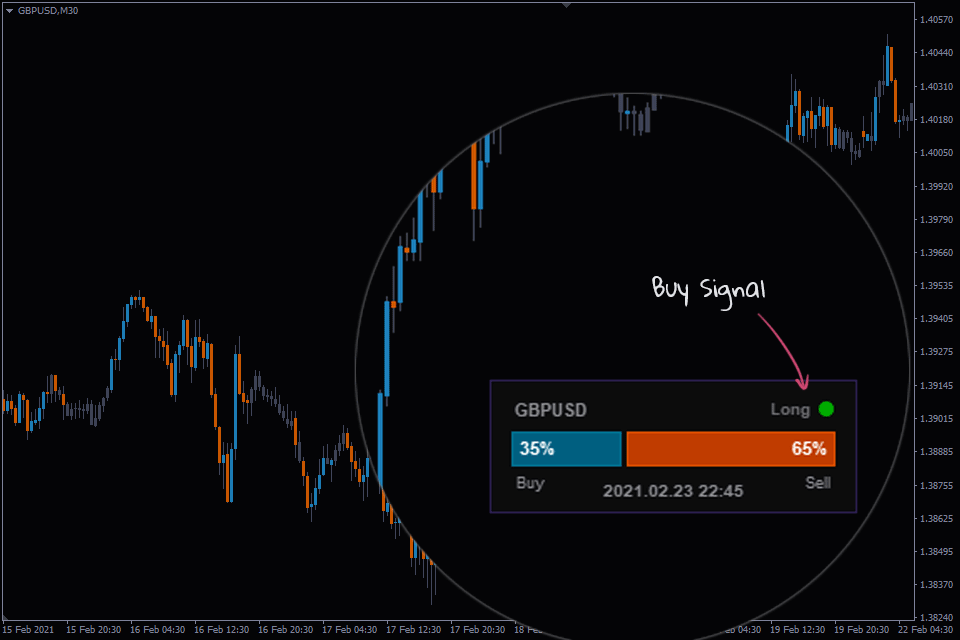
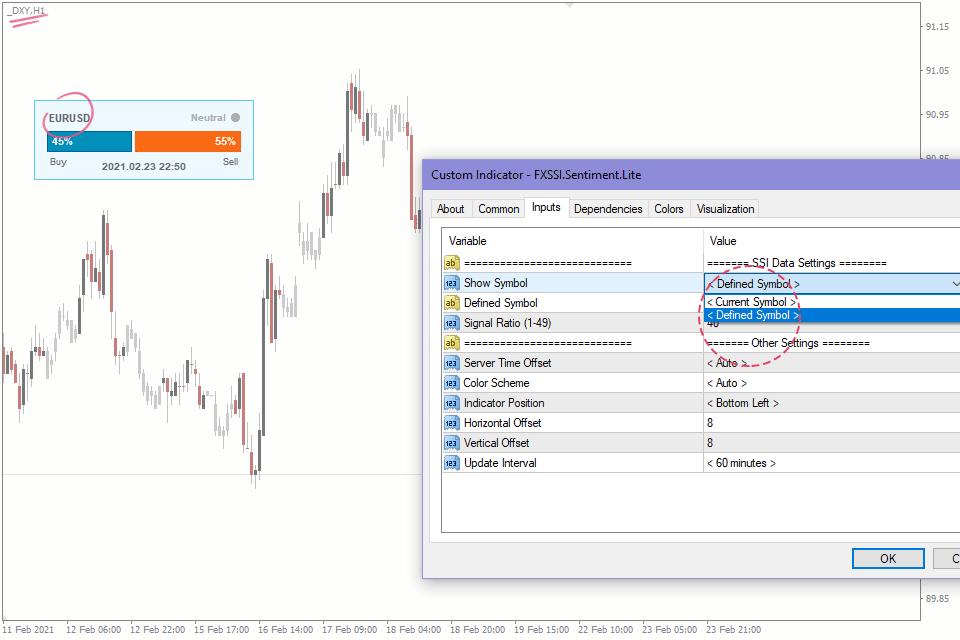
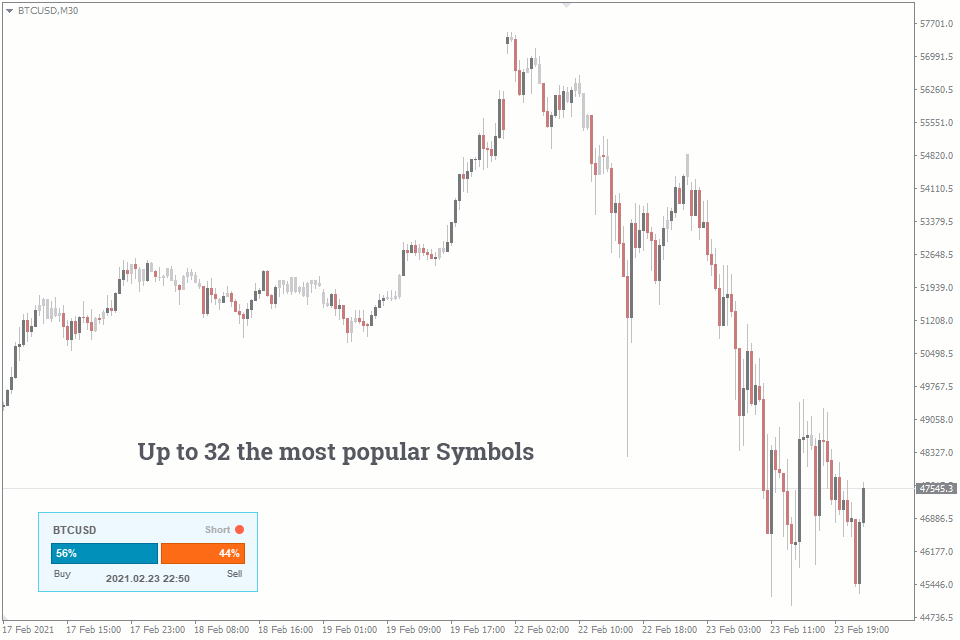
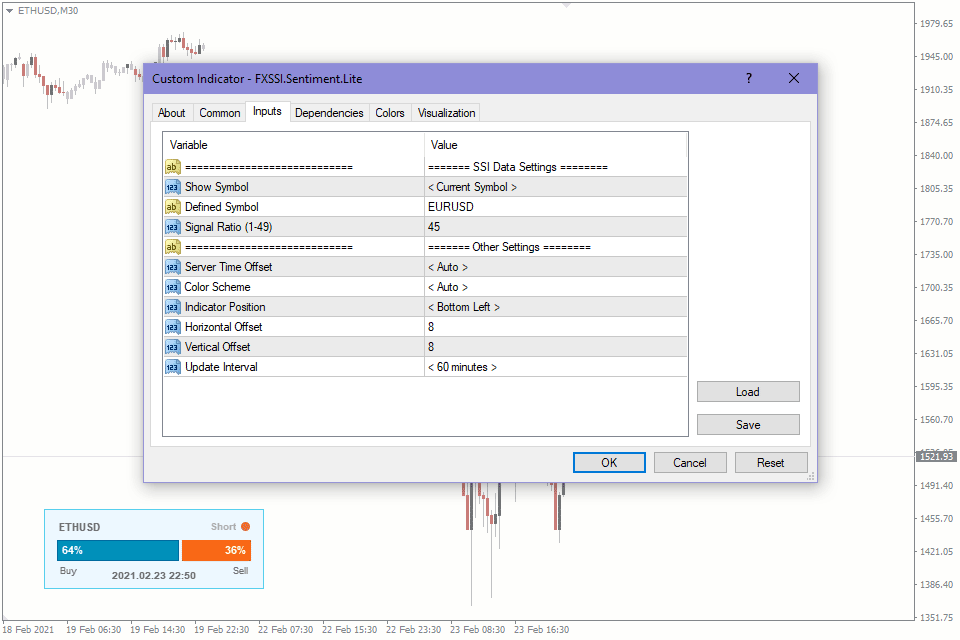
FXSSI.Sentiment.Lite - Overview
FXSSI.Sentiment.Lite indicator displays the data on the market sentiment directly on the chart of the MT4/5 terminal.
Once the indicator is installed, you will see the histogram showing the percentage ratio of bulls and bears in the market.This ratio is often called the Speculative Sentiment Index (SSI).
The given indicator is a light version of the Current Ratio indicator. The main difference between them is that the latter has more data sources.
How to Use the Indicator?
Before opening a trade, it is important to analyze current market sentiment. For example, estimate how many traders prefer holding long (Buy trades) and short positions (Sell trades) now.
With such statistics, you can refuse to open an inevitably losing trade or vice versa, to confirm your intentions by opening a new trade.
Buy when more than 60% of traders are short or, conversely, sell when most of them are long. This is the most common logic of the market sentiment analysis.
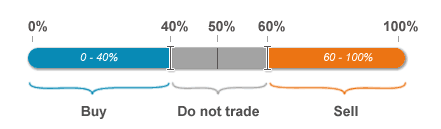
Next, you can adjust this percentage to a greater or lesser extent based on your practice.
You can learn some useful information on this subject from our report on the study of profitability of market sentiment data.
What Kind of Data are Used?
Aggregated client positions of a number of large brokers act as data source. For example, the data used are the market sentiment index data published on the DailyFX website provided by IG Group (formerly FXCM) broker.
We carefully check all the data obtained, so you can be sure in the accuracy and relevance of the information provided.
Available Currency Pairs
At the time the FXSSI.Sentiment.Lite indicator was launched, it displayed the data on the following currency pairs:
EURUSD, GBPUSD, XAUUSD (Gold), USDCAD, USDJPY, USDCHF, AUDUSD, NZDUSD, GBPJPY, EURGBP, EURJPY, GBPCHF, GBPCAD, EURCHF, EURAUD, CADJPY, AUDJPY, CADCHF, GBPNZD, EURNZD, AUDCAD, GBPAUD, AUDCHF, NZDJPY, AUDNZD, EURCAD, NZDCAD, CHFJPY, CHFSGD, NZDCHF.
The “No data” message means that the currency pair is not currently supported and there are no data available for it.
The list of pairs may be expanded over time and will, moreover, include various indices, crude oil, and bitcoin. You do not need to update the indicator manually to get access to new data.
Frequency of Updates
The market sentiment indicator is updated once per hour by default, but you can reduce this interval to 5 minutes if necessary.
You can also update the data manually by clicking the “time” on the indicator panel.
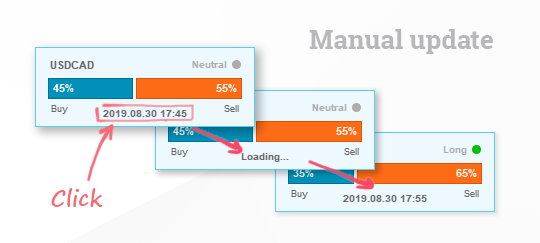
Important note: Simultaneous launch of numerous copies of the indicator having the minimum update interval may cause MT4 or MT5 terminal to hang up.
Indicator Settings
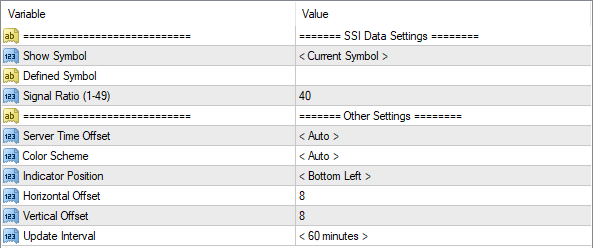
Show Symbol. Choose one of the following options:
- Current Symbol – the currency pair is determined automatically.
- Defined Symbol – provide the required currency pair in the next field "Defined Symbol".
Signal Ratio (1-49). Determines the boundaries, beyond which the signal forms, for the indicator of the ratio of traders’ positions. If 40 is set, Buy signal will be triggered at the value of 40 or less; and Sell signal will be triggered at the value of 60 or higher.
Server Time Offset. Selects the time zone. By default, it’s determined automatically. This parameter affects only the block showing the last update time, but not affect the frequency of updates.
Color Scheme. Two color schemes are available: for white and for dark backgrounds. By default, it’s determined automatically.
Indicator Position & Offset. With these settings, you can change the corner in which the indicator is placed on the chart, as well as set spaces from this corner.
Update Interval – the frequency at which the indicator will request data from the server. It varies from 5 to 60 minutes.
How to add FXSSI.Sentiment.Lite in MT4/MT5
Follow the instructions below to install the Indicator to your MT4 or MT5 terminal:
- Download the ZIP-archive with FXSSI.Sentiment.Lite indicator file by clicking the link at the top of the page;
- Unzip the file into the MQL4/5 indicators folder of your terminal;
- Restart the MT4/MT5 terminal;
- Run the indicator by double clicking the indicator name in the MT4/5 Navigator;
- Check the "Allow DLL imports" box and click "OK";
- The indicator will be displayed on the chart;
- Adjust the indicator’s settings according to your needs: press CTRL+I, select the indicator from the list, and switch to the "Inputs" tab.
If you have any difficulties while installing the indicator, please view the detailed instruction.