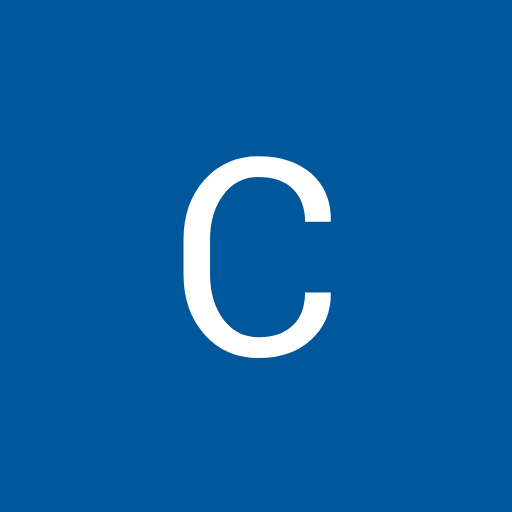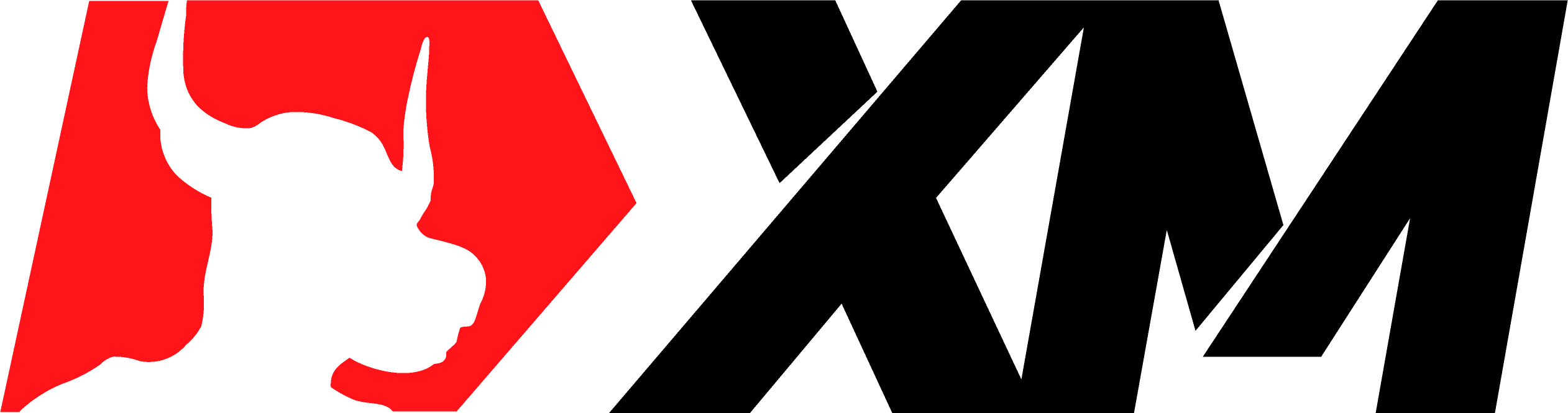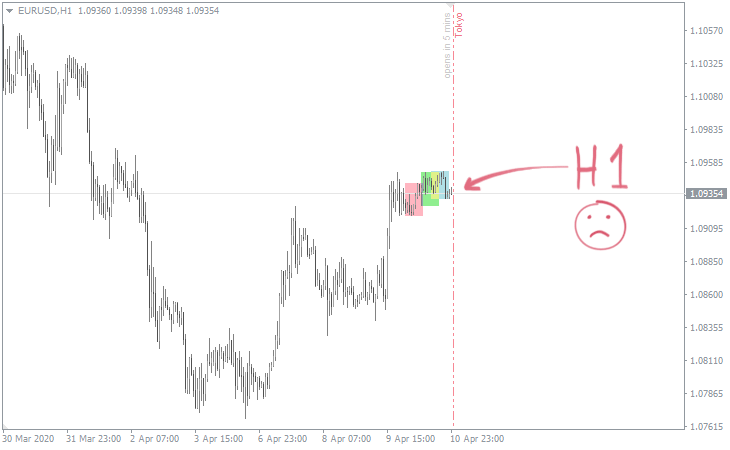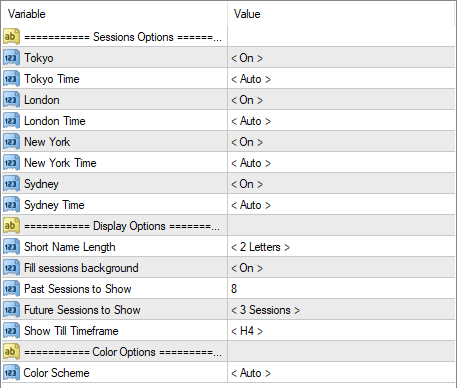FXSSI.TradingSessions
FXSSI.TradingSessions Screenshots (8)
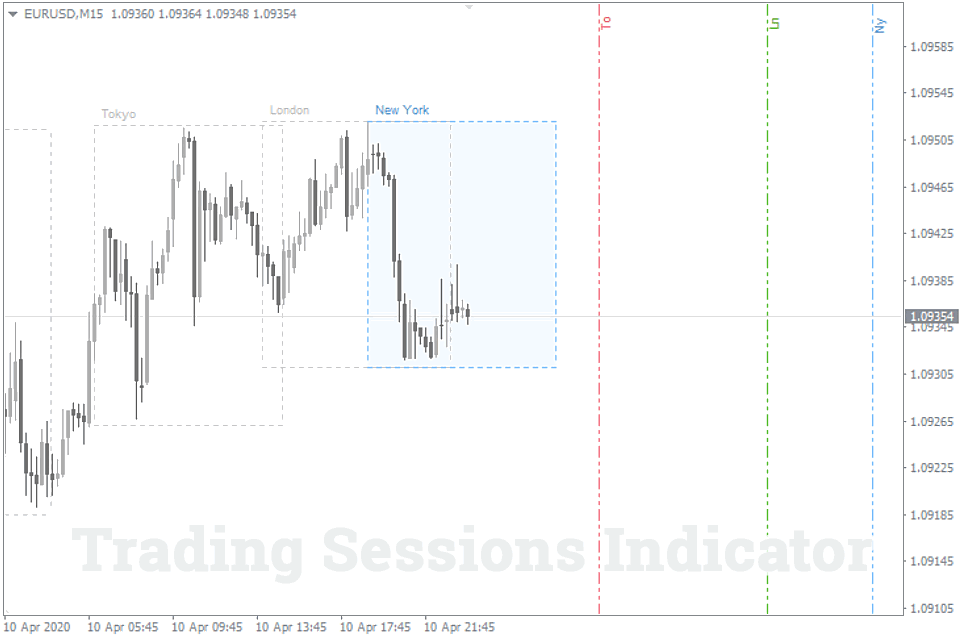
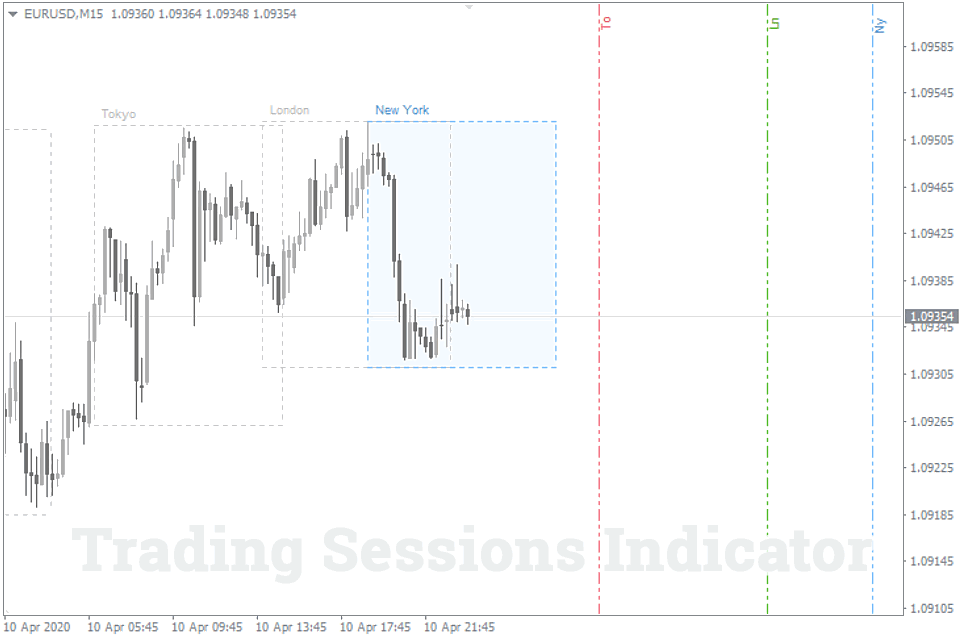
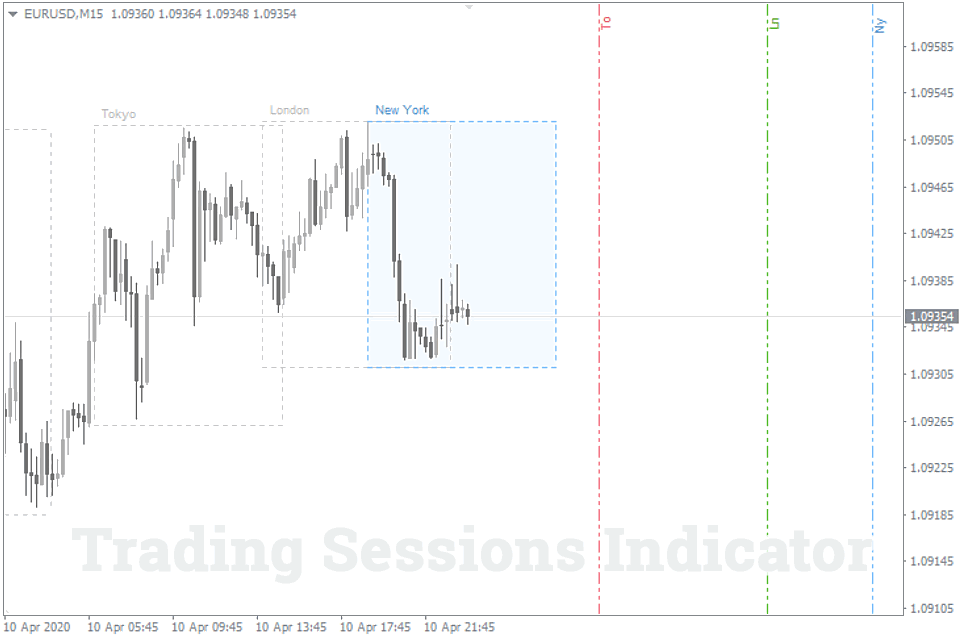
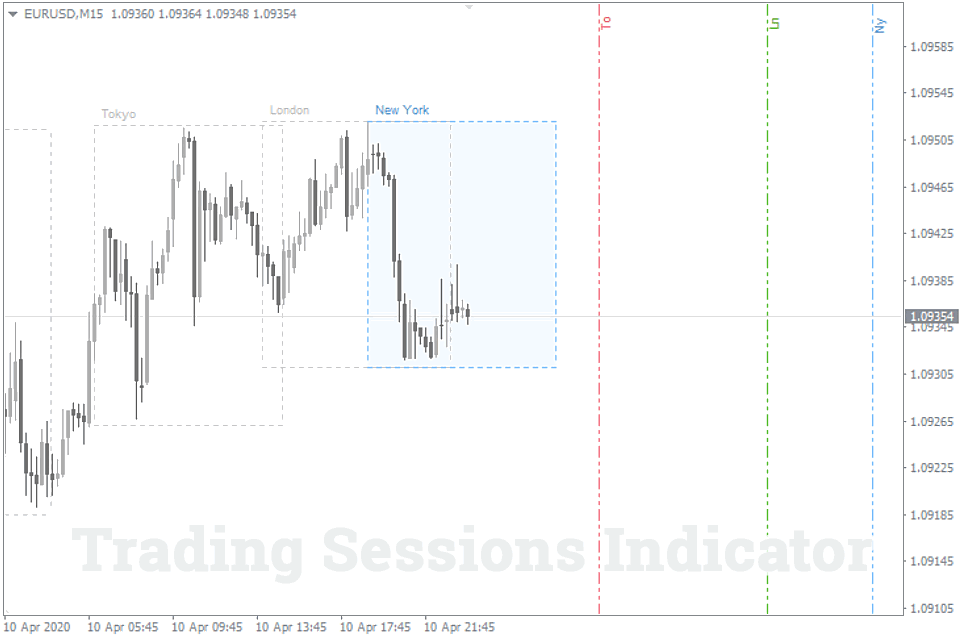
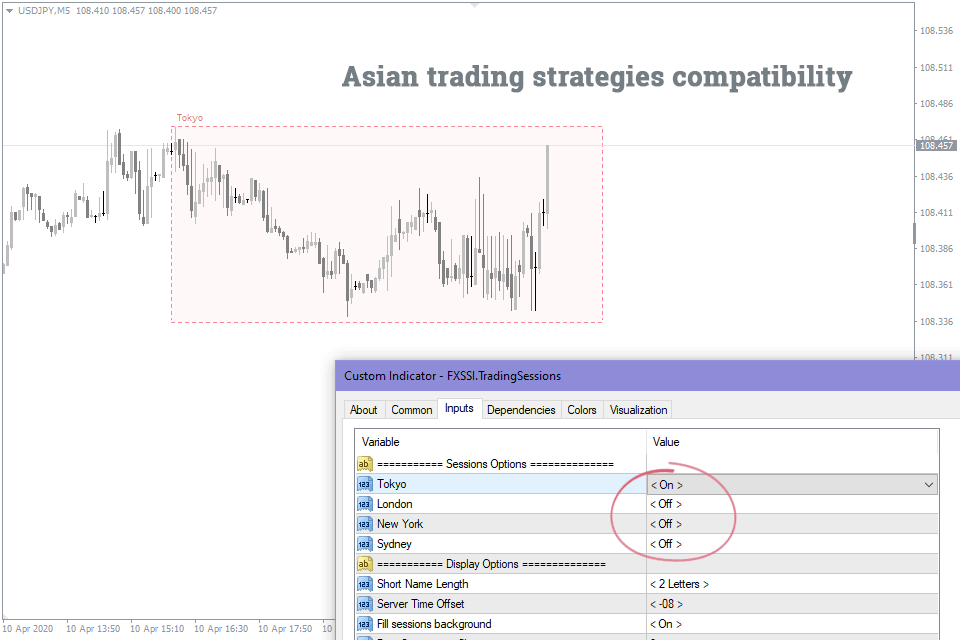
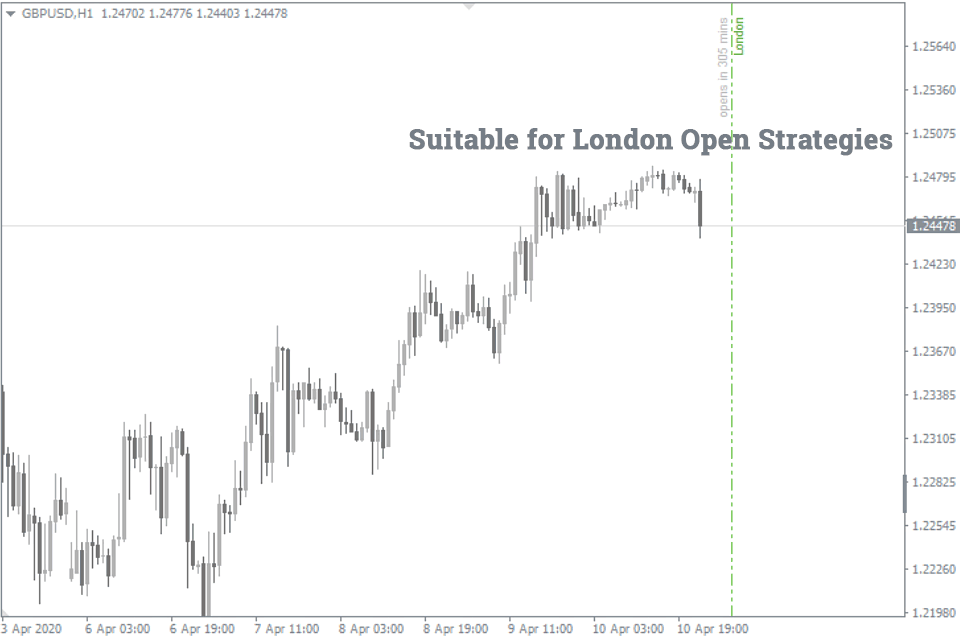
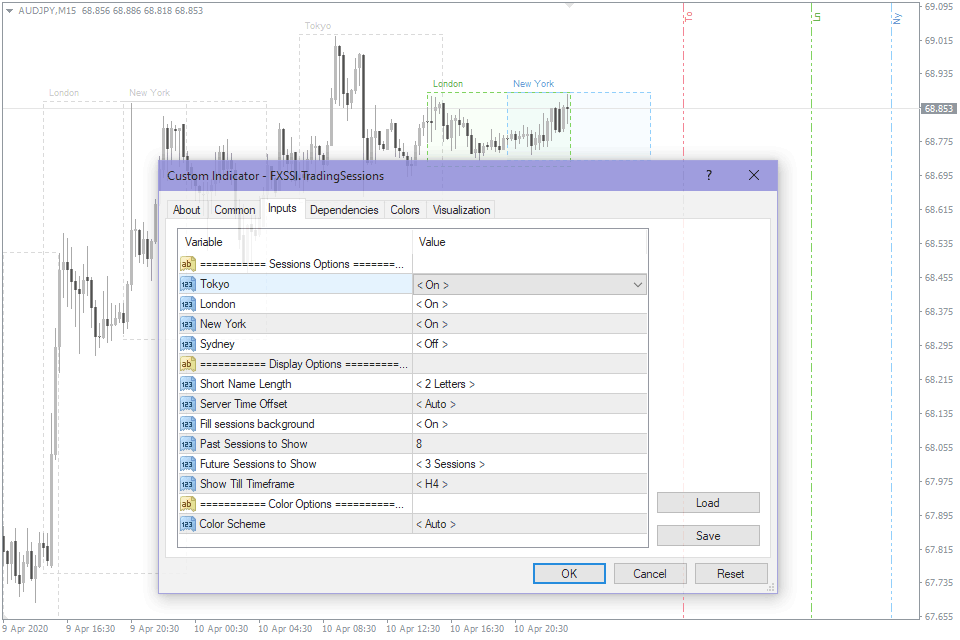
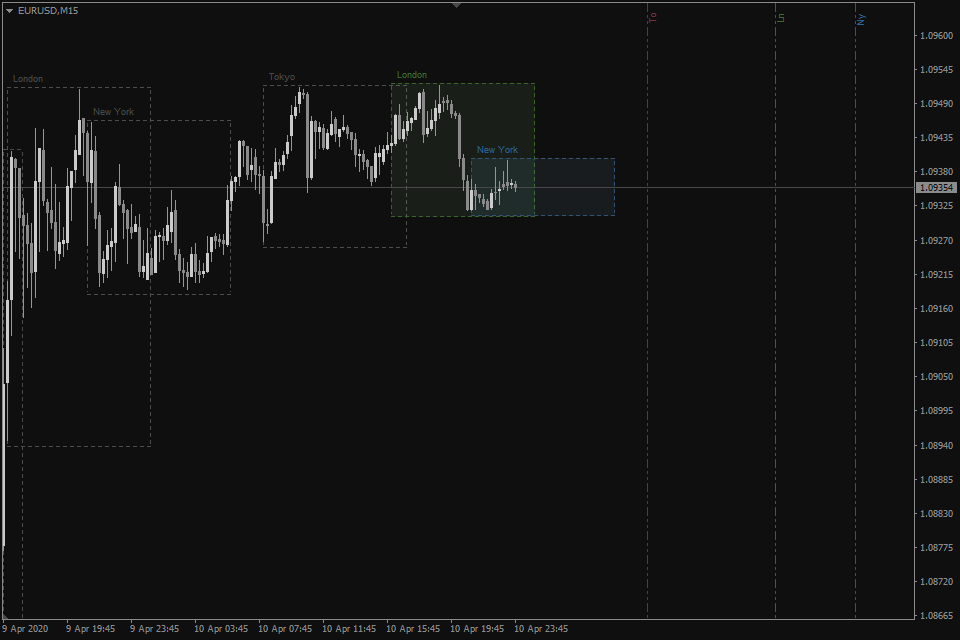
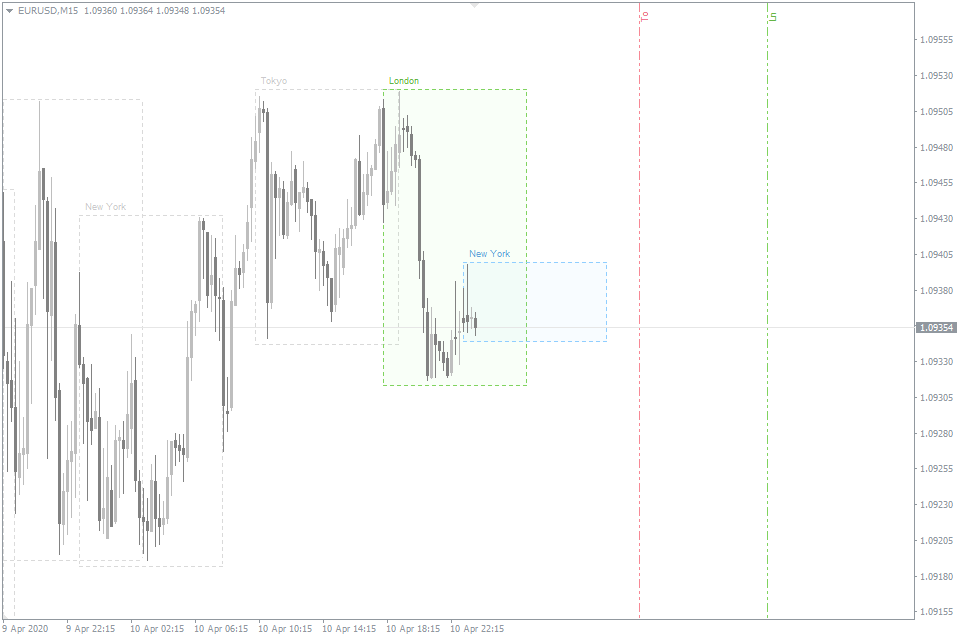
FXSSI.TradingSessions - Overview
The FXSSI.TradingSessions indicator for MT4/MT5 is designed to help you navigate the most important trading sessions in the Forex market: London, New York, Tokyo, and Sydney.
You'll see these sessions as colored boxes on your chart, which makes it easy to spot their open and close times, as well as their trading ranges.
Which Trading Sessions are Shown?
This indicator displays the four key Forex sessions:
| Session | Acronym | Opening time | Closing time |
|---|---|---|---|
| Tokyo | (Tokyo/Tyo/To) | 00:00 UTC | 9:00 UTC |
| London | (London/Ldn/Ln) | 8:00 UTC | 15:00 UTC |
| New York | (New York/Nyc/Ny) | 13:00 UTC | 22:00 UTC |
| Sydney | (Sydney/Syd/Sy) | 21:00 UTC | 6:00 UTC |
Each of these sessions lasts for 9 hours, and there are specific times when some of them overlap:
- Tokyo and London: 1 hour
- London and New York: 4 hours
- Sydney and Tokyo: 6 hours
These overlapping periods often provide great opportunities for traders due to increased market volatility.
Features of the Trading Sessions Indicator
The FXSSI.TradingSessions indicator, available for both MT4 and MT5 terminals, is a user-friendly yet highly functional tool. It’s free to download and offers several advantages over other popular session indicators, like i-Sessions.
Here’s what sets it apart:
- Displays not just past and current sessions but also future sessions.
- Automatically detects your time zone.
- Offers a simplified display mode for higher timeframes.
- Uses a color scheme that maintains a balance between visibility and ease of use, so it won't clutter your chart with overly vibrant colors.
How to Use the Forex Market Session Indicator
Trading sessions can help you identify the most volatile hours throughout the day, as activity varies across different stock exchanges.
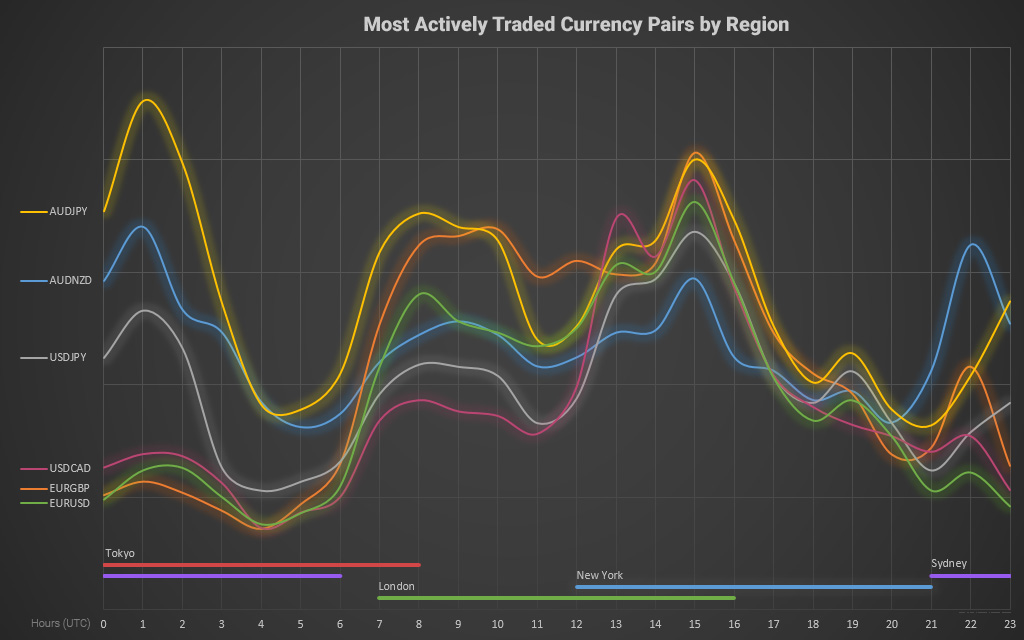
For example, the London and New York sessions are generally the most volatile, particularly during their 4-hour overlap.
Some strategies focus specifically on trading during the London session's opening, while others target the Asian session.
The calmest or, one might even say, “flat” session is the Sydney (Pacific) one.
Notably, strengthening of a trend or its change often coincides with the open time of a particular trading session.
To sum it up, we can say that the market session indicator alone doesn’t generate any trading signals. However, like other informational indicators, the Trading Sessions indicator is an indispensable assistant in the arsenal of every trader.
Simplified Display Mode for H1 Timeframes and Higher
After installing the indicator, at first it may seem that it doesn’t work properly on H1 timeframes and higher, which is confirmed by numerous user requests.
However, if you try to get to the bottom of the question, you’ll see that it doesn’t make sense to plot sessions on the chart starting from the H1 timeframe. The session lasts 9 hours, which corresponds to 9 bars on the chart and is not a convenient size for the market analysis. Let’s consider an example:
The rectangles of the sessions are too small, and their readings cannot be analyzed.
Therefore, we decided to use a simplified session display mode for H1 timeframes and higher. The indicator displays only the vertical line of the upcoming session, as well as the time left before it opens.
The logic behind it is something like this: all the trend changes occur at the time of opening or closing of a session. So, the Session Indicator displays only this information in the simplified mode on H1 and higher timeframes, as it is the most significant one.
Settings Overview
Session Options On/Off – allows you to select the sessions that will and will not be displayed on the chart.
Session Time Auto/Manual: This setting allows you to choose whether the session times are automatically detected based on your broker's server time or set manually according to your preference. Selecting "Auto" will adjust the session times to align with your broker's server time. Choosing "Manual" gives you the flexibility to specify the exact opening times for each trading session.
Short Name Length – sets the length of the abbreviated session name displayed next to the rectangular frame.
Fill Sessions Background. Enables/disables the background fill for boxes indicating trading sessions.
Past Sessions to Show is the number of past sessions to be displayed on the chart. This number includes already closed and still open sessions, but not the future ones.
Future Sessions to Show determines the number of future sessions to be displayed on the chart. The last ones are presented as vertical lines.
Show Till Timeframe. Sets the timeframe up to which all including sessions will be displayed.
Color Scheme. By default, the indicator automatically detects the color scheme depending on the chart background. If necessary, select the desired color scheme from the list.
How to add FXSSI.TradingSessions in MT4/MT5
Follow the instructions below to install the Indicator to your MT4 or MT5 terminal:
- Download the ZIP-archive with FXSSI.TradingSessions indicator file by clicking the link at the top of the page;
- Unzip the file into the MQL4/5 indicators folder of your terminal;
- Restart the MT4/MT5 terminal;
- Run the indicator by double clicking the indicator name in the MT4/5 Navigator;
- Check the "Allow DLL imports" box and click "OK";
- The indicator will be displayed on the chart;
- Adjust the indicator’s settings according to your needs: press CTRL+I, select the indicator from the list, and switch to the "Inputs" tab.
If you have any difficulties while installing the indicator, please view the detailed instruction.