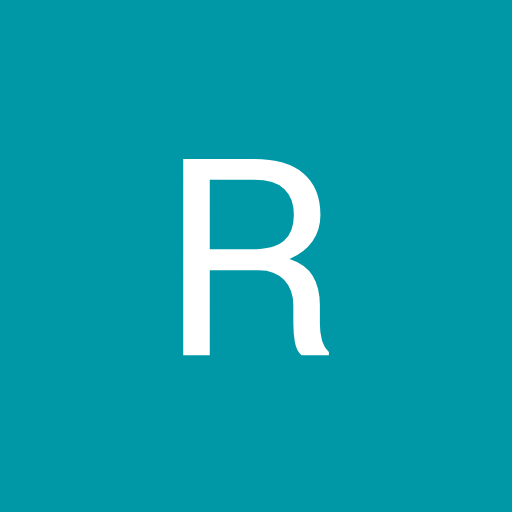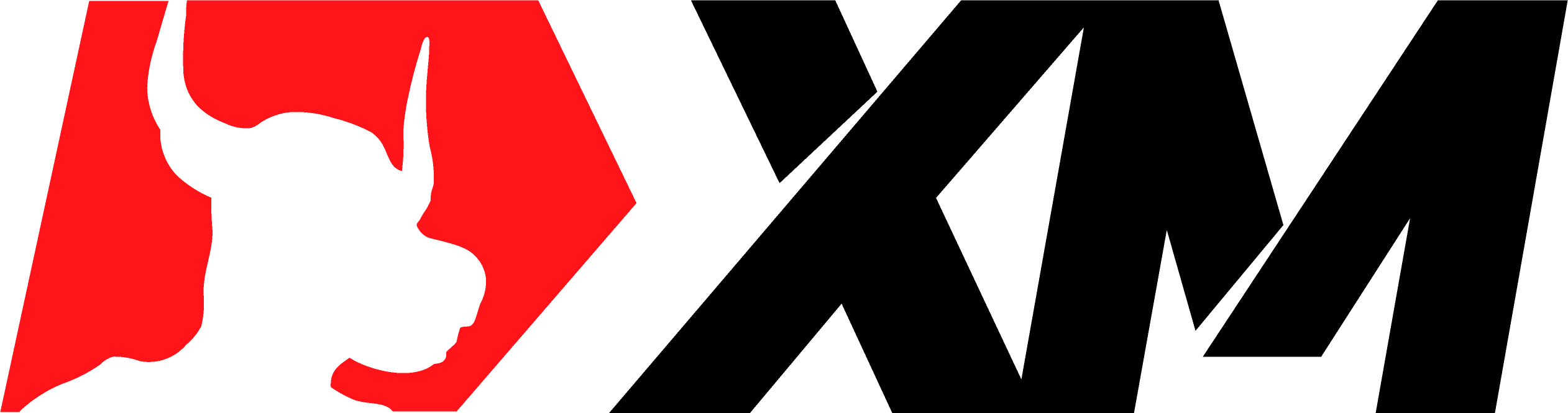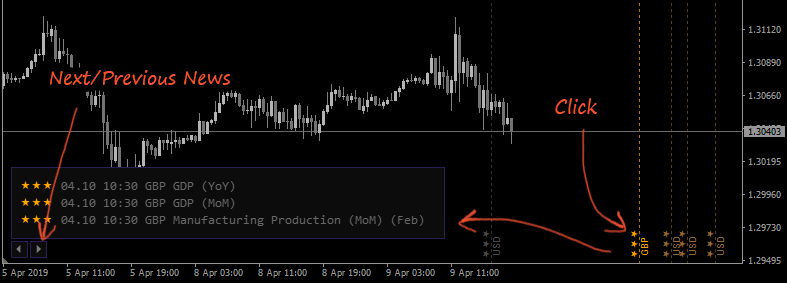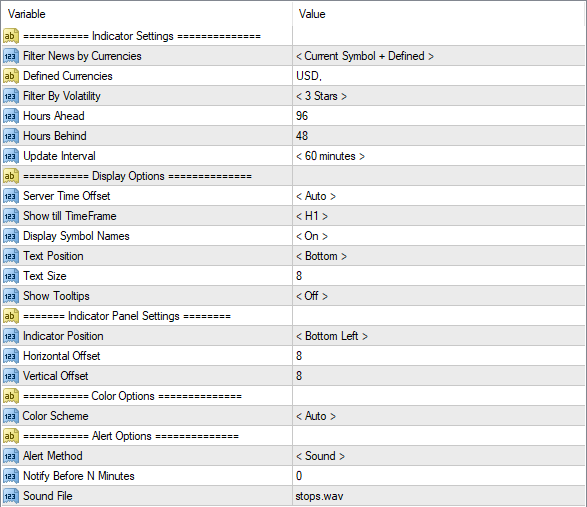FXSSI.Calendar
FXSSI.Calendar Screenshots (8)
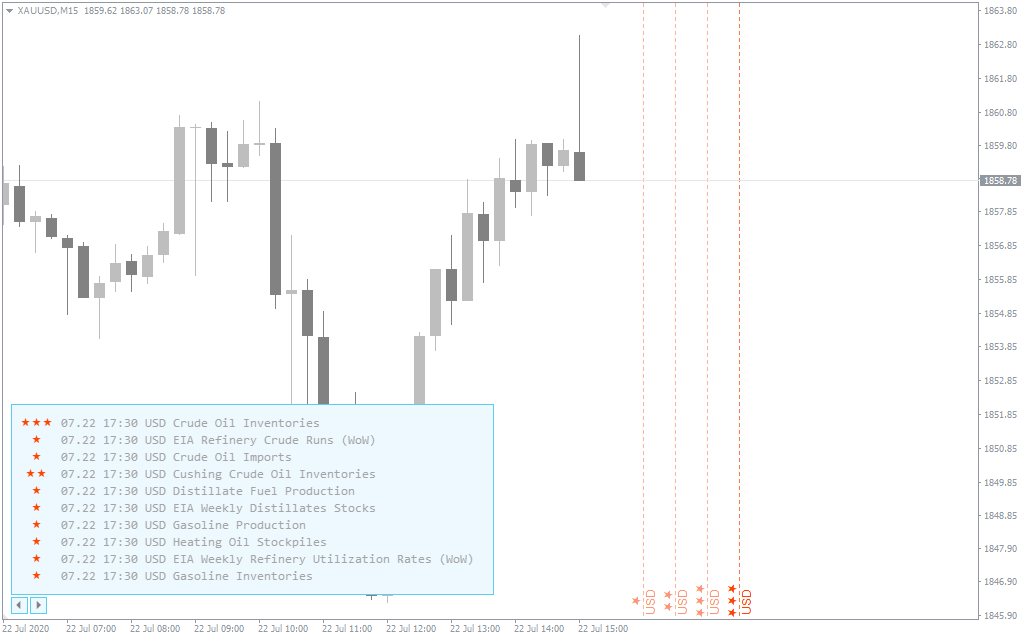
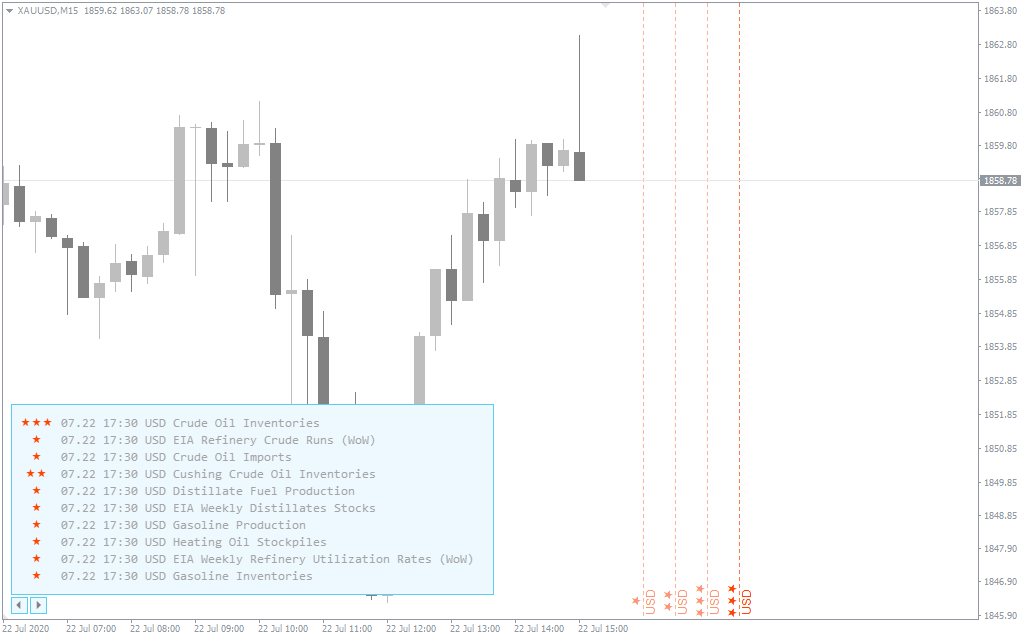
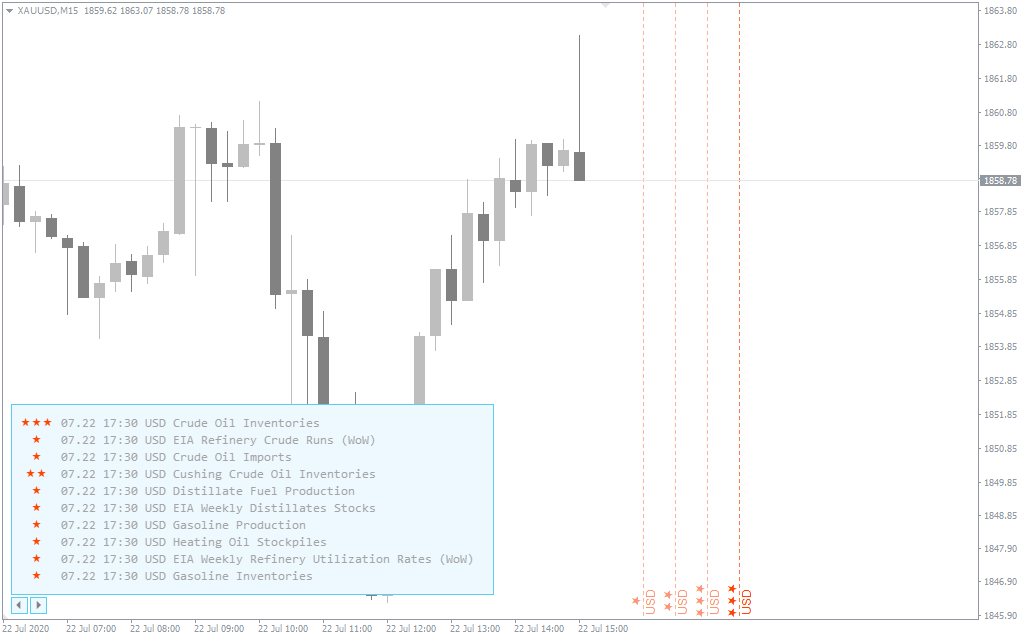
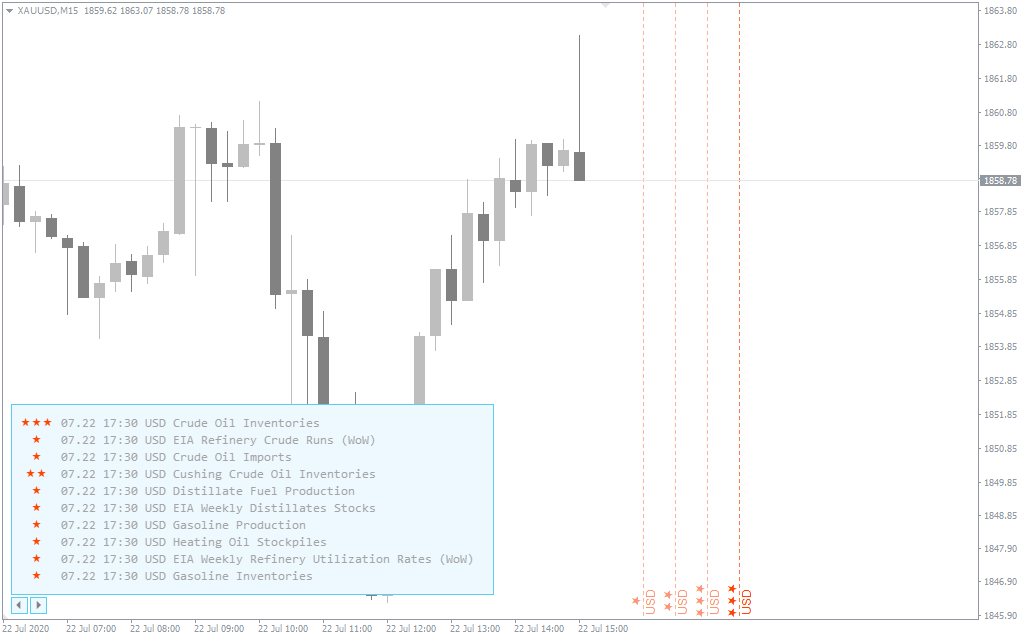
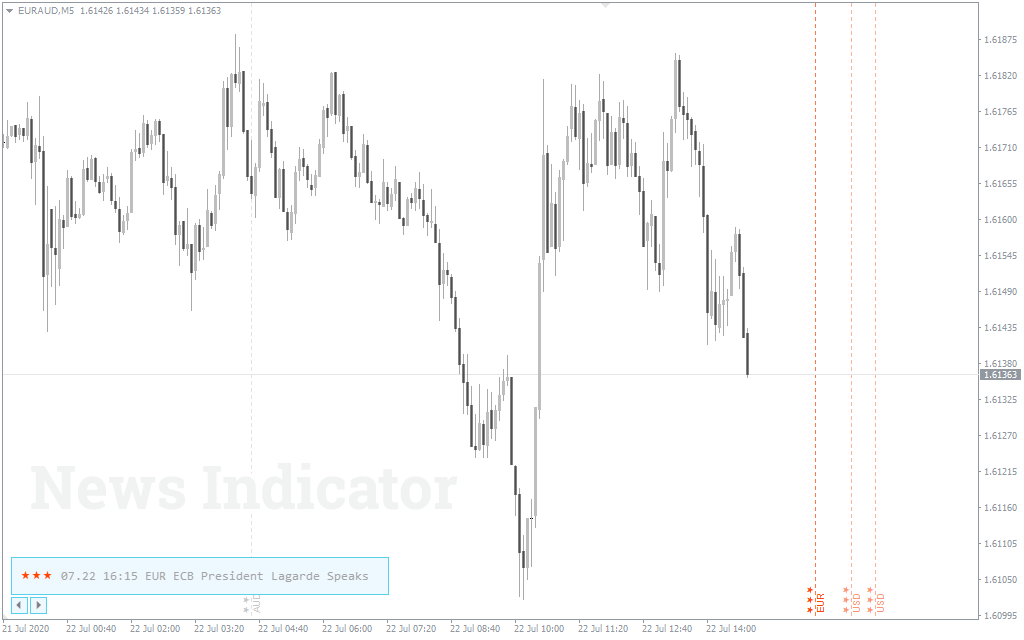
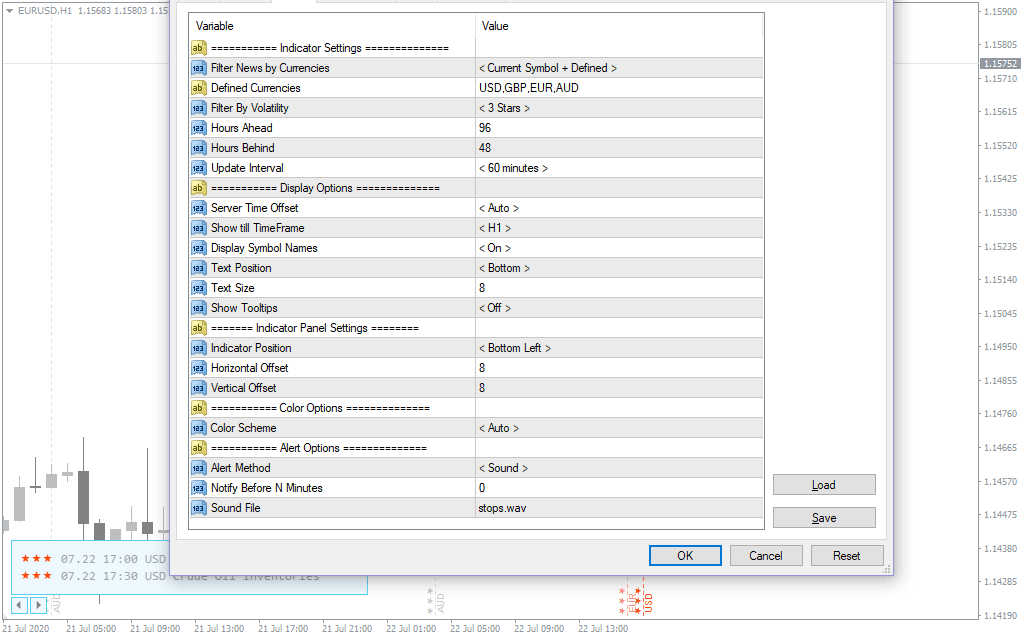
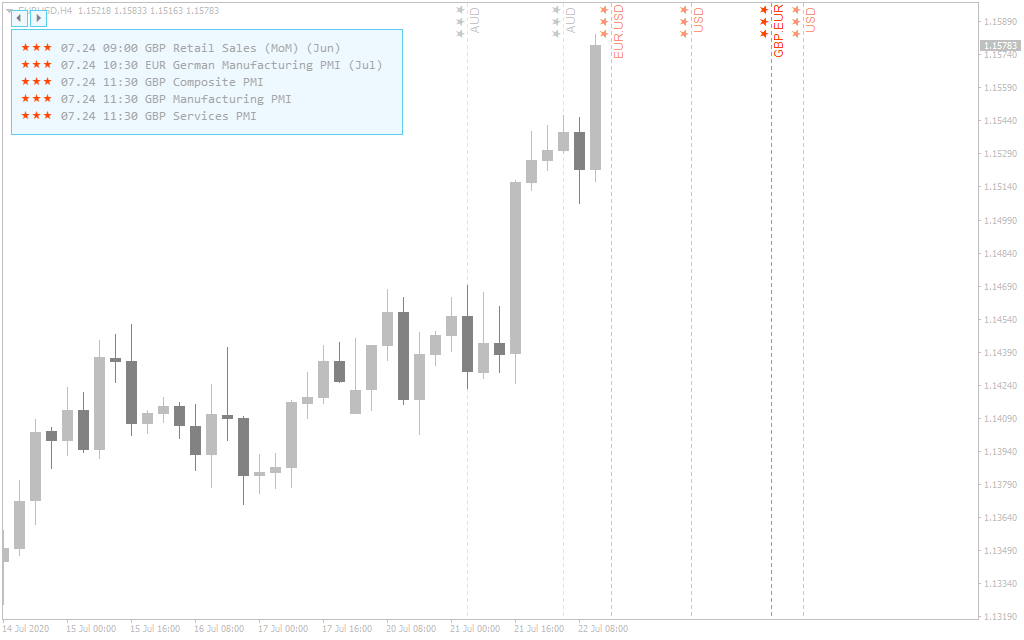
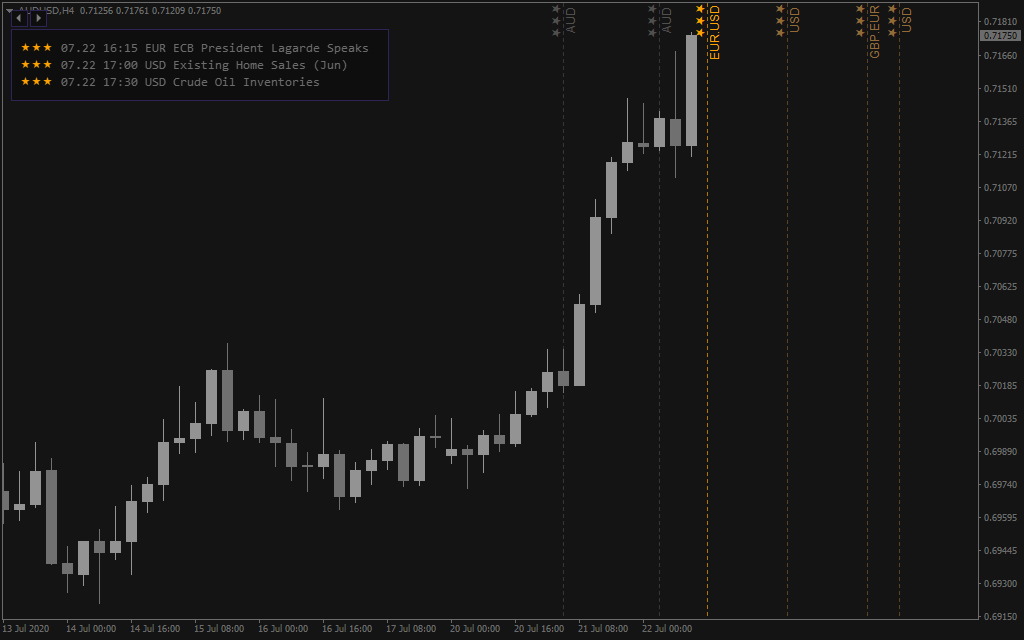
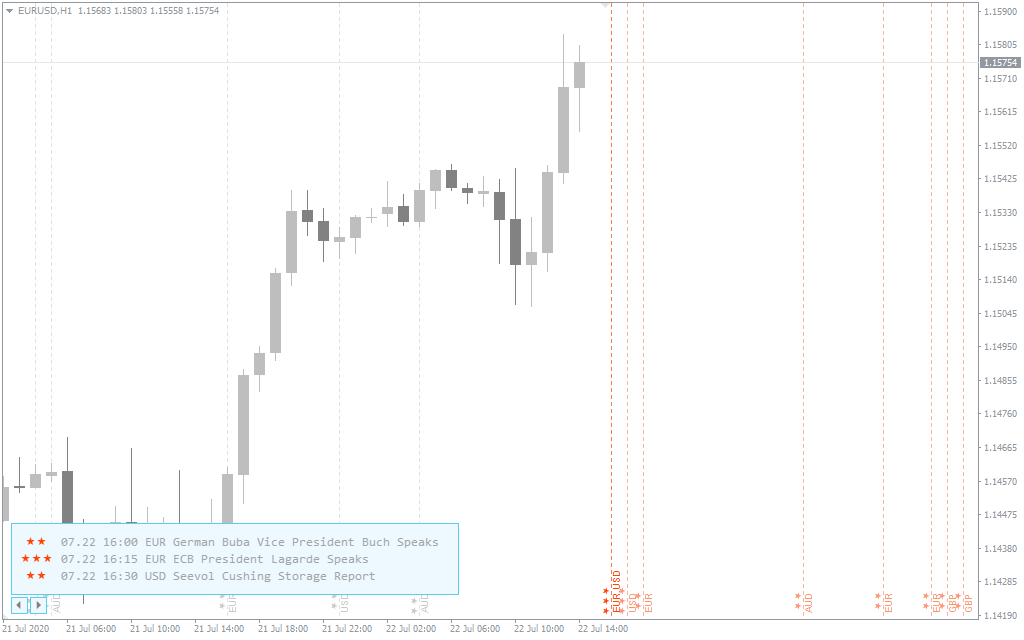
FXSSI.Calendar - Overview
The news indicator for MT4 and MT5 displays the date and time of the upcoming macroeconomic statistics release affecting the Forex market. It also indicates the country of the publication (currency) and its degree of impact (importance).
The indicator data sources are economic calendars by ForexFactory and Investing.com.
News are displayed as vertical lines on the chart. Currency and importance (1 to 3 stars) of the release are displayed next to each line.
The indicator supports any financial instruments. All you need is to specify the currencies you want to track.
The given news analysis indicator is best suited for those traders who are not that much interested in the news itself but need a reminder of possible volatility increase.
How Does the Indicator Warn Of Upcoming Volatility?
Every trader had experienced such a case in their career when sudden volatility knocked out Stop Loss of a newly opened trade. Later it became clear, the reason for the increased volatility was the release of some macroeconomic statistics.
It doesn't matter what kind of trading strategy you practice – you have to consider the release of important news.
Make your own plan of actions in case of an upcoming release, for example:
- Close the trade if the range of expected volatility is significantly beyond its target levels.
- Hedge your trade 10 minutes before news release and open the “lock” when the situation returns to normal.
- Resume your trading no earlier than 15 minutes after the release.
- etc.
Thus, when you start to take news into account, you will at least protect yourself from unplanned losses.
Why Did We Decide Not to Display Data Published in News?
Our experience indicates that relying on newly released data to predict future price movements is often ineffective. The reason is that news about market indicators has been circulated for a long time. While it might have been a profitable strategy in the past, today, such news primarily serves as a tool for speculation rather than reliable insight.
We've observed that traditional strategies based on macroeconomic indicators are not as effective as they used to be. However, it's noteworthy that market volatility tends to spike during these news announcements. This volatility, coupled with the frequent delays in data release, can make trading based on this information not only unsuccessful but also potentially leading to financial losses.
Therefore, our main task while developing this indicator was to warn timely about the approaching volatility. At the same time, we didn't want to create additional information noise through numbers.
What Kind of Data is Used?
News calendars by well-known ForexFactory and Investing.com services are used as the data feeds.
To ensure the stable indicator functioning, it connects to both sources at once. If the primary data source fails, the indicator will switch to the second one.
The given approach solves a common problem of similar indicators when the MT4 or MT5 terminal freezes while accessing the data feed.
Therefore, if you choose FXSSI.Calendar as your primary news indicator, you don’t have to worry that it will stop working at the worst possible time.
The indicator updates data every 5 to 60 minutes. However, there’s no need for such frequent updates, as downloading the data once a week is enough.
How to Use the Indicator in Trading
FXSSI.Calendar is an informational indicator. This means that it doesn’t generate trading signals by itself. It’s usually used to define the exact timing to enter or exit the market.
Only the most volatile news, is generally taken into account, but it also happens that small news can make prices of things change.
Let’s consider a news pattern occurring quite often as an example:
- As we expected, increased volatility occurs immediately after the news release. However, we don’t know whether the movement will continue, or it’s a false maneuver.
- We observe that the price has pulled back and reached half of the news impulse. This is exactly the time to determine where the price is going to move further.
- If the price approaches the point (3), it means that the news impulse was false, and more likely, we’ll see the movement in its opposite direction (as the red line shows).
- If the price approaches the high (4) made during the impulse again, it indicates that the impulse was true, and you can consider opening trade in its direction.
- In this case, we started the trade 90 minutes after the news came out. By then, the market was less volatile, any manipulations had settled, and it was safer for the price to start moving in a clear direction.
You can come across different approaches and strategies for news trading. However, we would like to remind you once again that trading during the releases is associated with an increased risk. We recommend you to use the indicator only to avoid having open trades during news releases.
Indicator Features
When creating this indicator, we also wanted it to draw your attention only when it's really needed.
All the analogs we have seen display loads of data mostly in the center of the chart unnecessarily cluttering it. We prefer simplicity and compactness. Therefore, all marks were put in the lower part of the graph so as not to disturb your trading.
Info panel. Left-click on the news opens the window with detailed information on the upcoming news release in the bottom-right corner of the chart.
To close the window, just click it. It will also disappear by itself when a new candlestick appears.
Navigate between news. You can switch between news by clicking the arrows below the info panel. The selected news will be highlighted:
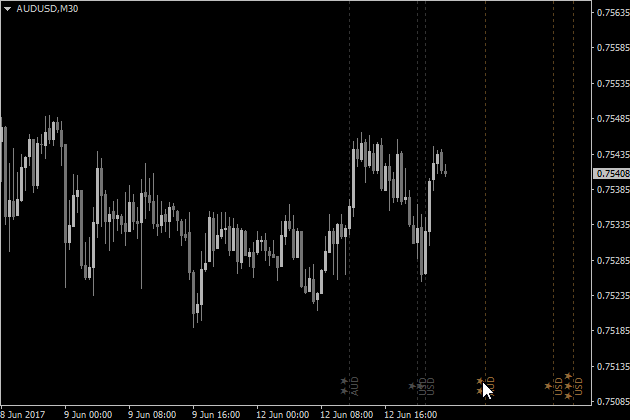
Filter news by importance and currencies. In the settings, you can specify for which currencies (countries) and degree of importance to display news.
Grouping news. If several news releases have the same publication time, they will be grouped.
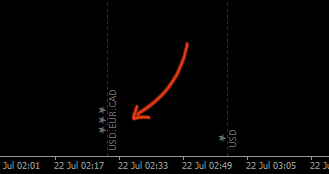
To view which exactly news will be released, call the info panel by clicking the text label.
Tooltip. If you hover over the news, you will see a tooltip.
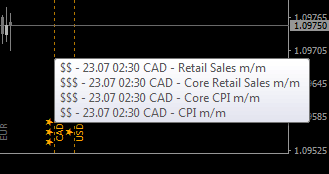
This feature is optional and can be disabled.
Indicator Settings
Filter News by Currencies. This setting allows you to set for which currencies the news will be displayed.
- Current Symbol – automatically detects a currency by the chart window;
- All Symbols – displays all available currencies;
- Defined – see the following item.
Defined Currencies. You can manually specify the currencies you want to see on the chart. The field syntax is as follows: “USD,GBP,NZD,TRY”…
Filter By Volatility. Usually, the news has three types according to the impact degree on the market: high (of high importance), medium (of medium importance), and low (of low importance).
- «1+ Stars» – all three types of news will be displayed on the chart;
- «2+ Stars» – news of medium and high importance will be displayed;
- «3 Stars» – only news of high importance will be displayed.
Hours Ahead/Behind. Past news will be displayed for [behind] hours, and upcoming ones will be displayed [ahead] hours before the release. News is only available for the current week. So if you select to display news for the past couple of weeks, you will only see those for the current week.
Update Interval. Sets data update frequency.
Server Time Offset. Selects the time zone. By default, it’s detected automatically. This parameter affects the news location on the chart. Although the time zone is detected automatically, you should check whether the news is correctly located. If not, set the required time zone manually in the indicator settings.
Show till TimeFrame. Sets the timeframe up to which the news will be displayed.
Display Symbol Names. It enables/disables the currency name display. When disabled, only “stars” indicating the importance of news will remain on the chart.
Text Position. Determines whether to place text at the top or the bottom of the chart window.
Text Size. Specify the font size of the news label.
Show Tooltips. If enabled, you will see a tooltip when hovering over the news label. It shows the information about the importance, the exact time, and the name of the news.
Indicator Position. Select the chart corner where the news information window will be displayed.
Horizontal/vertical Offset. Sets the offset of the information window from the chart window borders.
Color Scheme. By default, the indicator automatically detects the color scheme depending on the chart background. If necessary, select the desired color scheme from the list.
Alert Method. Select the notification method suitable for you: sound file or alert (pop-up window). You can also disable the notifications.
Notify Before N Minutes. Notifies you a specified number of minutes before the upcoming news release.
Sound File. Select a sound file to play. All available sound files can be found in the “/sounds” folder of your terminal installation directory.
How to add FXSSI.Calendar in MT4/MT5
Follow the instructions below to install the Indicator to your MT4 or MT5 terminal:
- Download the ZIP-archive with FXSSI.Calendar indicator file by clicking the link at the top of the page;
- Unzip the file into the MQL4/5 indicators folder of your terminal;
- Restart the MT4/MT5 terminal;
- Run the indicator by double clicking the indicator name in the MT4/5 Navigator;
- Check the "Allow DLL imports" box and click "OK";
- The indicator will be displayed on the chart;
- Adjust the indicator’s settings according to your needs: press CTRL+I, select the indicator from the list, and switch to the "Inputs" tab.
If you have any difficulties while installing the indicator, please view the detailed instruction.