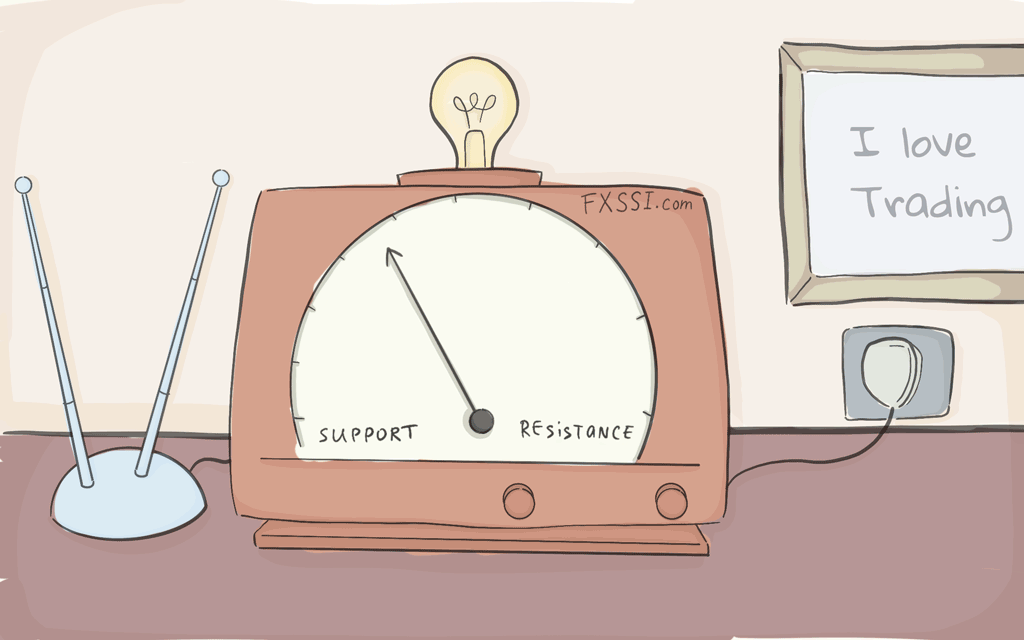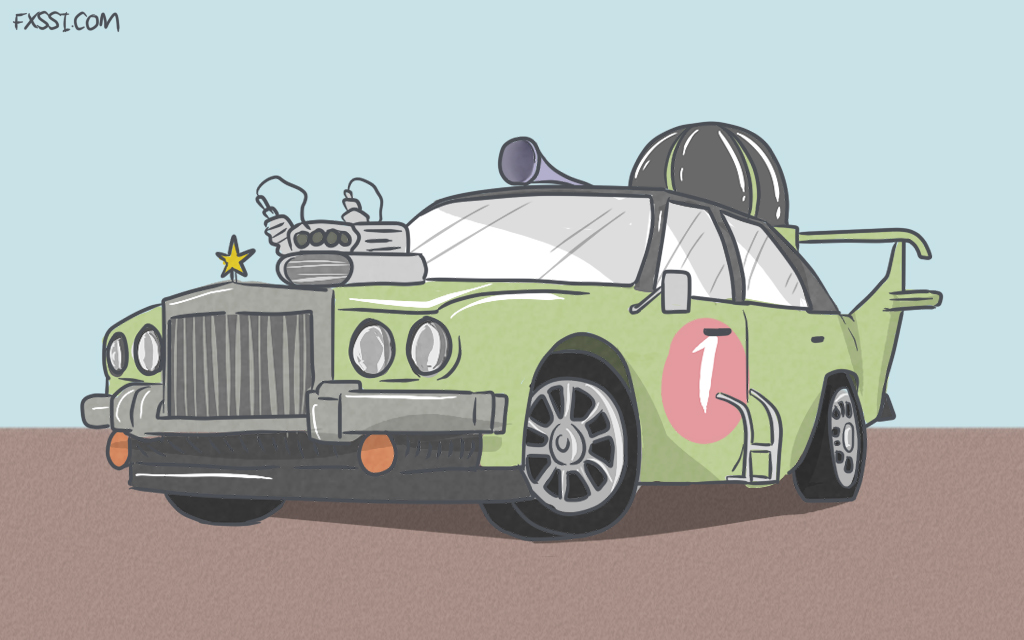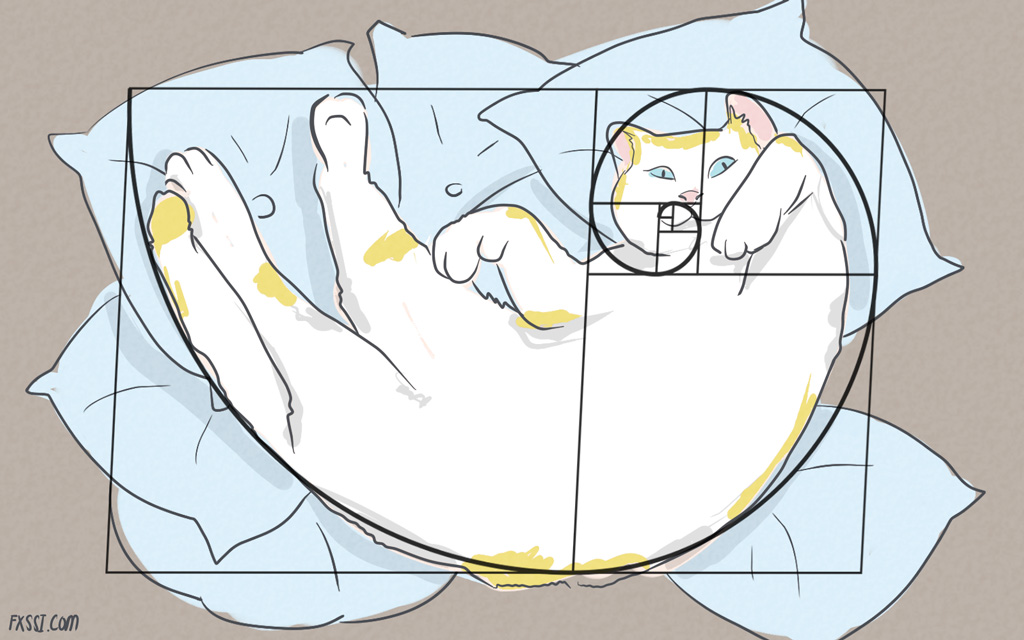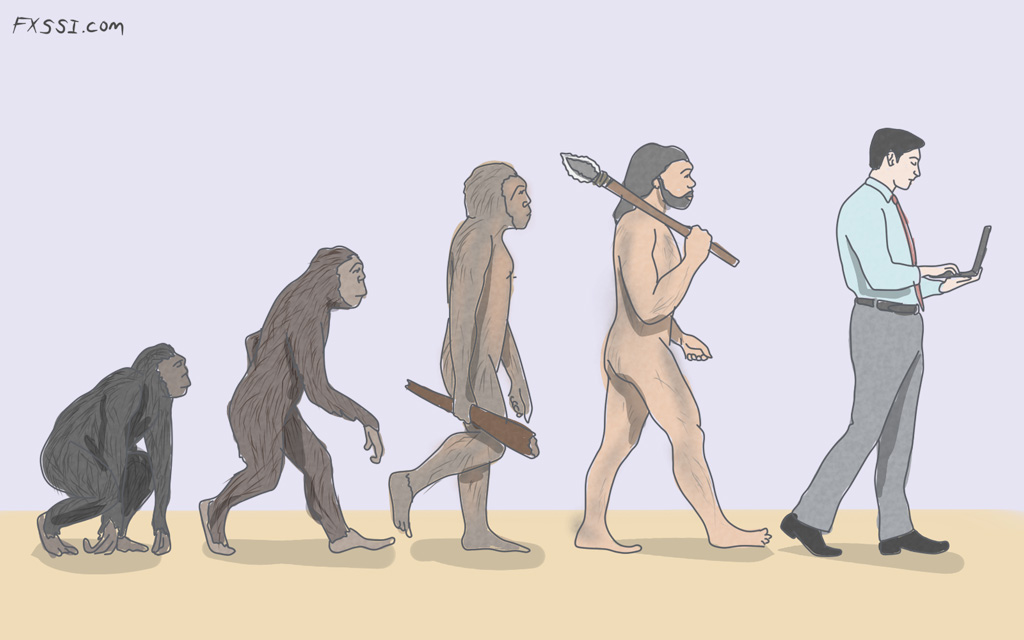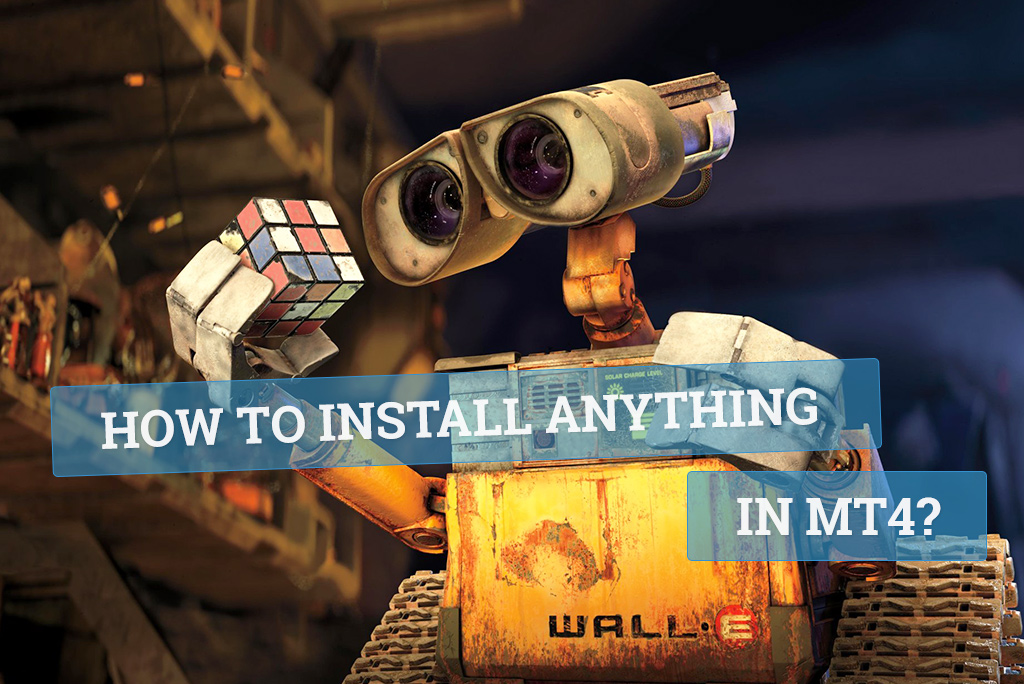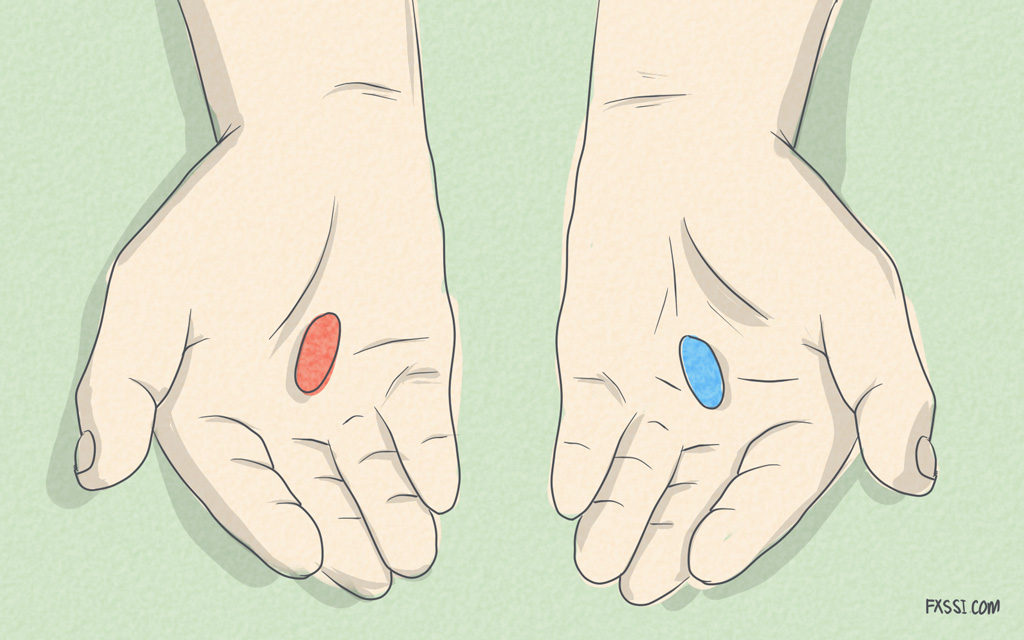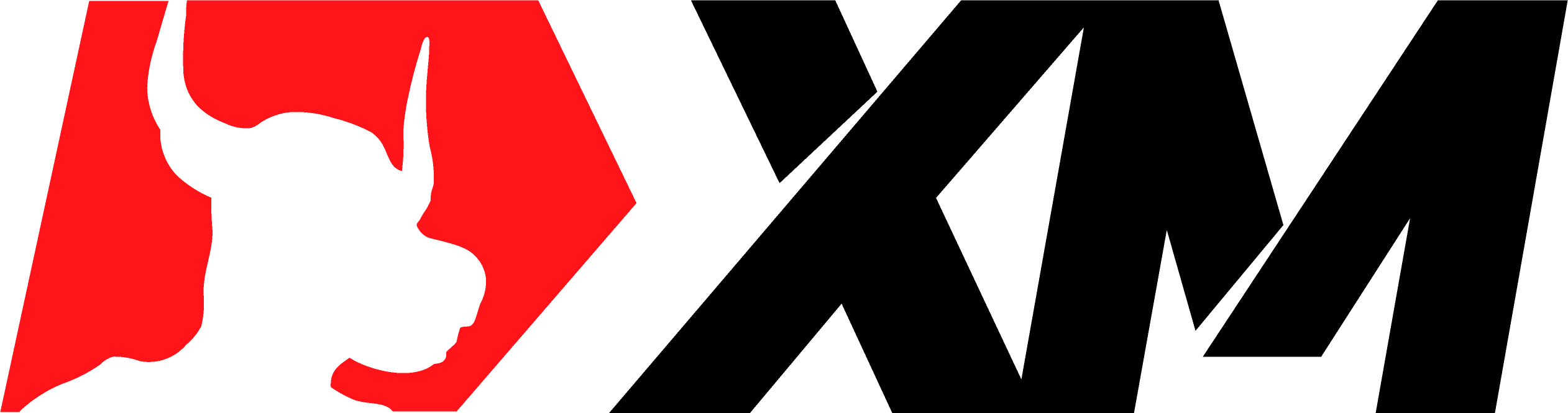MT4 Hot Keys
Hotkeys in MT4 help traders execute various commands and operations without resorting to menu and toolbars.

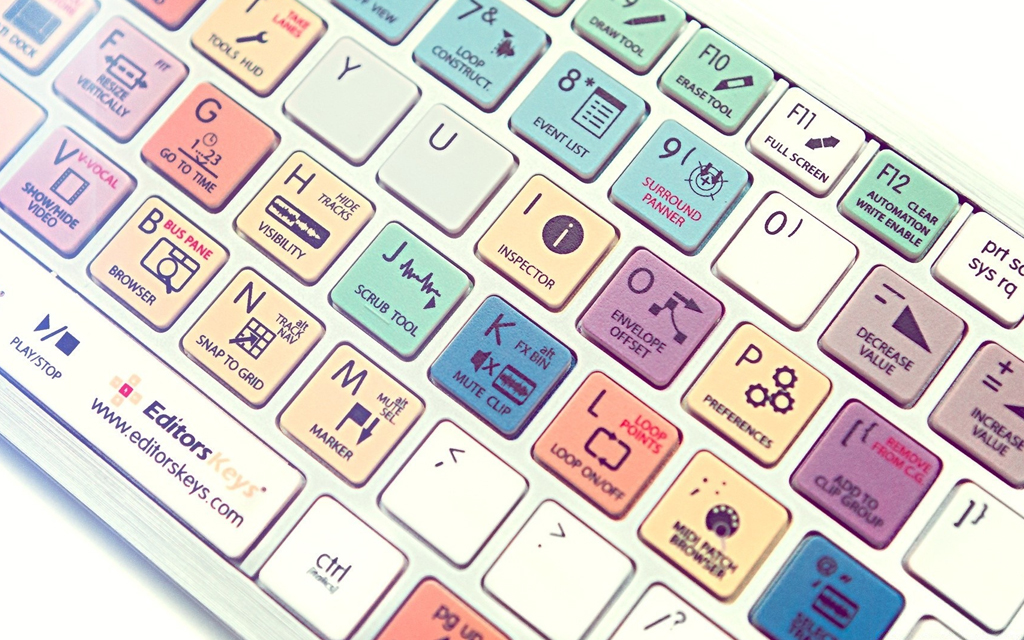
Btw, if you are looking to upgrade your terminal with pro indicators and different utilities you can browse from a variety of resources available at FXSSI Product manager.
Below you can find a standard list of fast navigation keys (shortcuts) used in MT4 terminal. We marked the hotkeys that we believe to be really useful with an asterisk.
| Chart Management Hotkeys | |
|---|---|
| Leftwards ← | Scroll the chart to the left |
| Rightwards → | Scroll the chart to the right |
| Upwards ↑ | Quickly scroll the chart to the left and, if the scale is defined, scroll the chart up |
| Downwards ↓ | Quickly scroll the chart to the right and, if the scale is defined, scroll the chart down |
| Page Up | Scroll the chart to the left to fit the screen width (fast chart scrolling) |
| Page Dn | Scroll the chart to the right to fit the screen width (fast chart scrolling) |
| F12 | Move the chart by one candlestick to the left |
| Shift+F12 | Move the chart by one candlestick to the right |
| Home | Scroll the chart to the oldest (first) candlestick |
| End | Move the chart to the current point |
| Num 5 | Reset vertical scale (if it has been changed). If the scale is defined, this hot key will get the chart back into the visibility range |
| Chart Layout Customization Hotkeys | |
| "‒" | Reduce the width of candlesticks |
| "+" | Increase the width of candlesticks |
| Alt+1 | Display the chart as bars |
| Alt+2 | Display the chart as candlesticks |
| Alt+3 | Display the chart as a line |
| Ctrl+G | Display grid on the chart |
| Ctrl+H | Display OHLC data in the upper left chart corner |
| Ctrl+L | Display volumes |
| Ctrl+Y | Display period separators |
| Ctrl+A | Reset the height of indicators’ windows |
| Other Hotkeys | |
| F1 | Open MT4 “User Guide” |
| F2 | Call the “History Center” window |
| F3 | Call the “Global Variables” window |
| F4 | Launch MetaEditor – an editor of indicators and Expert Advisors |
| F6 | Call the “Strategy Tester” window; it works if only an Expert Advisor has been attached to the chart |
| F7 | Open customization menu of the Expert Advisor which has been attached to the current chart |
| F8 | Call the chart properties window (common chart settings and color scheme settings) |
| F9 | Call the “New Order” window |
| F10 | Call the “Popup prices” window – the equivalent of the “Market Watch” window |
| F11 | Full Screen mode |
| Alt+A | Copy the results of Expert Advisor testing and optimization to the clipboard |
| Alt+W | Open the menu to select the current chart from those opened in the terminal |
| Ctrl+B | Call the “Objects List” window |
| Ctrl+E | Activate/deactivate Expert Advisor |
| Ctrl+F | Enable “Crosshair” – the equivalent of clicking the mouse wheel |
| Ctrl+I | Call the list of active indicators |
| Ctrl+P | Print the chart |
| Ctrl+S | Save the chart data as CSV, PRN, and HTM files |
| Ctrl+W | Close the current chart |
| Ctrl+D | Call the “Data Window” window |
| Ctrl+M | Call the window showing available symbols – “Market Watch” |
| Ctrl+N | Call the “Navigator” window (it is anything like a File Explorer in Windows) |
| Ctrl+O | Call MT4 terminal customization menu |
| Ctrl+R | Call the “Strategy Tester” window |
| Ctrl+T | Call the “Terminal” window where data on account balance and transactions are displayed |
| Ctrl+F6 | Activate the next chart window |
| Ctrl+F5 | Switch to the next profile |
| Shift+F5 | Switch to the previous profile |
| Common Hotkeys | |
| Delete | Delete the selected object or objects |
| Backspace | Delete the last imposed object from the chart |
| Enter | Call the navigation window in the lower left corner of the chart. In this field you can enter various commands which can:
|
| Esc | Close the dialog window |
| Ctrl+C | Copy to the clipboard |
| Ctrl+Z | Undo action (undo object deletion) |
| Alt+F4 | Close MT4 terminal |
You can also assign hotkeys in MT4 to run any Expert Advisor or indicator from the “Navigator” window. To use custom MT4 hotkeys, right-click on the selected item and select the Set Hotkey option from the drop-down menu. If the newly created hotkey coincides with the default one, the former will have greater priority over the latter.
We'd also like to add that you don’t need to learn all the fast navigation hotkeys used in MT4 by rote. Check out the tools you use and select the keyboard shortcuts that suit your needs.