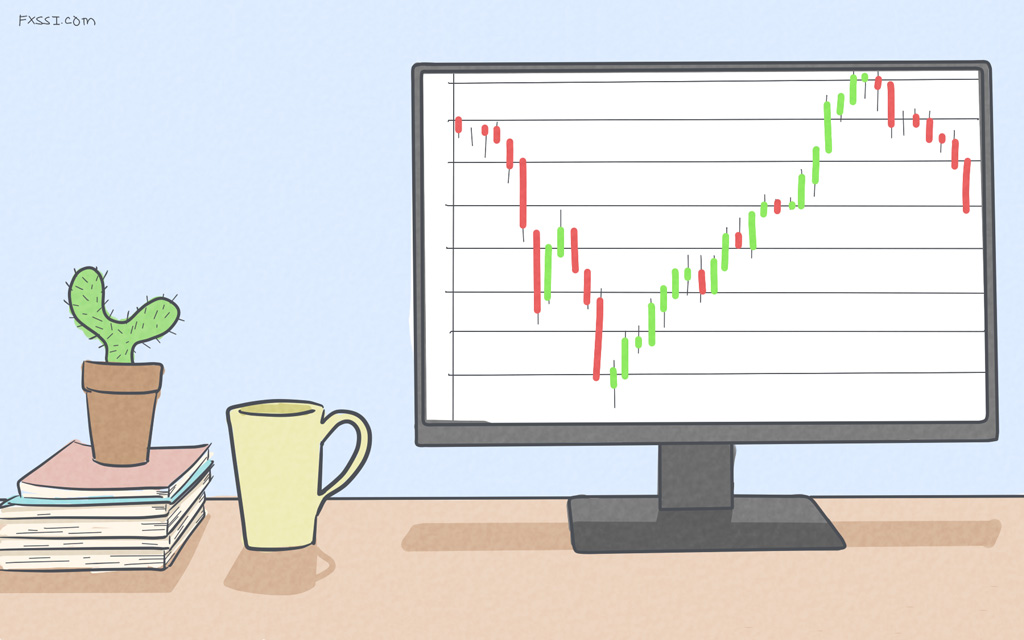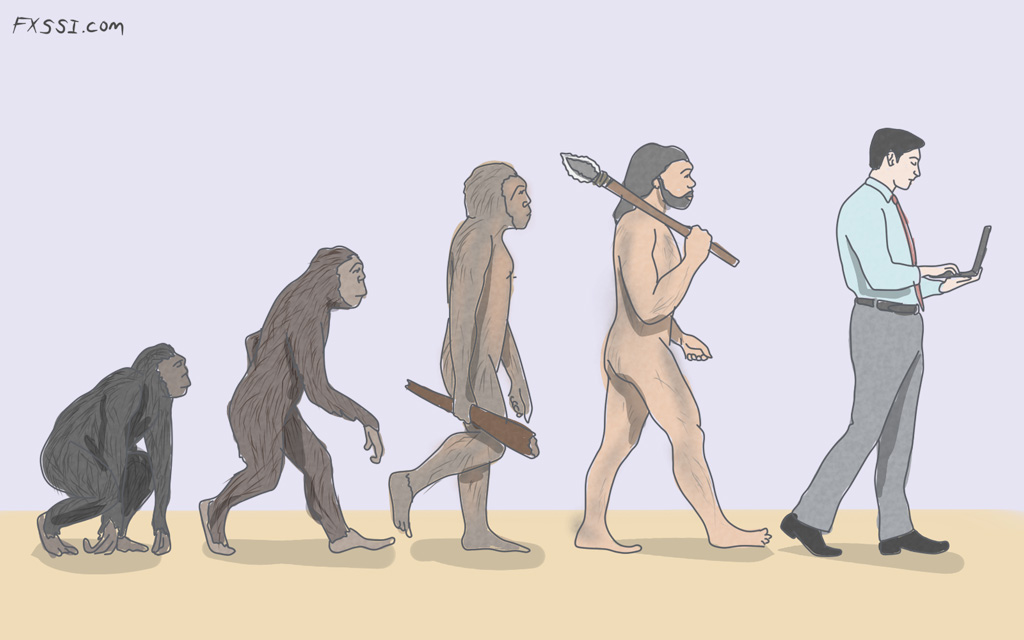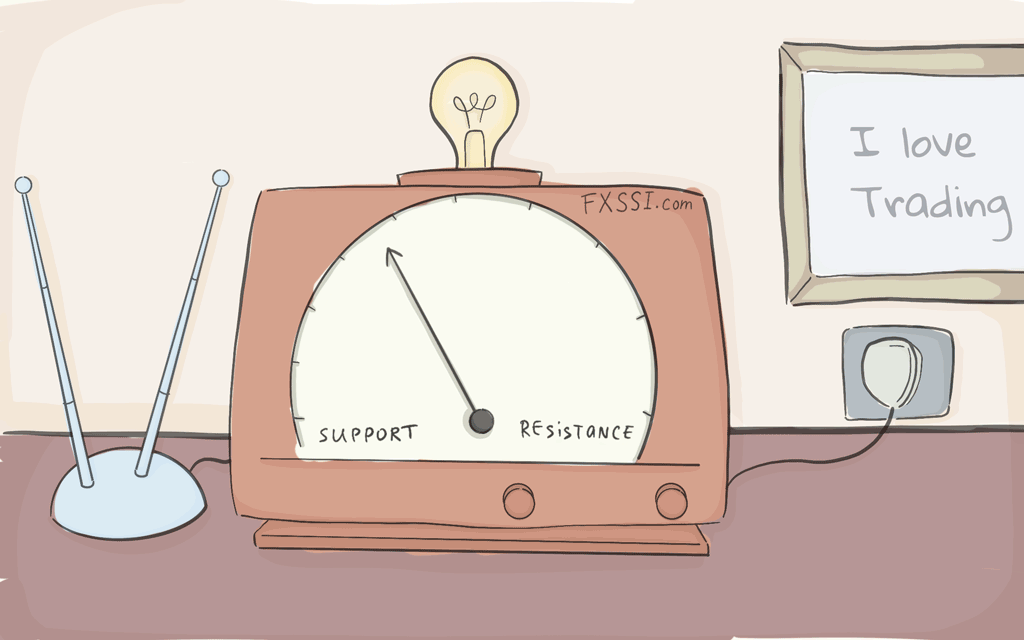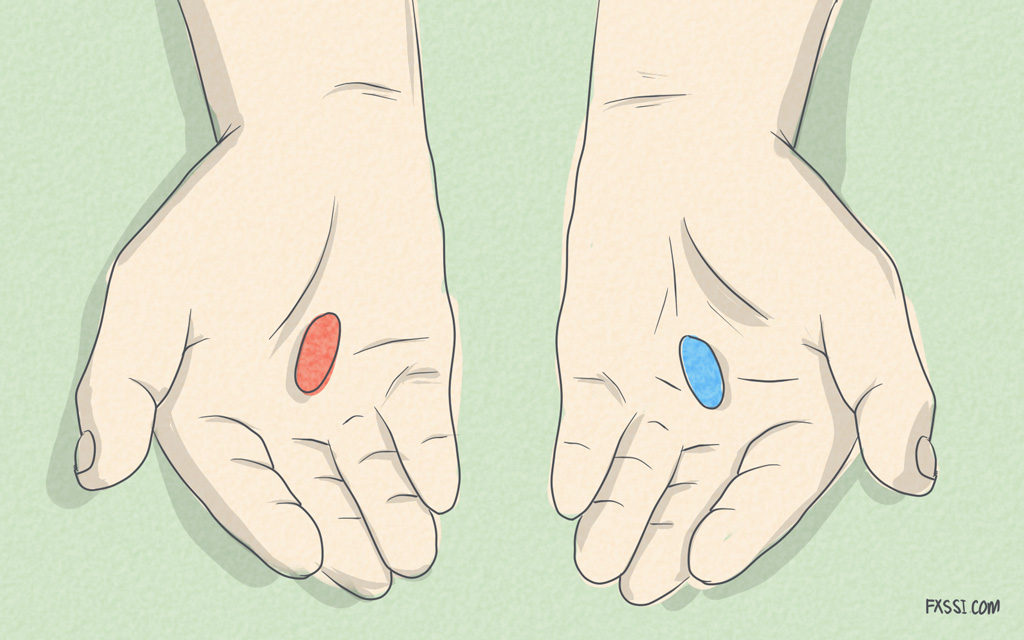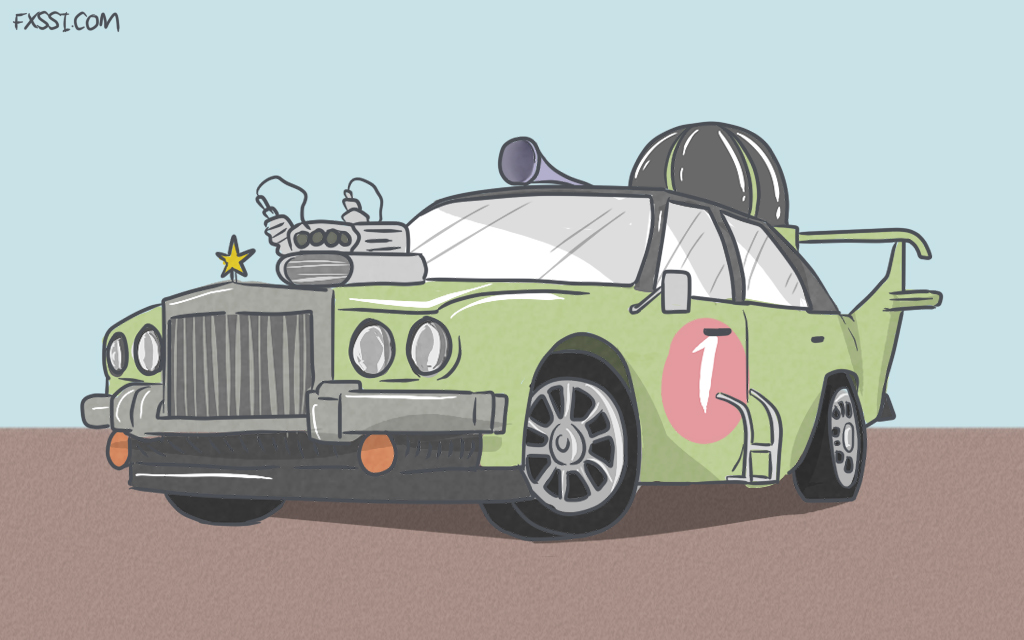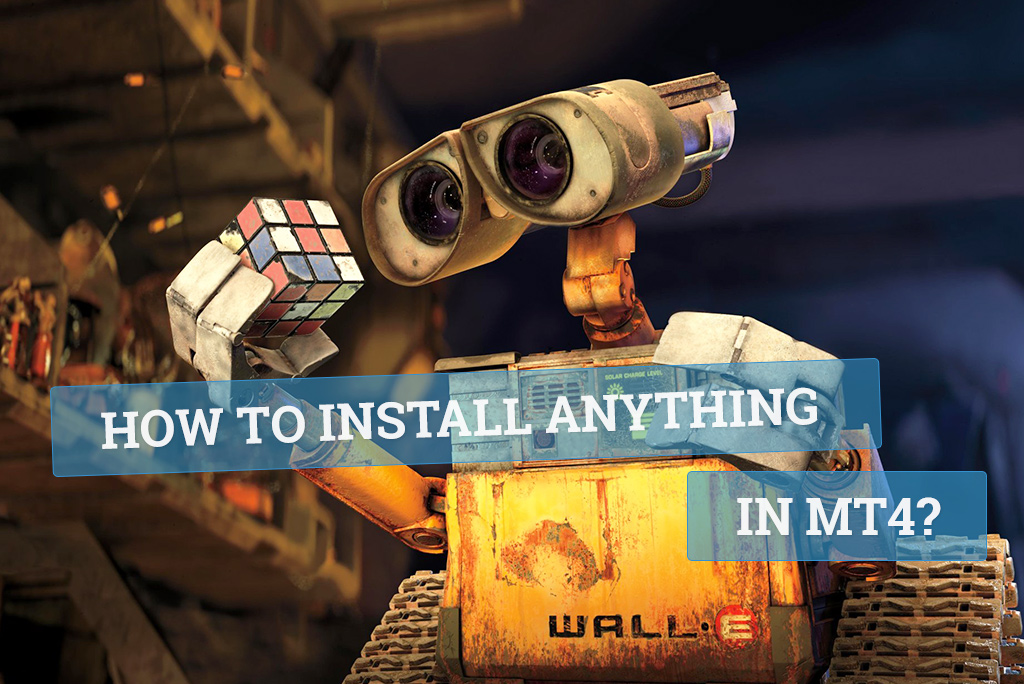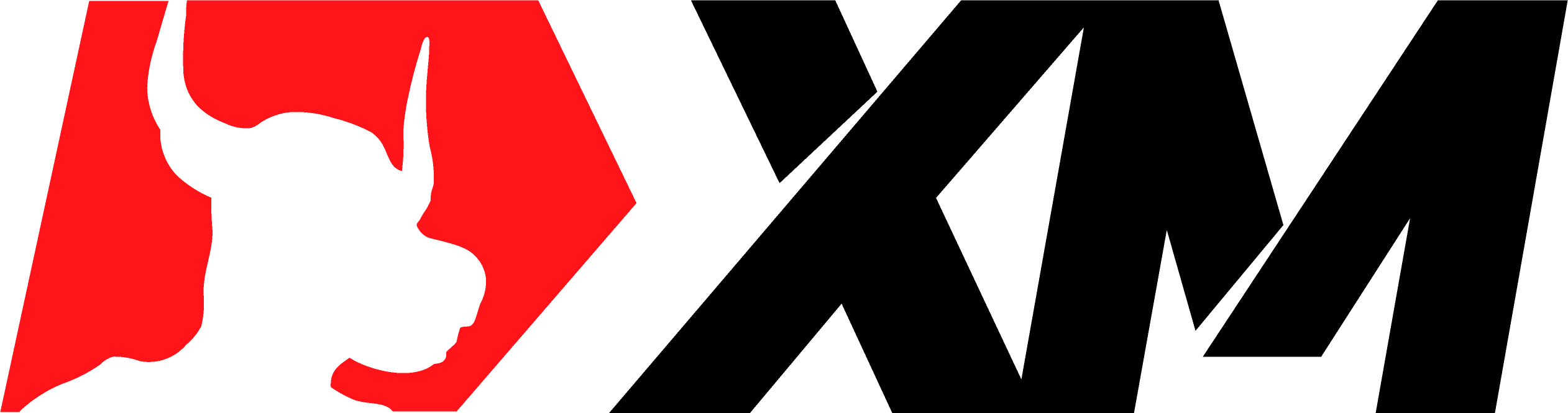Icons and Arrows in MT4
MetaTrader 4 terminal enables placing various arrows on the chart. This is an in-built feature of the software, but many other arrows may be added in addition to the standard ones.

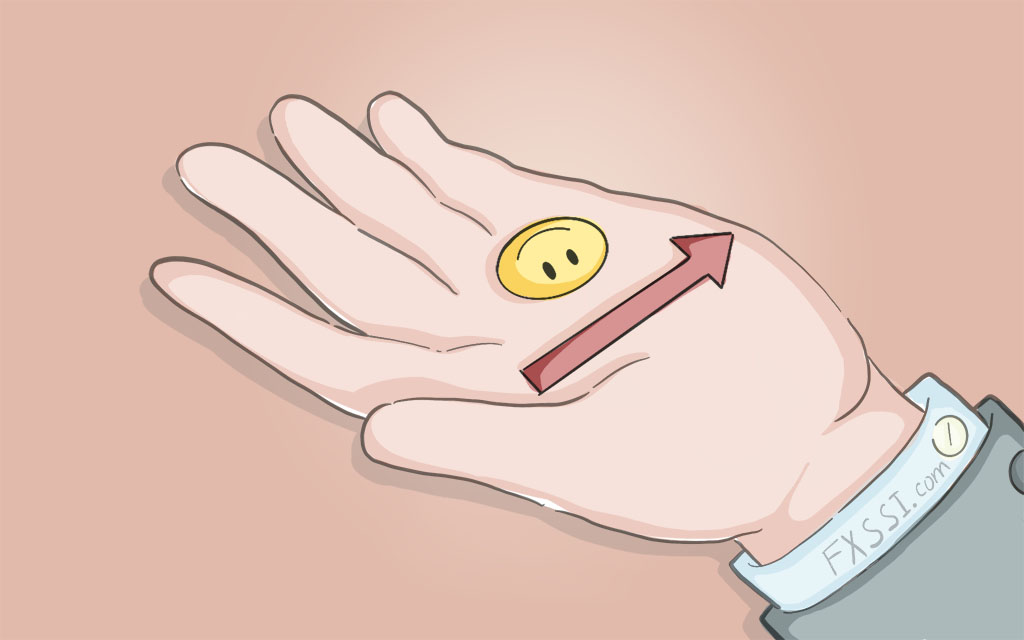
More specifically, the terminal MT4 has a built-in font with arrows called Wingdings.
List of Available Icons and Arrows in MT4
The symbol list starts with the number 33, which is preceded by several icons mostly used by the MT4 terminal itself for technical purposes.
The table displays a code below a symbol; the code should be entered in the Arrow code field.
Adding and Customizing Arrows in MT4
To add an arrow to the chart, you need to find the corresponding icon in the upper panel of MT4 terminal or click Insert → Arrows. Next, select any standard arrow.
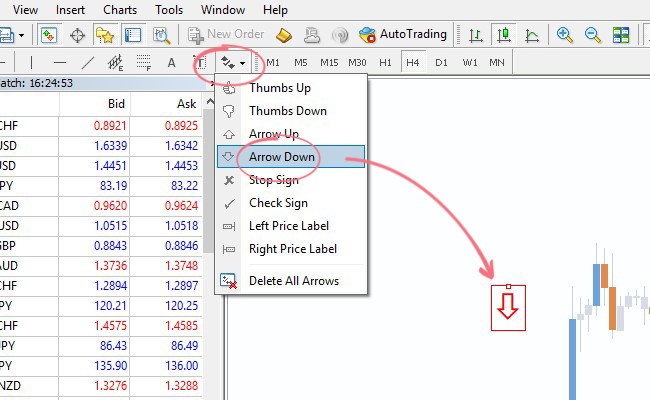
To change a standard arrow, double-click it so that its fringing appears, and then right-click the arrow itself and select Arrow properties…
In the window that opens, select the Parameters tab and change the arrow code to the desired one (from 1 to 255).
You can also customize the size and the color of an arrow on the Common tab.
Using MT4 Icons
These arrow codes are widely used in the mql4 programming of Forex Expert Advisors and indicators. Various Wingdings arrows and icons help programmers in better data visualization.
Normal users may use them to mark their trading results or make plans for future trades, leaving these markers on the chart for the next time they open the terminal.
If you like various “decorations” for the terminal, you’ll be interested in reading this article about nice templates for MT4.