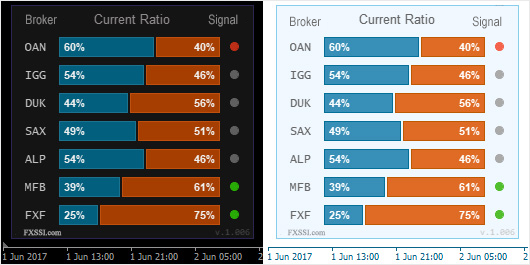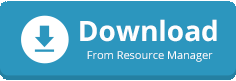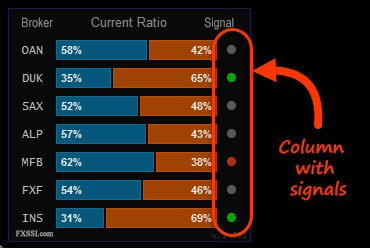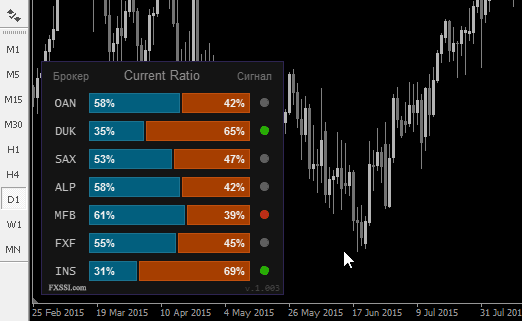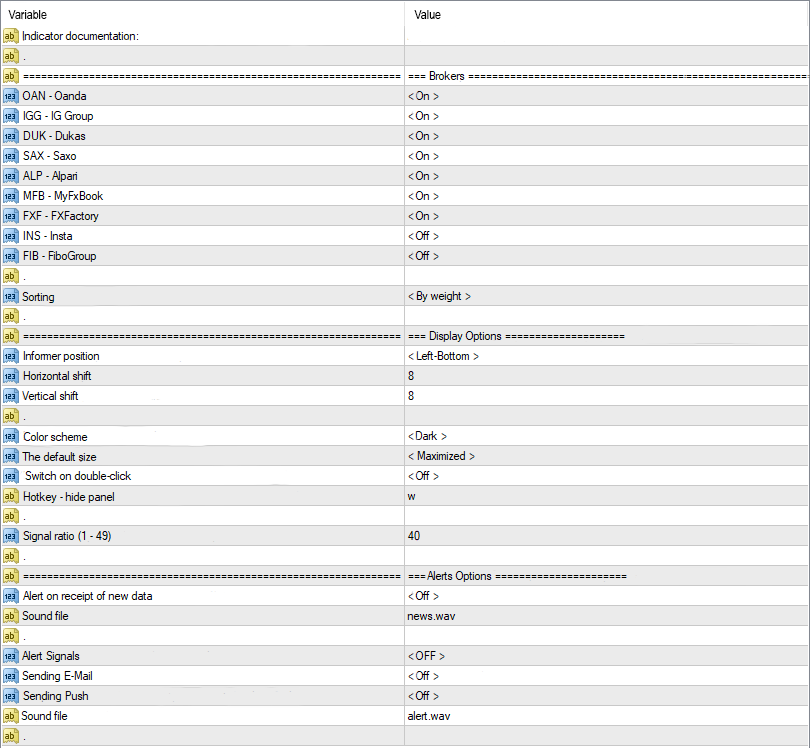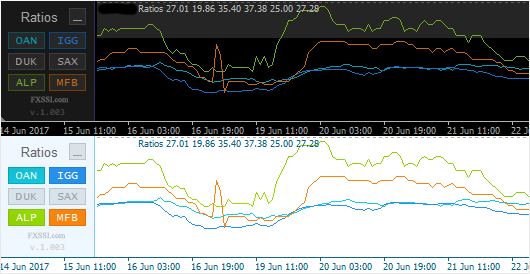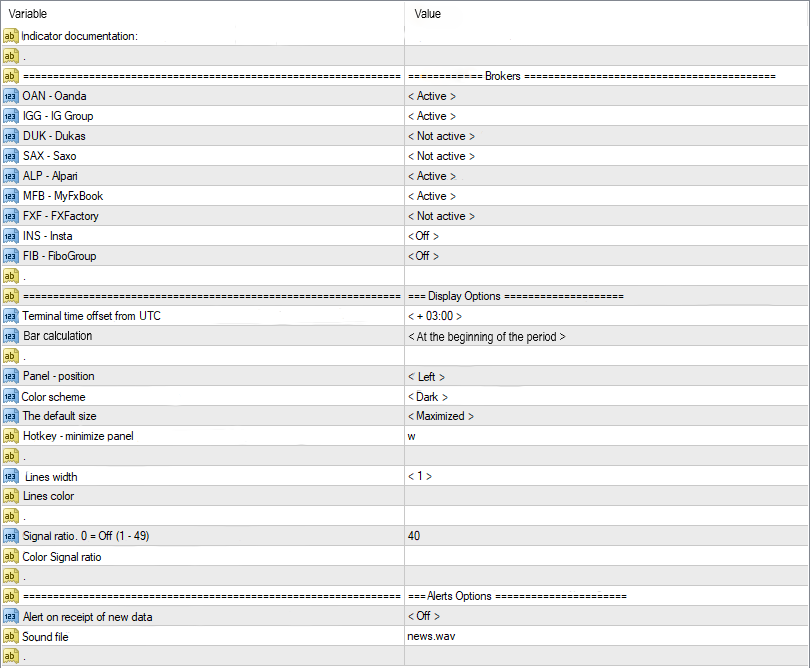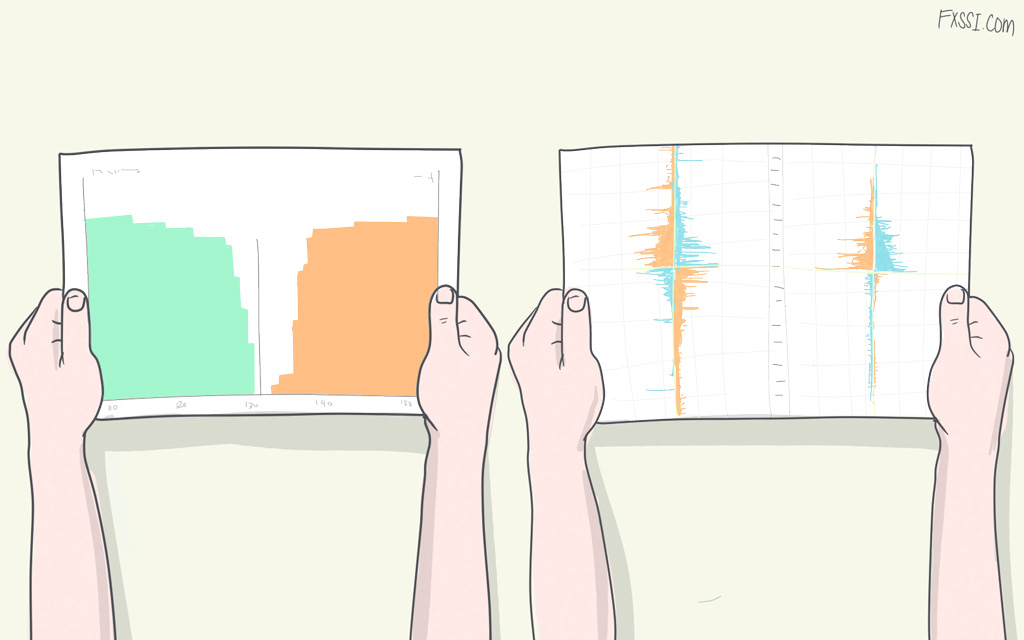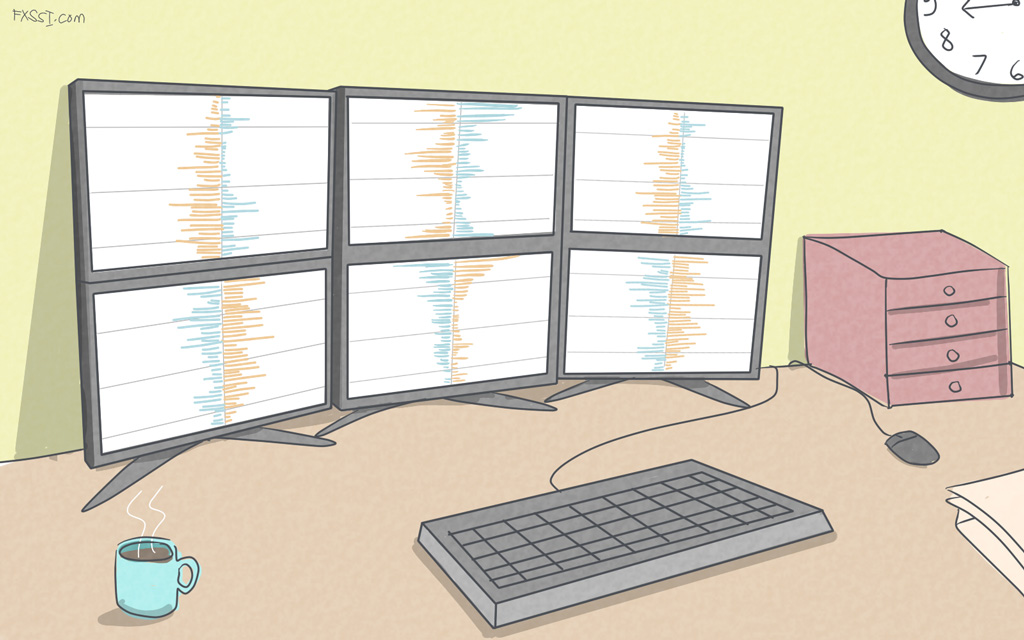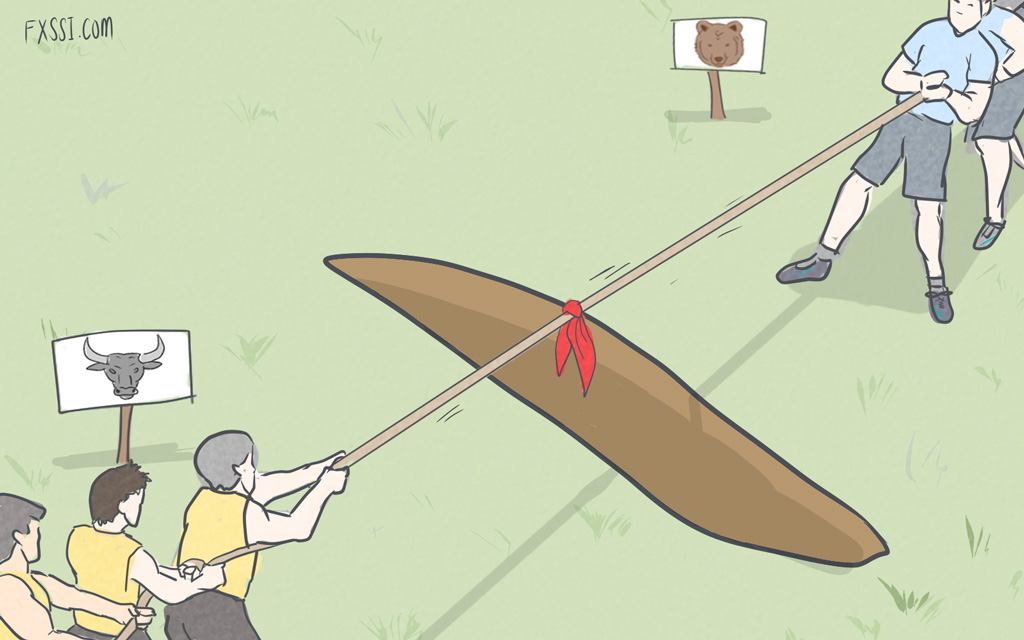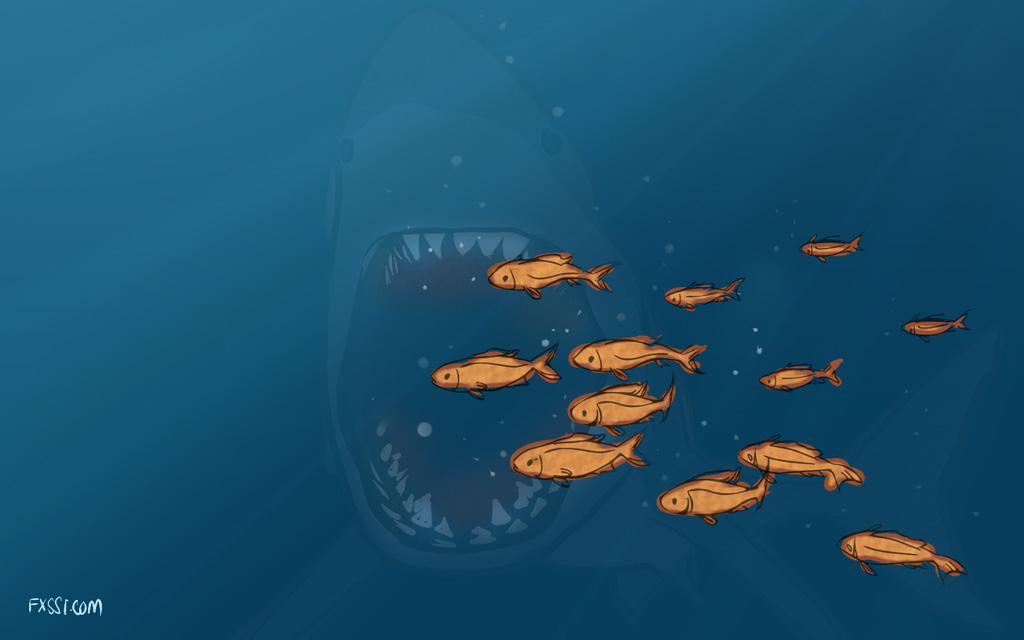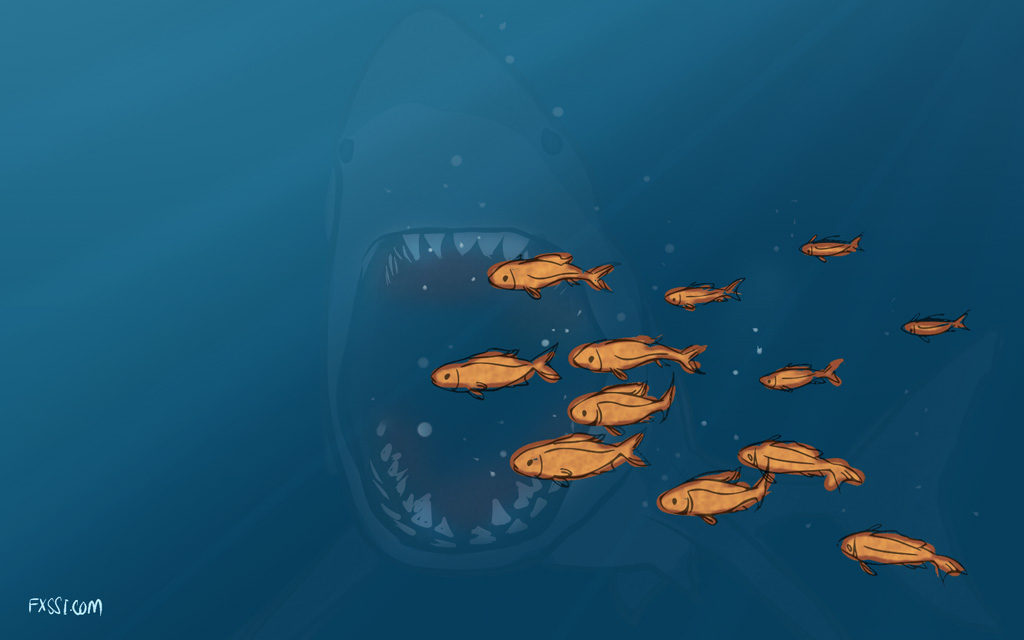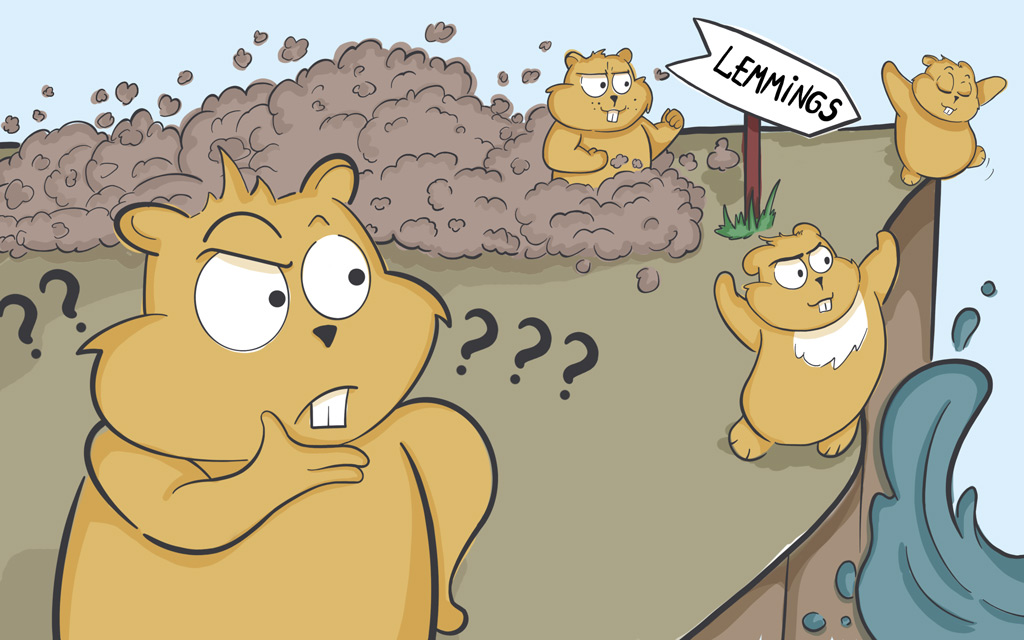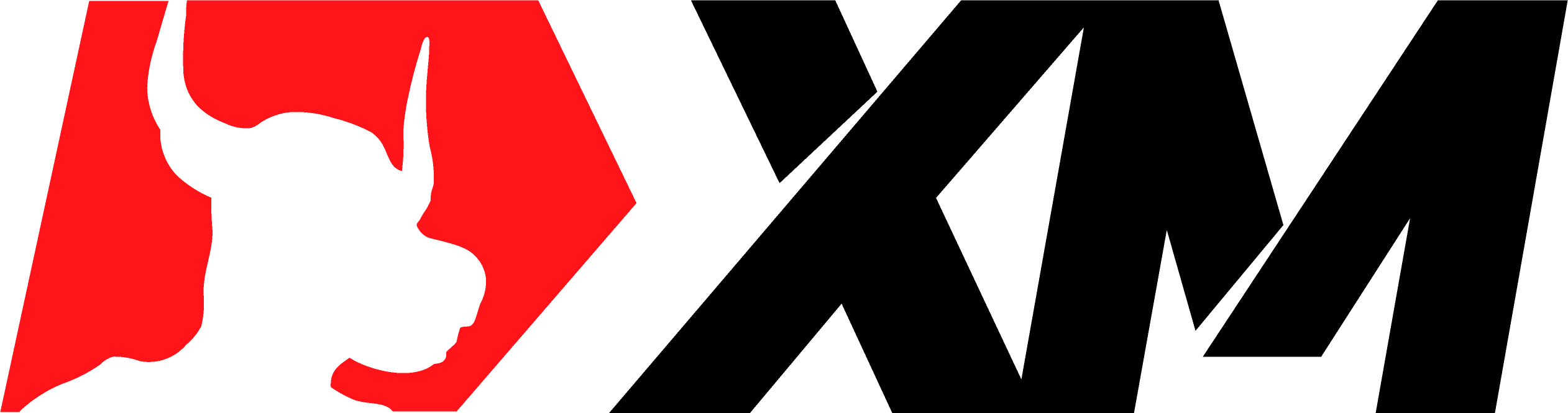Indicators of the Traders’ Open Positions Ratio in Forex for MT4
In this article, we’re going to give an overview of our two proprietary open position indicators in Forex for MT4 terminal:

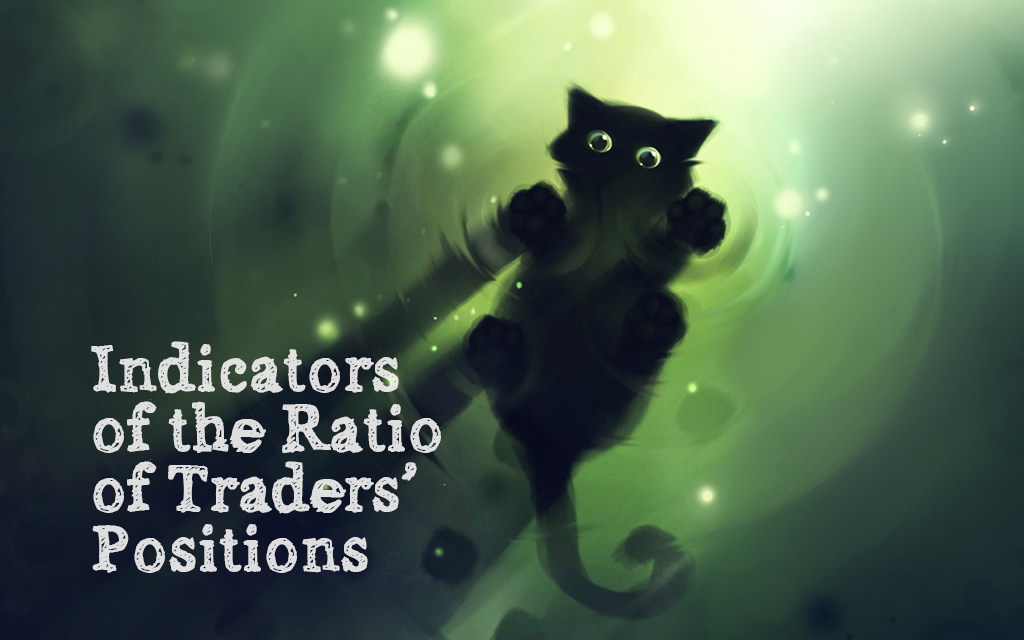
- Current Ratio – displays the current ratio of positions.
- Ratios – displays the ratio of positions in the dynamics.
Understanding of the Ratio of Positions
The ratio of open positions (it’s also known as the bull/bear ratio) is the percentage difference between trading sentiments of two groups of traders: buyers and sellers. In simple words, if we take the whole mass of traders for 100%, the ratio of open positions will accept about the same values: 60% are buyers and 40% are sellers.
We can apply this MT4 open position indicator to analyze the current market situation (traders’ sentiments) and make further trading decisions.
The ratio of open positions is part of the “trading against the crowd” strategy. If it's the first time you’re visiting our website, please read the following articles:
- More details about open positions of traders.
- Open Positions Backtesting.
- Several Basic Strategies of Analysis.
The data provider for the bull/bear ratio can be both brokerage companies and services collecting data another way. There are currently numerous sources, but we use only the most important of them for our indicators and tools.
Current Ratio – Indicator of Traders’ Open Positions
Current Ratio indicator displays the ratio of open trades of buyers and sellers at the moment. The data comes from different sources, such as brokerage companies and some other services.
In essence, it’s similar to the version of the web-based tool of the same name, but a little more tailored to the requirements of MT4 terminal.To date, it’s absolutely unique indicator, because no other indicator can display aggregated data from various sources directly in your terminal.
We worked very hard to think through the standard (default) settings so that you can use the indicator right out of the box. All you need to do is to select a color scheme for light or dark backgrounds. We’re also planning to add the option of adjusting custom colors in the future so that true “gourmets” could customize everything according to their preferences.
Indicator Interactive Features
1. Signal “lights”. You can set the range of the indicator’s values, beyond which the signal is triggered, in the settings. For example, if the value is lower than 40%, the green “light” is on; if the value is higher than 60%, the red “light” is on. The gray “light” indicates a neutral signal, which value ranges from 40% to 60%.
This is a very convenient tool for quick assessment of the market state. For example, if you see 5 Buy signals, you certainly shouldn’t open Sell trades in the given situation.
2. Minimize. For convenience, you can minimize the indicator or even set this minimized state as default. At that, it will continue to provide useful information.
When minimized, the indicator specifies the direction of the maximum number of signals.
Let’s consider the picture shown above as an example. When maximized, we have 2 Buy signals and 1 Sell signal. When minimized, we’ll see the figure of 2 and the green “light”.
If we have 1 Sell signal and 1 Buy signal, the signal with the ratio of positions as far away from the 50% mark will be displayed.
Description of settings
All the settings are user-friendly. It shouldn’t be a problem to use them, but it would be a good idea to describe the most important ones.
Brokers. Displays the list of available brokers. If you set a particular broker to “Off”, the data on it won’t be displayed on the chart. The value of “Enabled” means that data on the broker will be displayed on the chart.
Sorting. Determines the order of displaying brokers on the chart. There are three options to choose from:
- alphabetically – By Name;
- by broker weight – By Weight;
- in descending order of the ratio – By Ratio.
Position and offset. First, select the corner in which the indicator’s panel to be located on the chart, and then specify the horizontal and vertical offsets in pixels.
Color scheme. Two color schemes are available: for light and dark backgrounds. At the moment, we decided not to include the color settings in the indicator’s parameters, since there are a great number of them that makes it difficult for an ordinary user to understand them.
Indicator size by default. Determines the state of the indicator’s panel (minimized/maximized) when terminal starts or timeframe is switched.
Hotkey – hide panel. Select the key to minimize the indicator’s panel. The “w” button is set as default.
Switch on double-click. If enabled, you need to double-click the indicator’s panel to minimize/maximize it. By default, you need to click once.
Signal ratio. Determines the range of values for the ratio of positions beyond which the signal is triggered. You can specify the values from 1 to 49. If 40 is set, Buy signal will be triggered with the ratio of positions that equals 40 or less, and Sell signal will be triggered with the ratio of positions that equals 60 or higher.
Alert on receipt of new data. Enables/disables a sound signal, which is triggered at the time of updating data from the server.
Alerts. You can set a sound alert that will be triggered at any change made in the column with signals. You can select a sound file.
Ratios – Indicator of “Bulls and Bears Strength”
The Ratios indicator displays the ratio of positions of buyers and sellers as a chart in MT4. Data comes from different sources, such as brokerage companies and some other services.
Unlike the Current Ratio indicator, the data are presented as a chart that significantly boosts the efficiency of the analysis. If you use the ratio of traders’ positions as the basis for signal, this indicator will be invaluable for you.
It’s also analogous to the web-based tool of the same name.
Note that this indicator is rather resource-intensive, so you should use no more than 2-4 its copies.
Indicator Interactive Features
1. Quick access to data. You can enable and disable brokers directly from the indicator window:
This function is convenient to use when you need to consider a particular broker in more details. It’s also possible to remove a broker from the panel itself.
2. Signal range. Highlights the range between Buy signal and Sell signal.
It’s also possible to customize the range width.
3. Minimizing the panel. The panel with buttons can be minimized by clicking the “-“ in case you need to free up space on the chart. The hotkey “w” performs the same function.
Description of settings
Brokers:
- Active – data on broker will be displayed on the chart when the indicator is loaded or the terminal starts
- Not active – data on broker are not displayed, but they can be enabled by clicking the button on the panel.
- Off – completely disables a broker; there is not even a button to do it.
Terminal time offset from UTC. Synchronizes data according to your broker’s time zone.
Bar calculation:
- By the period beginning – display the data existed as of the beginning of the period, namely, at the point of Open of a particular candlestick.
- By the period end – display the data existed as of the end of the period, namely, at the point of Close of a particular candlestick.
Panel – position. Selects the panel location: on the left or right side.
Color scheme. Switches between dark and light color schemes.
Indicator size by default. Determines the indicator panel’s state (minimized/maximized) when terminal starts or timeframe is switched.
Hotkey – minimize panel. Select a key to completely hide the panel with buttons: the data won’t be lost. The “w” button is set as default.
Lines width. It’s in charge of the width of lines of the chart of all brokers.
Signal ratio. Determines the boundaries for constructing the signal range. You can specify the values from 1 to 49. If 40 is specified, the range will vary from 40 to 60%. If you specify 0, the signal range will be disabled.
Alerts. You can set a sound alert which is triggered during obtaining up-to-date data.
Download and Installation
You can download the indicators by clicking the links provided above. We advise you to read our instruction to avoid the problems with installation.
You can discuss the indicators and ask your questions directly in the Comments section.