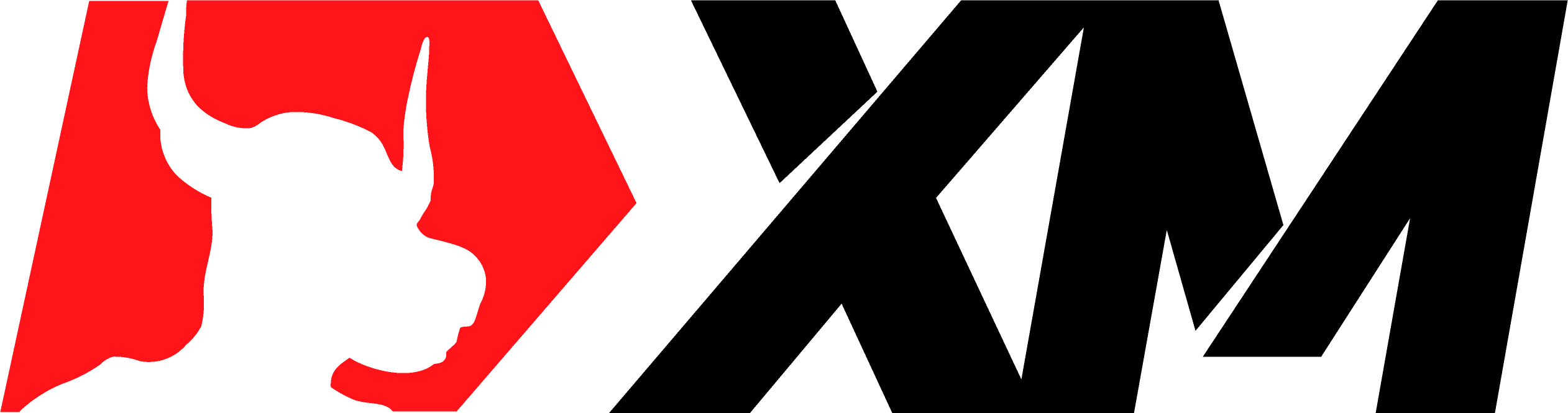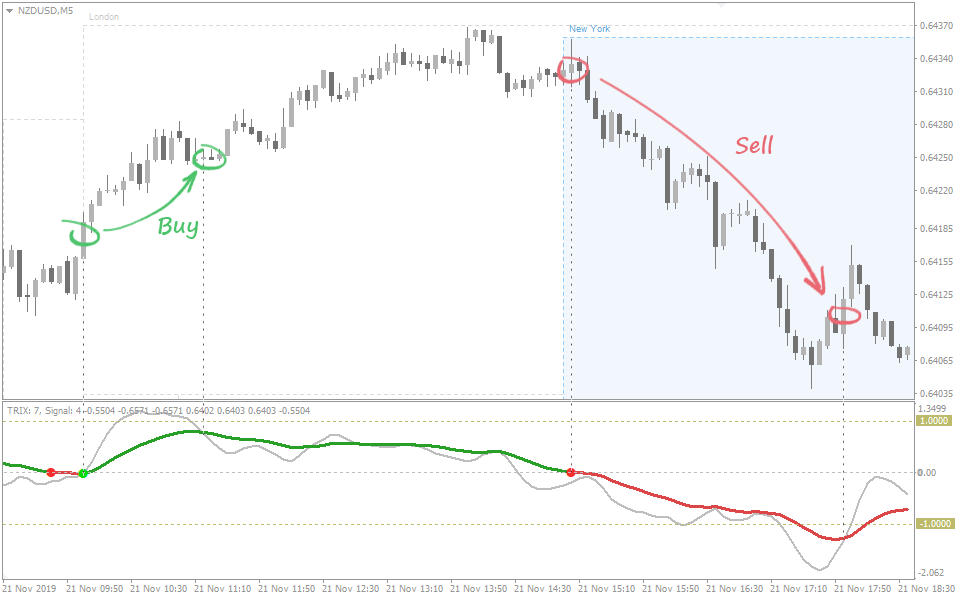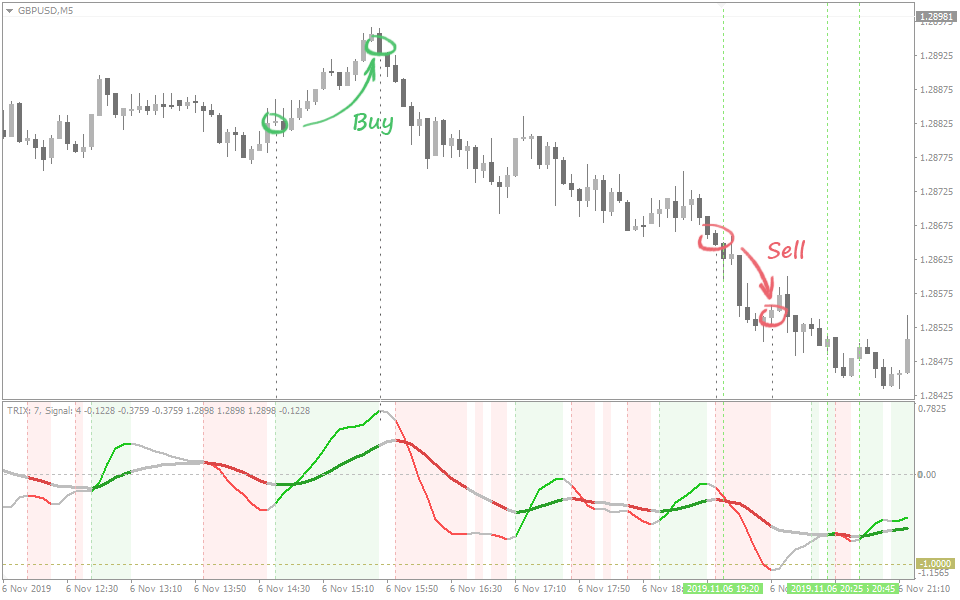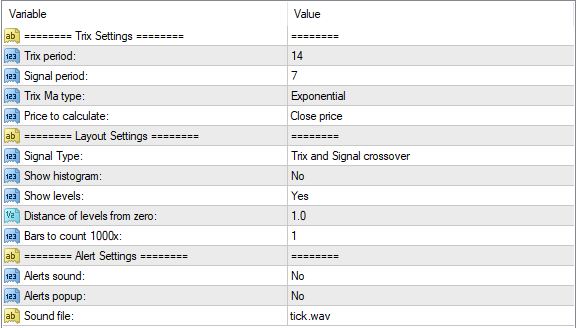TRIX.Crossover
TRIX.Crossover Screenshots (8)
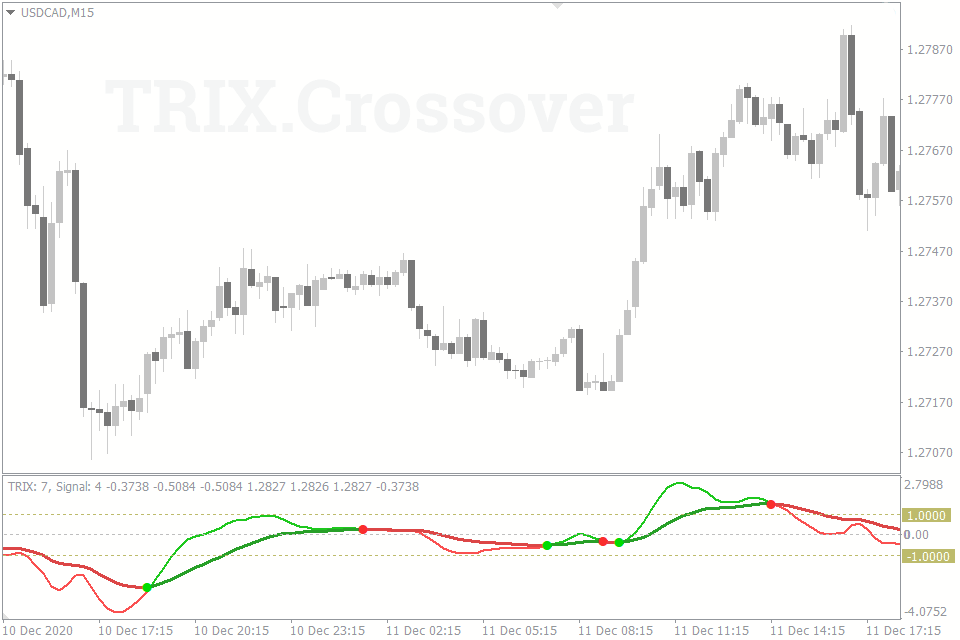
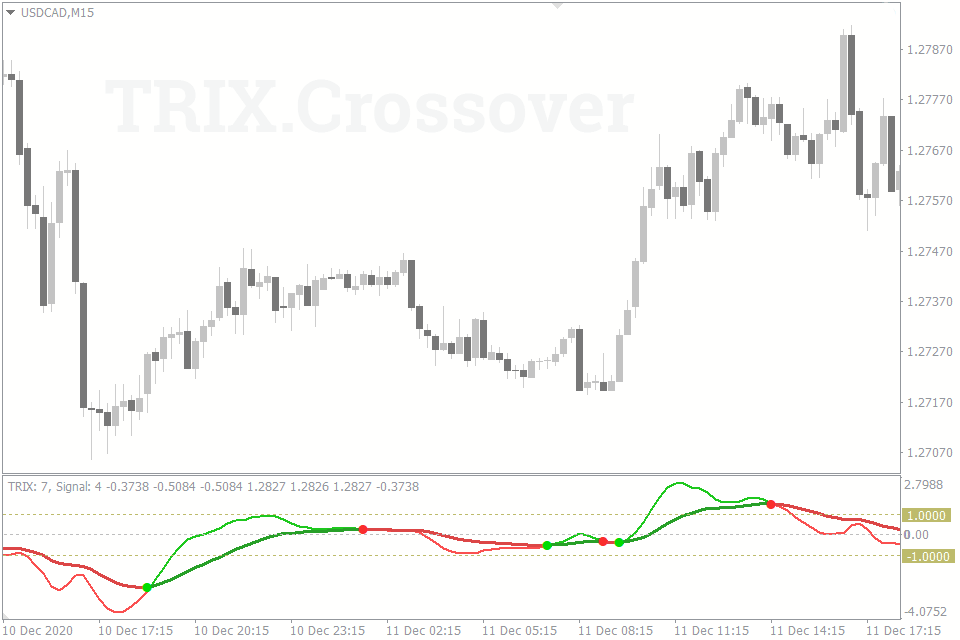
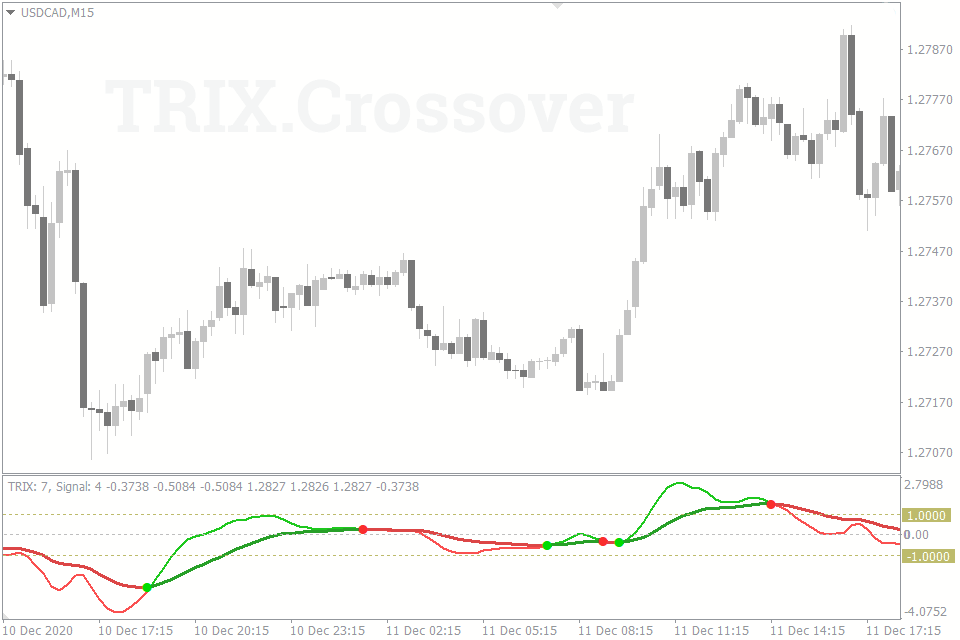
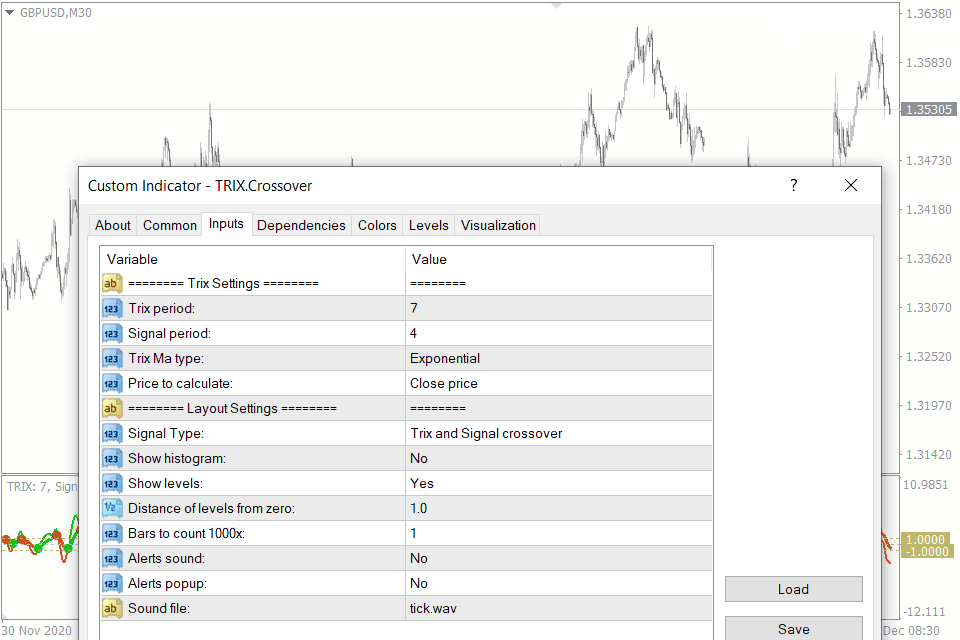
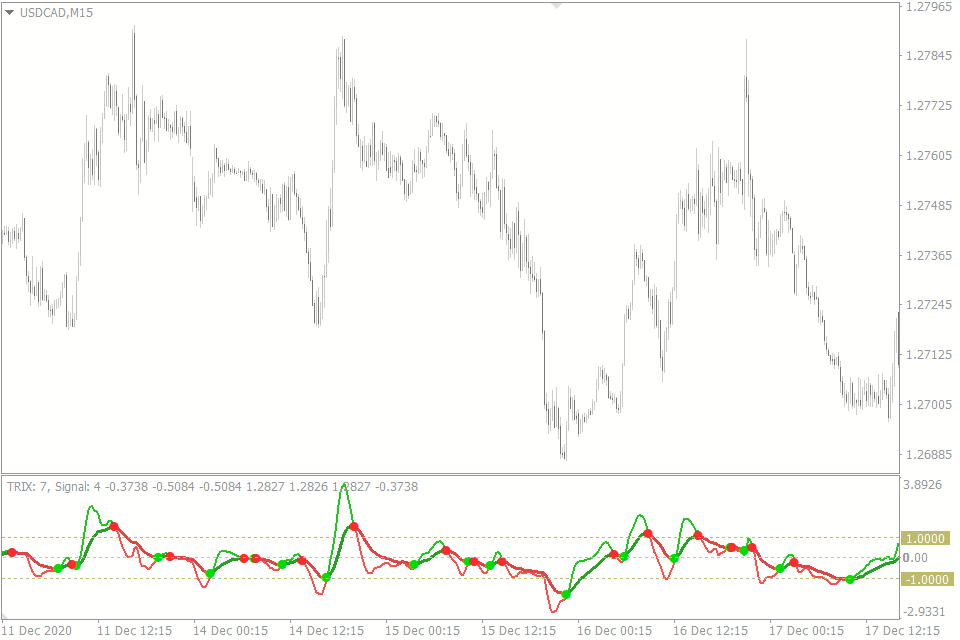
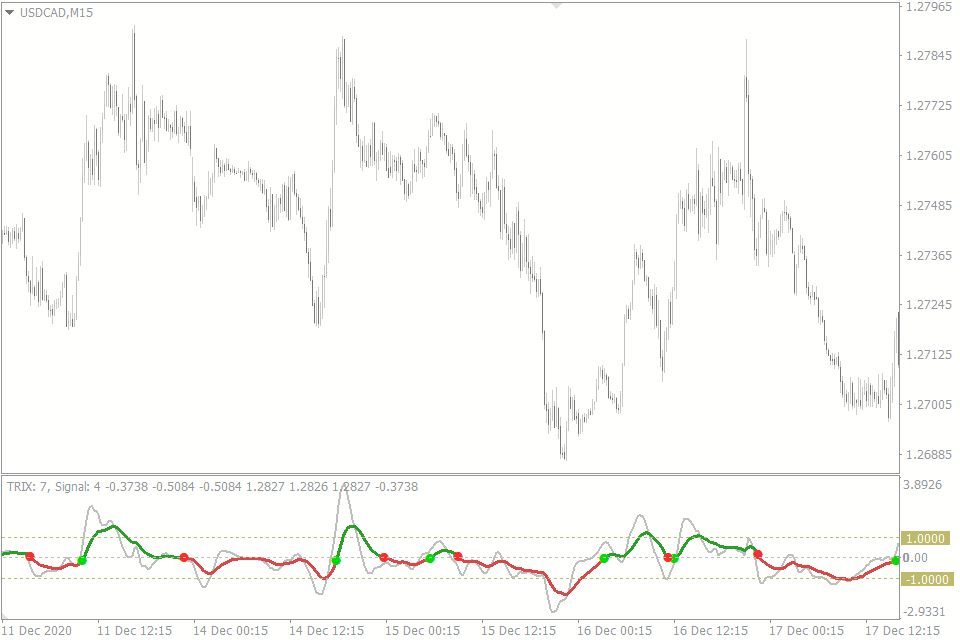
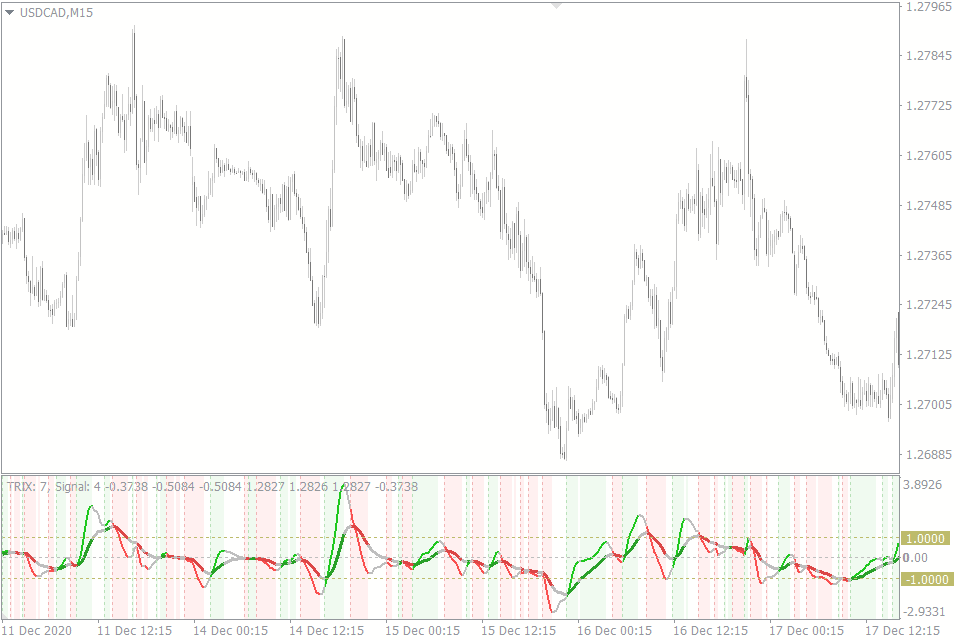
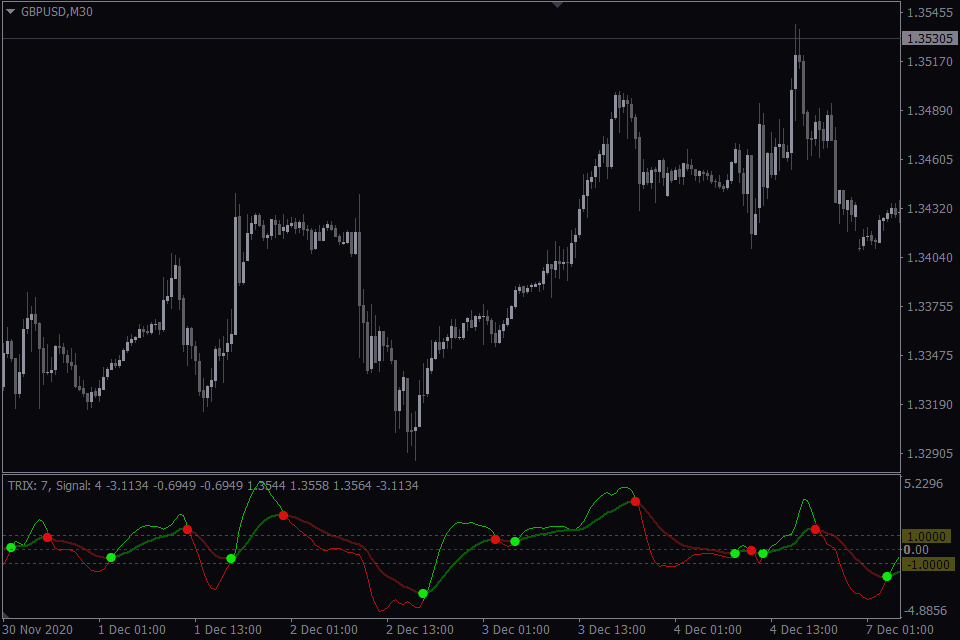
TRIX.Crossover - Overview
The TRIX.Crossover is an MT4/MT5 indicator based on the almost classic technical analysis tool Trix.
TRIX is a triple exponential moving average also known as TEMA. It differs from the usual MAs (Moving Average) in that it exists in the form of oscillator, i.e. the indicator’s line is displayed in a separate window, but not in the candlestick chart, and takes the form of repeated fluctuations while displaying the rate of change of the indicator.
Only price data is used to build the Trix.
The indicator doesn’t repaint and is perfect for intraday trading and scalping in the Forex market.
Optimal timeframes for trading are М1-М30.
The Trix’s Signals
As a result of triple smoothing, minor fluctuations occurring in the price chart will be filtered out. Thus, the signal will be generated only if there is a consistent trend.
The shorter the period of moving average, the more sensitive the Trix will be, so signals will be generated more often.
The Trix.Crossover indicator employs two Trix lines – the fast (signal) and the slow (main) ones.
Three types of signals are generated:
- Crossover of the fast and the slow Trix lines (reversal signal).
- Crossover of the Trix and the zero line (trend signal).
- Both these lines move in the same direction.
The Trix is a momentum indicator by its nature, but it also gives trend signals in addition to the reversal ones.
Crossover of the Trix and the signal line
When the Trix line is above the zero line, the price is in the overbought zone; on the contrary, when the Trix is below it, the price is in the oversold zone.
In this case, one needs to use the crossover of the Trix and the signal line to determine the exact time of reversal:
- If the signal line crosses above the Trix, a Buy signal is generated.
- If the signal line crosses below the Trix, a Sell signal is generated.
It is recommended to close a trade without waiting for the opposite signal to occur. You may set a fixed size Take Profit or close a trade when, for example, the Trix line crosses the zero line.
In this case, the zero line tells us that the reversal momentum has finished and the trend phase comes next. Therefore, if you’re not sure about the trend, it’s better to close a trade.
Crossover of the Trix and the zero line
The given type of signal is more suited to trend trading.
The signal is usually generated when the price leaves the flat zone and there is a chance of the beginning of the new trend:
- The Trix is above the zero line – Buy.
- The Trix is below the zero line – Sell.
As in the previous case, a trade should be closed without waiting for the momentum to fade and the opposite signal to occur.
Both lines move in the same direction
In this case, we’ll track the coincidence of trends in the long and short terms.
The logic behind it is simple and analogous to the one underlying the frequently cited “Elder's Triple Screen” strategy: trend will more likely continue if signals coincide at different periods of time (timeframes).
A signal will be generated when the Trix and the signal line move in the same direction.
- Both lines move upwards – Buy signal.
- Both lines move downwards – Sell signal.
The given technique identifies exit points well enough. The picture above shows how the indicator changed its signal to the neutral one “just in time” – around the same time as the price had reversed.
Thus, you should close a trade when the lines are out of sync and start to move in different directions.
Features of the TRIX.Crossover Indicator
Advantages of this indicator over the similar ones are as follows:
- Each of the Trix lines (the fast and the slow ones) have their own period and is calculated individually;
- 3 in 1. The indicator is based on three methods (strategies) of signal processing;
- Auxiliary levels and the Trix histogram are available for more accurate tracking changes in the indicator’s dynamics;
- The indicator is not limited to the exponential moving average only. You can use other types of moving average. Similarly, you can change the bar’s/candlestick’s parameter used in the calculation.
Next, we’ll consider each of the indicator’s settings in a more detailed way.
Settings of the Indicator
Many of you are no longer new to trading and have your own vision of how indicator should work. With this in mind, we left open the possibility to change most of the standard settings of the indicator and the Trix lines.
Trix Period. Determines the number of the candlesticks to be used in the calculation of the Trix indicator (main line).
Signal period. Determines the number of candlesticks to be used in the calculation of the signal line.
Trix MA type. This parameter determines the type of moving average. The available parameters are as follows: Simple, Exponential, Smoothed, and Linear weighted. It is applied both for the Trix line and the signal line.
Price to calculate. Determines which of the candlestick’s parameters (OHLC) should be used in the calculation.
Signal Type:
- Trix and signal crossover – crossover of the Trix and the signal line.
- Trix crossing zero point – the Trix crosses the zero line.
- Trix and signal moving in one direction – both lines move in the same direction.
Show histogram. The histogram that shows the difference between the Trix and the signal line.
Show levels. Shows horizontal levels.
Distance of levels from zero. The distance between the auxiliary levels and the zero line.
Bars to count. The number of bars or candlesticks to be used in the calculation.
Alerts. Customizes a sound signal or Pop-up window.
How to add TRIX.Crossover in MT4/MT5
Follow the instructions below to install the Indicator to your MT4 or MT5 terminal:
- Download the ZIP-archive with TRIX.Crossover indicator file by clicking the link at the top of the page;
- Unzip the file into the MQL4/5 indicators folder of your terminal;
- Restart the MT4/MT5 terminal;
- Run the indicator by double clicking the indicator name in the MT4/5 Navigator;
- Check the "Allow DLL imports" box and click "OK";
- The indicator will be displayed on the chart;
- Adjust the indicator’s settings according to your needs: press CTRL+I, select the indicator from the list, and switch to the "Inputs" tab.
If you have any difficulties while installing the indicator, please view the detailed instruction.