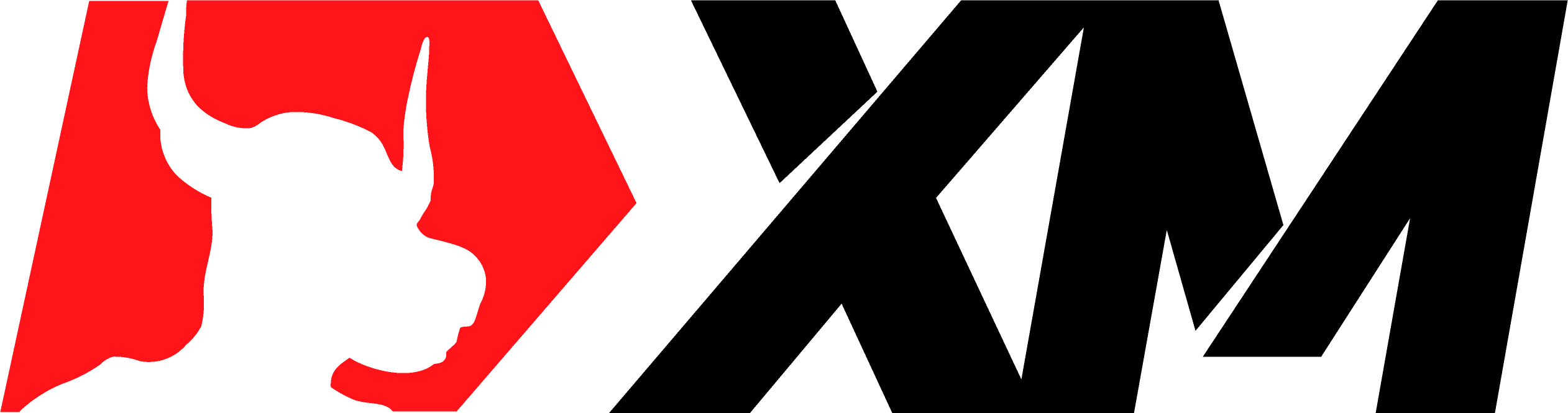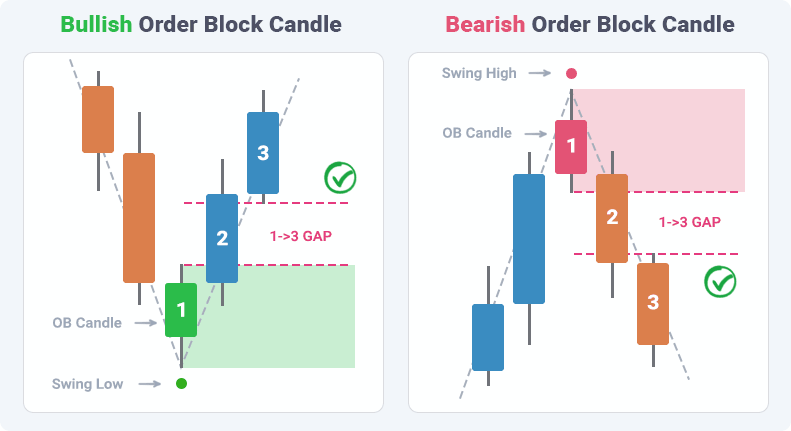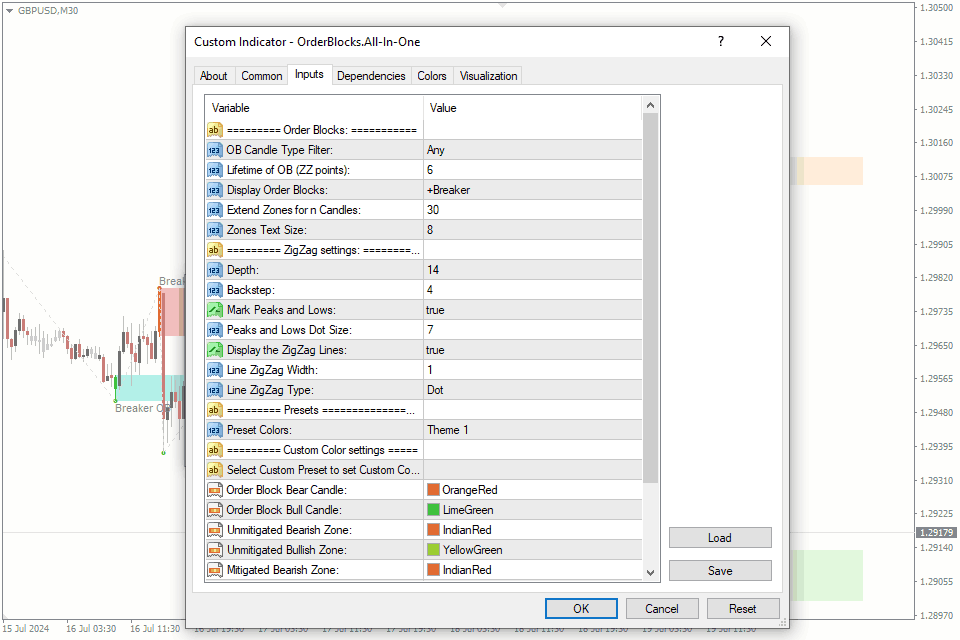OrderBlocks.All-in-One
OrderBlocks.All-in-One Screenshots (8)
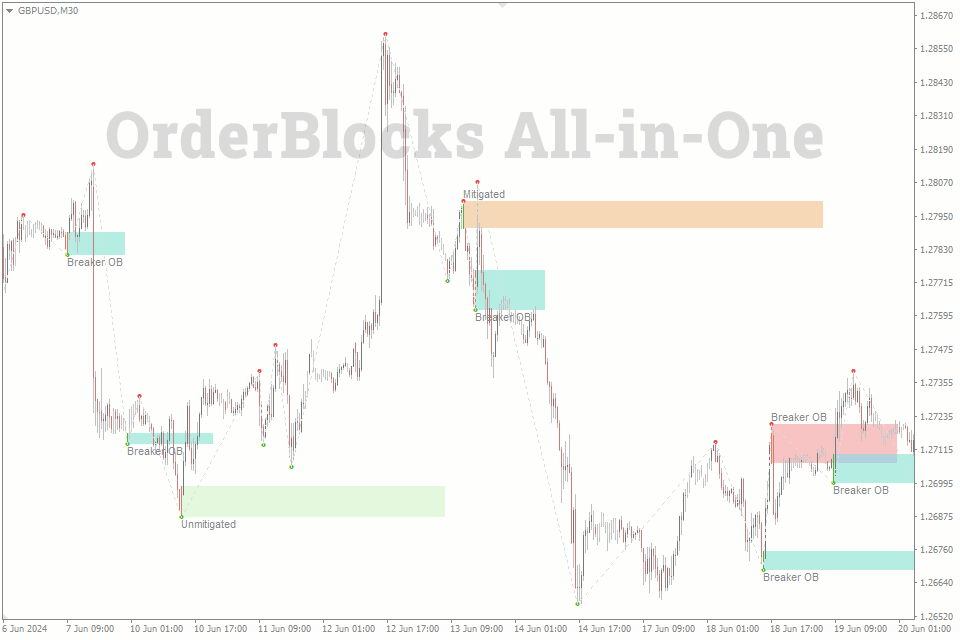
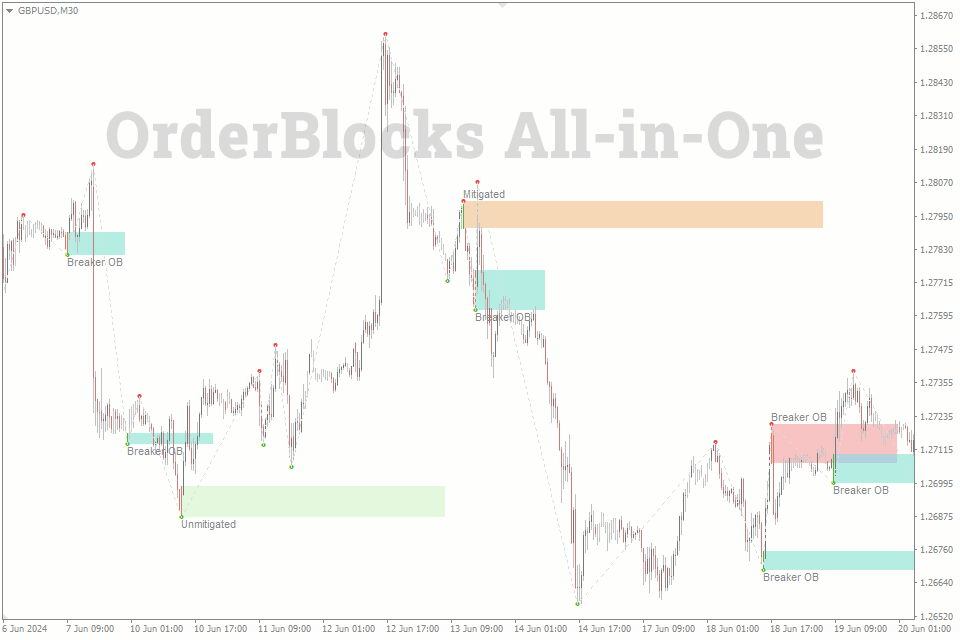
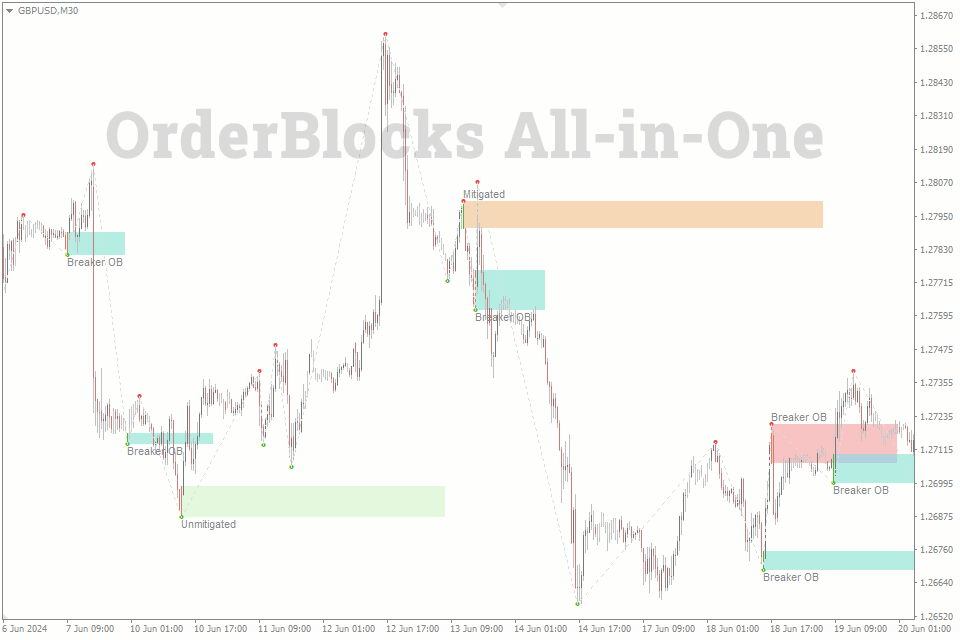
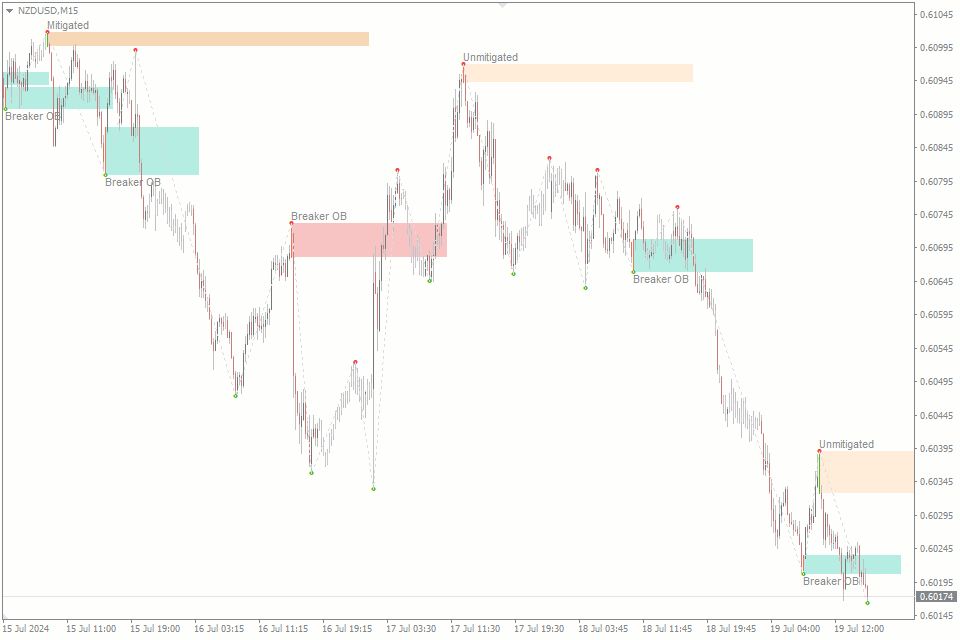
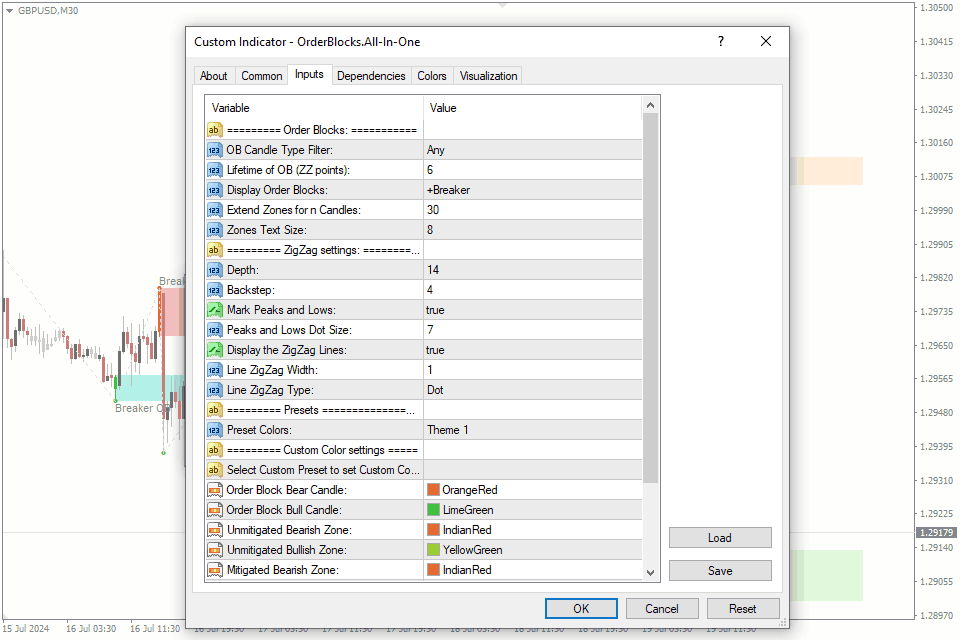
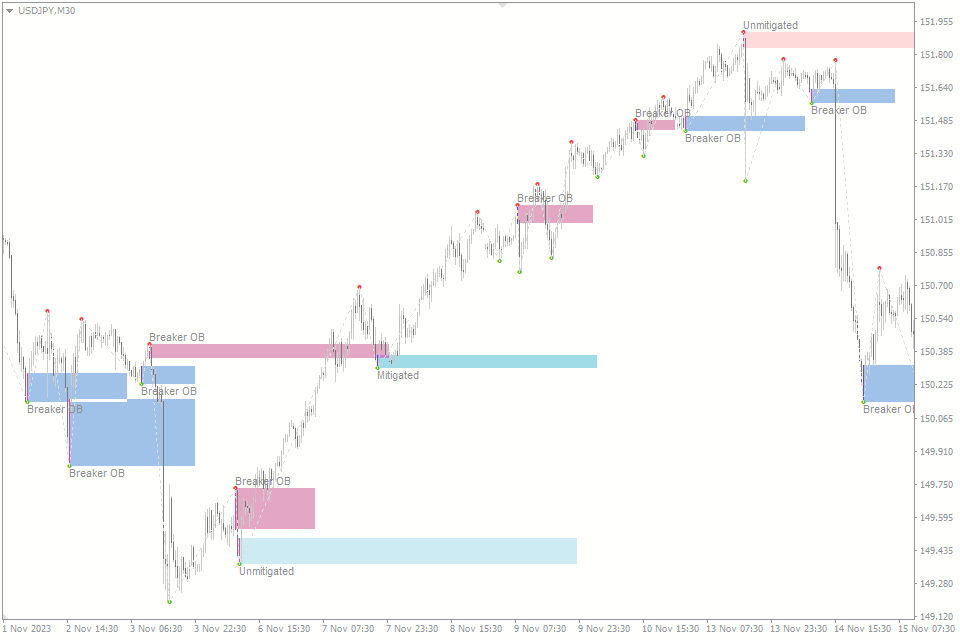
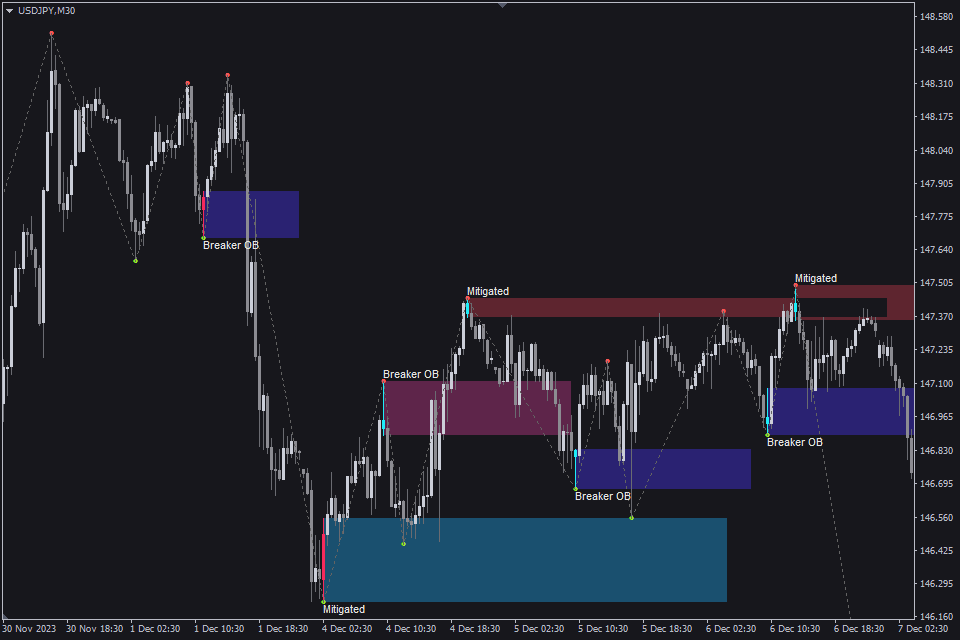
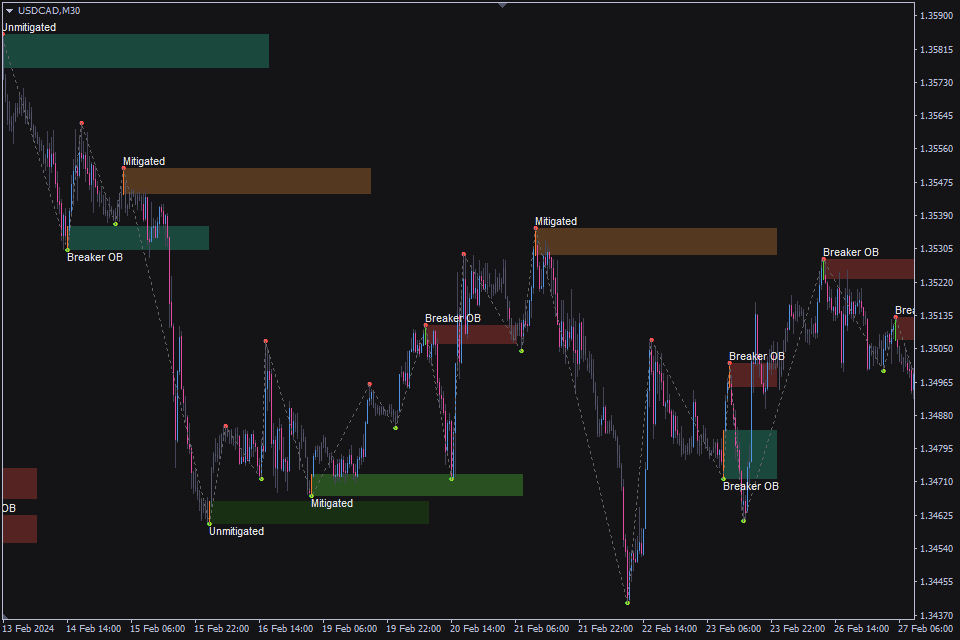
OrderBlocks.All-in-One - Overview
The OrderBlocks.All-in-One Indicator for MT4/MT5 identifies and plots unmitigated, mitigated, and breaker order blocks on the chart. It offers a clear view of market structure by displaying these blocks as colored rectangular areas with labels, helping you identify potential reversal and continuation zones.
Order Blocks were originally introduced by the ICT community and have since become a popular concept in forex trading. Essentially, Order Blocks function similarly to traditional support and resistance levels, forming at the highs and lows of price swings. The same trading principles apply: traders expect the price to either bounce off these levels or, if broken, to retest and continue in the same direction. Despite being based on an old forex concept, this indicator remains highly relevant and effective.
All in one?
During the development of this indicator, we realized that the three common types of order blocks are simply different states of a single order block. Therefore, we opted to create an all-in-one indicator instead of separate indicators for each type.
So, the indicator includes the following three types of order blocks:
- Unmitigated Order Blocks are zones which the price has not touched yet.
- Mitigated Order Blocks are zones that have been touched by the price but not fully covered.
- Breaker Order Blocks are zones where the price has fully covered the height of the order block.
These order blocks are displayed as rectangular areas on the chart, each labeled according to their type.
Also, different colors are used to distinguish between the types of order blocks, and the forming order block candle is also highlighted with a specific color.
How the Order Block is identified
Order Block zones are determined by identifying a specific candle. The height of the block is equal to the height of this candle.
Indicator follows a three-step process to determine the order block candle:
- Identify Swing Highs and Lows: Uses the ZigZag indicator to find the low or high of the swing. The candle at the top or bottom is considered to be the OB candle, and further filters are applied.
- Body Comparison: The next candle after the order block candle should have a larger body than the order block candle.
- Shadow Check: The shadow of the third candle (following the next candle) should not touch the shadow of the order block candle.
Additionally, a filter can be enabled in settings to validate order blocks based on candle direction: bearish candles for lows and bullish candles for highs.
How to Trade Each Type of Order Block
Trading order blocks is quite similar to trading traditional support and resistance levels. Each type of order block provides key insights into market structure and price action. Here’s how each type compares to support and resistance levels:
- Unmitigated Order Blocks: These areas represent fresh support and resistance zones. Observe the price movement and take action only when the price approaches this block.
- Bullish unmitigated order blocks act as potential demand zones.
- Bearish unmitigated order blocks act as supply zones.
- Mitigated Order Blocks: These zones have already seen some price action but still hold significance. They can be used to identify potential support or resistance levels. If you’re looking for a reversal trade, you can enter the trade as soon as the price enters the zone of the order block.
- Bullish mitigated order blocks may indicate potential support.
- Bearish mitigated order blocks may signal potential resistance.
- Breaker Order Blocks: These zones indicate that the price has fully covered the order block, suggesting a possible continuation. You can use these areas to confirm breakouts or breakdowns and enter the trade on a retest of the area.
- Bullish breaker order blocks can signal continuation in an uptrend.
- Bearish breaker order blocks can indicate continuation in a downtrend.
To sump up, general guidelines are as follows:
- Unmitigated OB: Wait for the price to reach this block.
- Mitigated OB: Look for a reversal trade.
- Breaker OB: Trade the retest and trend continuation.
Order Blocks on their own may not generate complete trading signals; instead, they are more suitable for confirming setups based on other signals. However, this indicator can be highly effective when used in conjunction with other ICT indicators, creating a comprehensive trading strategy.
Indicator Key Features
- Clear Visualization: Order blocks are distinctly marked with labels and color-coded zones for easy identification.
- Comprehensive Block Types: Identifies and displays unmitigated, mitigated, and breaker order blocks for thorough market analysis.
- Advanced Customization: Extensive options to adjust colors, display settings, and other visual elements to suit your preferences.
- Integrated ZigZag Functionality: Employs the ZigZag indicator to accurately pinpoint swing highs and lows.
- Custom Color Schemes: Choose from preset color schemes or customize colors for different elements to enhance chart clarity.
Indicator Settings Description
Order Blocks Settings
- OB Candle Type Filter: Toggle to filter order block candles by direction. If enabled, only bearish candles are valid for bullish order blocks, and only bullish candles are valid for bearish order blocks.
- Lifetime of OB (ZZ points): Set the lifetime of the order block in ZigZag points. This means that the Order Block will end once the number of ZigZag swings specified in the settings has been exceeded.
- Display Order Blocks: Toggle to show or hide specific types of order blocks.
- Extend Zones for n Candles: Extend the zones for a specified number of candles.
- Zones Text Size: Adjust the text size for zone labels.
ZigZag Settings
- Depth: Set the depth parameter for the ZigZag indicator.
- Deviation: Adjust the deviation for the ZigZag indicator.
- Backstep: Set the backstep for the ZigZag indicator.
- Mark Peaks and Lows: Toggle to mark peaks and lows on the chart.
- Peaks and Lows Dot Size: Adjust the dot size for peaks and lows.
- Display the ZigZag Lines: Toggle to show or hide ZigZag lines.
- Line ZigZag Width: Adjust the width of the ZigZag lines.
- Line ZigZag Type: Set the line type for the ZigZag indicator.
Presets and Custom color settings
- Preset Colors: Choose from preset color schemes.
- Select Custom Preset to set Custom Colors: By enabling this option, you switch from prebuilt themes to the custom colors you select.
- Order Block Bear Candle: Set the color for bearish order block candles.
- Order Block Bull Candle: Set the color for bullish order block candles.
- Unmitigated Bearish Zone: Set the color for unmitigated bearish zones.
- Unmitigated Bullish Zone: Set the color for unmitigated bullish zones.
- Mitigated Bearish Zone: Set the color for mitigated bearish zones.
- Mitigated Bullish Zone: Set the color for mitigated bullish zones.
- Breaker Bearish Zone: Set the color for breaker bearish zones.
- Breaker Bullish Zone: Set the color for breaker bullish zones.
- Text Color: Set the color for text labels.
- ZigZag Color: Set the color for the ZigZag lines.
Summary
The OrderBlocks.All-in-One Indicator provides a comprehensive tool for analyzing and trading order blocks on MT4/MT5. By identifying unmitigated, mitigated, and breaker order blocks, this indicator helps you recognize potential market turning points and trend continuations.
Key features include clear visualization with color-coded labels, integration with the ZigZag indicator for precise swing identification, and extensive customization options for colors and settings.
Trading applications are straightforward: use unmitigated order blocks for fresh support or resistance, mitigated blocks for potential reversals, and breaker blocks for confirming trend continuations.
While order blocks alone may not signal trades, they are invaluable for confirming setups based on other signals. Combining this indicator with other ICT tools can enhance your trading strategy, offering a robust approach to market analysis.
How to add OrderBlocks.All-in-One in MT4/MT5
Follow the instructions below to install the Indicator to your MT4 or MT5 terminal:
- Download the ZIP-archive with OrderBlocks.All-in-One indicator file by clicking the link at the top of the page;
- Unzip the file into the MQL4/5 indicators folder of your terminal;
- Restart the MT4/MT5 terminal;
- Run the indicator by double clicking the indicator name in the MT4/5 Navigator;
- Check the "Allow DLL imports" box and click "OK";
- The indicator will be displayed on the chart;
- Adjust the indicator’s settings according to your needs: press CTRL+I, select the indicator from the list, and switch to the "Inputs" tab.
If you have any difficulties while installing the indicator, please view the detailed instruction.